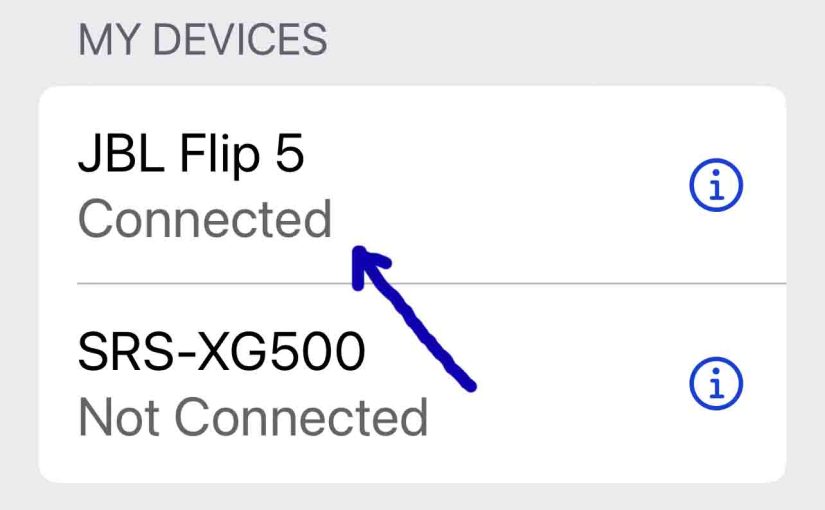Shows on a JBL Flip 5 how to pair it with common devices like the iPhone, iPad, and iPod. A like procedure works for Android devices as well.
JBL Flip 5 How to Pair: Step by Step
With your 5 powered OFF, run through this routine to pair it to your mobile device.
1. Navigate to the Home Screen on your Mobile Device
Firstly, press the Home button to bring up the mobile iOS device’s Home screen.
2. Find the Settings App
Then we find ours on the second page of an iPad home screen.

3. Bring up the Settings App
So tap the Settings app icon.
The iOS device then displays the first page of its settings.
4. Go to Bluetooth Settings to Continue with JBL Flip 5 How to Pair
Our Bluetooth settings screen then displays.
Note that our Bluetooth is ON here. But since the Flip 5 is currently OFF, it does not appear in the devices list. Also, we don’t see it since we’ve never paired the 5 with this iPad Air before.

5. Turn On your JBL Flip 5
Then turn on the Flip 5 by quickly pressing its Power button.

The 5 then powers up.
But since the iPad does not know about this speaker, it will not pair with the 5 automatically.

6. Start Up Discovery Mode
Now, to see your JBL Flip 5 on your mobile device, place it into discovery mode. To do that, press and release the Bluetooth button.

Then the 5 plays a repeating single pluck guitar note. Also, the Bluetooth button begins flashing white.
7. Find The 5 on your Mobile Device to Continue with JBL Flip 5 How to Pair
See the screen shot next. We found our Flip 5 there.

8. Next, Pair with your 5
Tap the JBL Flip 5 entry in the Other Devices section of the Bluetooth devices list.
Your source device then pairs with the 5 (“Tom’s Flip 5” in this demo). The mobile device’s Bluetooth Settings screen then changes to look something like the following.

9. Done with JBL Flip 5 How to Pair !
Finally we have now paired our JBL Flip 5. Furthermore, similar routines work with iPod Touch, iPad Pro, and any iPhones as well. So long as they support Bluetooth. Pairing with Android devices works in similar fashion.