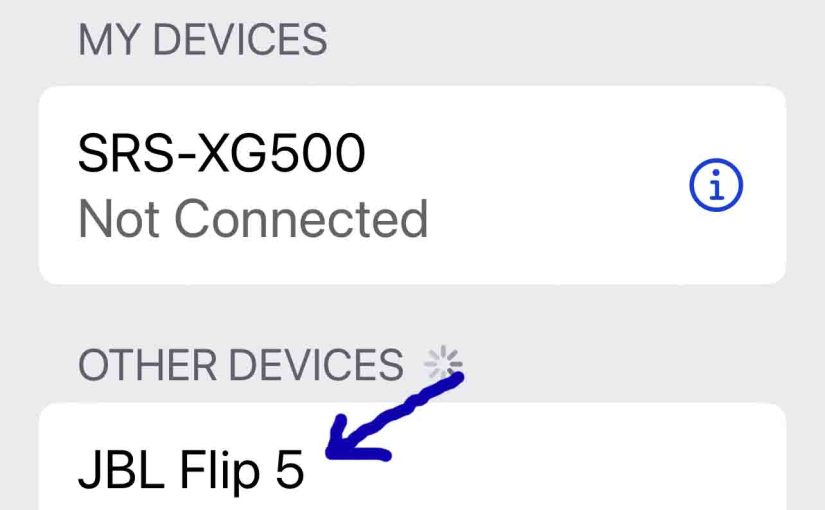Gives the routine for pairing the JBL Flip 5 to source devices. This applies mainly to iOS devices, such as the iPhone, iPod Touch, and the iPad Air. But slight variations of this also work with Android devices.
Pairing JBL Flip 5: Step by Step Routine
Start with your JBL Flip 5 OFF. Then run through this procedure to pair it to your iPad, iPhone, or iPod Touch iOS mobile device. We use an iPad Air tablet in this demo.
1. Bring Up the Home Screen on your Source Tablet or Phone
Firstly, press the Home button to reveal the mobile device’s Home screen.
2. Find the Settings App
Then we find ours on the second page of the Home screen on our iPad Air.

3. Bring up the Settings App
Thirdly, tap the Settings app icon.
The iPad then displays the first page of its settings.
4. Go to Settings to Continue with Pairing JBL Flip 5
Note that our Bluetooth is running here. But since our Flip 5 is currently OFF, it does not appear in the Other Devices list. Also, it isn’t there because we’ve never paired it with this iPad before.

5. Turn On your JBL Flip 5
Then turn on the 5 by quickly pressing its Power button.

The unit then powers up.

But since our iPad does not know about it, the Flip 5 does not pair with the device automatically. The speaker denotes this not-paired state by leaving the Pairing lamp dark.
6. Put the JBL Flip 5 into Discovery Mode
Then, to see your JBL Flip 5 on your iOS device, place it into discovery mode. Thus to do that, press and release the Pairing button.

When you press this Pairing button, the Flip 5 plays a repeating single pluck guitar note. Also, the Pairing button starts flashing white.
7. Find your Speaker on your Source Device to Continue with Pairing JBL Flip 5
So we find our Flip 5 as follows.

8. Pair with your JBL Flip 5
Then tap the JBL Flip 5 entry in the Other Devices list.
Our iOS device then pairs with the JBL Flip 5.
The iOS device’s Wireless Settings screen then changes to look something like the following.

9. Done with Pairing JBL Flip 5 !
Finally, we have now paired our JBL Flip 5 with our mobile device.