Explains how to read the Sony SRS XG300 charging indicator lamp LED. We also discuss how to get charge percentage numbers as well.
First, this speaker has a charging indicator LED on the top button panel. This displays charge status, sort of. E.g. Whether it’s draining or charging, or whether it’s critically low or not when discharging. But it neither reads out charging progress, nor how full the speaker is. However, it does flash when the battery reaches near-dead state.
But on this particular speaker, you can get a more precise reading of charge fullness. For that, press the battery button on the back. That makes the speaker say the actual percentage. Thus we cover both ways to tell how much charge the battery has below.
Sony SRS XG300 Charging Indicator: How to Read It Step by Step
1. The Light is OFF
The charging (CHARGE) lamp is dark in the following situations:
-
- When you power down the XG300 with no charger present.
- When the charger IS present but the amount of remaining charge is not low.
- And finally, the CHARGE light is OFF when the speaker itself is ON. But the battery is not low. The lamp is dark as long as the speaker does not yet need charging.
So each of these light states gives you some indication of charge status.

2. The Sony XG300 Charging Indicator Light Blinks Orange
With no charger, the XG300 running, and with little energy remaining, the CHARGE light flashes.

This means that the speaker will soon shut OFF. So you should put it on the charge soon.
3. Sony SRS XG300 Charging Indicator Doubles as a Charging Light
The CHARGE lamp lights up orange (no flashing) as the XG300 charges. On this speaker, this glowing light is the only visual means of knowing that recharging is going on. But it does not display how far along it is. Thus to get this, use the BATT button in the compartment on the back.
Furthermore, this light should never flash while charging is in progress. If it does, then either…
-
- Your charger is not receiving power.
- It is not working well or is defective.
- Your USB cable is faulty.
- Or the speaker itself has flaws.
4. When the Light Goes Out While Charging, Then the XG300 is Full
As speaker charging continues, the light keeps glowing. But eventually, recharging finishes. Then the charging indicator lamp goes dark. Plus it turns off when the speaker is OFF, and stays OFF when the XG300 is ON.
5. This Lamp Is Not Much of a Charge Remaining Meter
When unplugged from the charger, what was the charging indicator becomes the charge left indicator. Well again, sort of. If it is dark when the speaker is ON, then the speaker has some time left. But you cannot tell how much just by reading the charging indicator lamp.
Sony SRS XG300 Charging Indicator: How to Get Audio Percentage Reading
You can have the speaker “speak” to you the approximate percentage of power remaining in the speaker.
1. Press the LIGHT-BATT Button
Hear the female voice say this by pressing the BATT button in the back of the speaker. Note that there are three buttons inside the ports compartment. So the button to press is the first one on the left.

When you press this BATTERY / BATTERY CARE button, the speaker will say back one of the following.
-
- When the speaker has 80% or more charge, the speaker says, “Battery fully charged.”
- When it has 60% to 80%, it says, “Battery about 70%.”
- When it has 40% to 60%, it says, “Battery about 50%.”
- When it has 20% to 40%, it says, “Battery about 30%”
- And when the XG300 has less than 20%, it says, “Please charge.”
How to See Sony SRS XG300 Charging Indicator in the Music Center App
The Sony Music Center app shows percentage of charge as well. To see it do as follows.
Begin by pairing your XG300 to the source device.
1. Find the Music Center App
We find ours in in a custom folder that we set up on this test iPad.
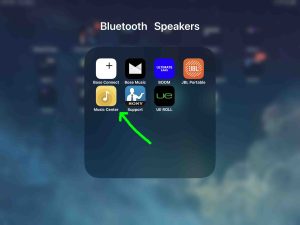
2. Run the App
When you start Music Center, it finds the paired SG300 and then brings up the Home page for that speaker.
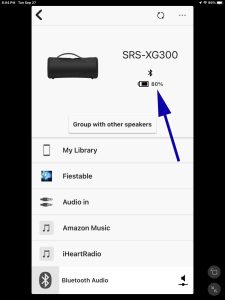
The app then displays the current charge percentage.
