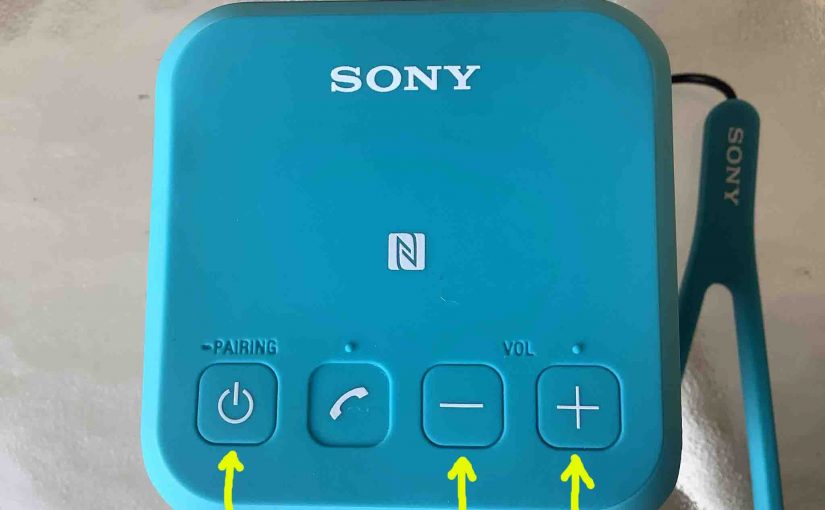The Sony X 11 Bluetooth mini speaker has several buttons across its top panel, including the Volume, Phone, and Power-Pairing buttons. We also have the Add and Reset buttons at the rear of the unit. So here we offer our Sony X 11 buttons explained guide. We show you where each control is on the speaker, explain its meaning and function, what any button combination presses do, when to press them, and how to use the buttons to operate the speaker in general.
Sony X 11 Buttons Guide: Detailed Descriptions
There is one row of buttons on the top of the X 11. They all have an indented square shape. Furthermore, there are four lights along the bottom edge of the unit as well. The lamps tell you what the speaker is up to. The Power / Pairing Status lamp lights in either solid, fast, or slow blinking white, to show the current speaker pairing and power situation. Plus, there’s a CHARGE lamp on the back of the unit that flashes when the battery is getting low, and glows steadily as you charge the speaker. Finally, there’s the micro USB charging, and auxiliary (AUX) input ports on the back panel.
Sony X 11 Buttons Guide: The Power / Pairing Button
The Pairing / Power button, near the left top edge, as we point out with the green arrow in the next picture. Note its power symbol shape.

Turning the X 11 ON and OFF
Press and release the button when the speaker is OFF, to power it on. Press and release it again, to turn the X 11 back OFF.
The Bluetooth / Power Status lamp lights up when the speaker powers up, as we see next.

Plus, the speaker makes a two-rising-beeps sound during booting, and two-falling-beeps sound when you switch it off. Furthermore, it plays these beeps whether or not it automatically pairs with a device upon startup.
When the speaker is OFF, no lights on it should glow, except in the case where you’re charging the unit. When OFF in that scenario, the CHARGE lamp still glows solid orange.

Activating Pairing Mode on the X 11
With the speaker powered ON, you press and hold the same button until you hear two high beeps. Then release the button. The speaker is now in pairing mode, and the Status lamp pictured above begins fast flashing.
You need to do this anytime you want to pair the Sony X 11 with a never-before-paired Bluetooth source device. When in this (a.k.a. Discovery) mode, the speaker sends out its name and other connection info over the Bluetooth air channels. Then, this allows nearby BT devices to find and connect to it. Don’t release this button too quickly, lest you turn the speaker OFF, without putting it in pairing mode.
Sony X 11 Buttons Guide: The Volume Down and Volume Up Buttons
The X 11 also has volume controls. The Volume UP and Volume DOWN buttons occupy the two positions on the right half of the buttons panel. Plus, they have minus and plus symbols embossed on them that you can feel. Find these controls pointed out in the next picture.

When pressed, these lower and raise the loudness respectively, by reducing or increasing the volume setting of the amplifier in the speaker itself, but they don not change the volume setting on the source device as some other BT speakers do.
No lights change on the speaker during volume adjustment, except when you hit the lower or upper ends of the volume range. Then the status lamp fast flashes a few times. Moreover, no beeps or other accessibility sounds play when you change the volume.
Note that you can also change X 11 volume by adjusting the controls on your source BT device. But be aware that this does not change the volume setting on the speaker. This can cause some confusion if, for example, you set the volume on the speaker very low. Then you turn up your source device to maximum and notice that the speaker isn’t playing nearly as loud as you expect. When this happens, be sure to set the control higher on the speaker.
How to Raise (Turn Up) and Lower (Turn Down) Sony X 11 Volume
With the speaker paired and playing, press the minus shaped Volume Down button to decrease its audio output level. Press the plus shaped Volume Up button to increase audio output.
Note that these loudness controls have no effect when the speaker is not paired. Also, the volume setting may change from paired device to paired device. That is, each paired device remembers its own volume setting. So you might need to re set the sound output when you unpair the speaker from one source device and pair it to another.
The Phone / Voice Assistant Button
The Phone / Voice Assistant button has an icon of an old style telephone receiver in it. We find it at the second position in from the left edge of the buttons panel. See it pointed out in the next picture.

How to Use the Phone / Voice Assistant Button
Press and release the Phone button quickly to answer a call when you have this unit paired with an iOS cell phone. Rapidly press it again to hang up the call, and resume playback. The item you were listening to pauses when you pick up the call, and resumes when you hang up.
The Phone Button is Also a Voice Assistant Action Button
When paired with an Apple device, you may press and hold the Play / Pause button on the X 11 to get Siri’s attention. Note that you must first enable Siri on the source device (phone, tablet) to use Siri in order for this to work.
How to Use the Voice Assistant Action Button
Press an hold the Voice Assistant Action button until you hear the Siri chime. Then, make your request. Finally, after Siri responds, the system resumes playing what you were listening to before.
The Add Button
The Add button is used to connect two Sony X 11 cube speakers together for stereo sound (Stereo Mode), or as two monophonic speakers for extra volume (Double Mode). To use two speakers in tandem like this, you first establish a Bluetooth connection between the speakers. Then, you set up a Bluetooth connection between this pair, and the source Bluetooth device you’ll be playing music from. Or, instead of connecting to this pair via Bluetooth, you can connect one of the speakers with 3.5mm audio cable via the AUX input on one of the X 11s to your source device. Then, the other speaker, connected to the corded speaker via Bluetooth, will still function as a second stereo or mono speaker.

How to Use the Add Button
You need two Sony X 11s to use the Add feature for either Stereo or Double modes.
Turn the First Speaker On
-
- Start with both speakers powered OFF.
- Power up the first speaker, and watch for the Power / Pairing lamp to begin flashing white.
- Press and hold the Add button for around three seconds, until that X 11 beeps.
Turn On the Second Speaker
-
- Next, power up the second speaker. Again, its Power / Pairing lamp should start flashing white. Note that you have one minute to do this after putting the first speaker in Add mode. Otherwise, that speaker times out, and reverts to a single BT speaker configuration. If this happens, power down both speakers, and start over with step 1.
- Press and hold the Add button on the second speaker for three seconds, until this X 11 beeps. The Power / Pairing lamps on both speakers should be flashing white now, and the units are now functioning as a single Bluetooth speaker. You’ll also see the L and R lamps on both speakers glowing. See these lights in the next picture. They tell you which speaker will play the left stereo channel, and which will play the right.

Pair Source Device to the New Sony Speaker Set Just Created
-
- Then, pair your Bluetooth source device to your X 11 speaker set that you just created.
- Begin playing something on your BT source device, and you should hear it play on both speakers.
- Then, adjust the volume using the controls on one or the other speaker. Adjusting volume on one also changes it on the other.
To Switch Between Add and Double Mode
-
- To switch between Double Mode and Stereo Mode, press and release the Add button on one of the speakers. When in Double Mode, each speaker plays a mono version of the content, which contains both the left and right channels. So in this mode, both the L and R lamps light up on both speakers. But in Stereo Mode, one speaker plays the left channel while the other plays the right. The L light on the left speaker glows in this case while the R lamp is OFF. The reverse happens on the right speaker in Stereo Mode. That is, the L lamp is OFF and the R lamp is ON.
- To end this speaker tethering, simply turn off both speakers.
Sony X 11 Buttons Guide: The Reset Button
Find this recessed button on the speaker back, just to the right of the Add button. To work it, insert a paper clip end and gently press.
Now unlike reset buttons on many other speakers, this button does NOT restore the unit to its factory default state. Instead, you press this only when the speaker becomes unresponsive or otherwise misbehaves. E.g. It won’t power ON or OFF, or the other buttons do nothing when you press them. Thus, pressing Reset does not clear the stored Bluetooth pairings from memory.

It does appear however, to disconnect the speaker from its battery by brute force. So pressing it causes a hard shutdown to occur. Further, releasing it applies battery power again. You can then turn the speaker on with the Power button.
The hope with this design is that the unit will again respond to other button presses when cold started after a Reset button press.
How to Use the Reset Button
Should the speaker lock up or become non responsive to button presses, press and release this button. If the Power lamp is ON, it should shut OFF right away.
The Reset Button Code Combination
Note that this is different from the Reset button described in the last section. This method is how to actually hard reset the X 11 to return it to factory default settings. The Reset button described earlier does not do this however. But it is possible to run a true factory reset on the X 11, as follows.
With the speaker powered ON, press and hold the Power and both Volume buttons at the same time until the Power-Pairing lamp starts fast flashing. See these buttons pointed at by the yellow arrows in the next picture.

You may wish to reset the speaker to correct any weird behaviors you notice from it such as failing to pair, sound distortion, failure to power off when you press the Power button, pressing the Reset button does not solve your issue, and so on. Note that resetting invalidates any saved connection info about this speaker on your source Bluetooth devices. So you’ll have to forget those connections on these devices, and re pair the speaker after a reset in order to play your audio content through it once again.
For more details, check out our post that describes How to Reset Sony X 11 Personal Bluetooth Speaker.
Related Posts to Sony X 11 Buttons Guide
Other Sony X 11 Posts
References
Revision History
-
- 2023-04-17: First published.