Shows how to calibrate a Honeywell thermostat. Now why would you wish to do this? Well, perhaps your thermostat reads warmer or cooler than the room feels. So you’d like to bring the temperature reading more inline with how it really is.
Or, maybe you put your thermostat on an extra warm wall in your home. If so, the rest of the house may feel too cold in winter, and too warm in summer. Or vice versa. That is, if you place it on a cool wall, then the reverse may happen. The rest of the home might feel too cold in the summer, and too warm in winter.
Now the thermostat reading may simply be wrong. Or the reading is right. But the thermostat sits in an extra warm or cool place in the home. To solve these problems, thermostat calibration will probably help.
Calibrating a Honeywell thermostat is a simple process really. So long as the t-stat you have has a temperature offset adjustment, setting it the right way is easy. Honeywell does have this setting in its 9000 series RTH9580WF remote controlled t-stat along with several others. This is the thermostat we use in our home. So, we’ll discuss next, how to calibrate it for better comfort control from this t-stat.
Note that this post applies to the other series 9000 Honeywell t-stats as well.
How to Calibrate a Honeywell Thermostat: Find the Offset Amount You Want
The calibration process has two main steps. First, you figure out how far off the sensed t-stat temp is from real room temperature. Then, you set the thermostat temperature offset parameter to account for that. Simple, right? Right!

1. Get an Accurate Thermometer
Firstly, for this demo, we use a fridge-freezer thermometer as a reference. This indeed can work pretty well. But for best results, buy a glass thermometer that reads temps in the temp range from 50 to 90 degrees. Not only does this thermometer read more accurately, its scale is often larger. Thus it is easier to see.
2. Place the Thermometer Near the Thermostat
Put it as close as you can. We hung our thermometer on the same wall as the t-stat. See the picture above.
3. Allow Temperature Readings to Stabilize
Let the thermometer hang for twenty minutes to a half hour. This allows it to accurately read room temp.
4. Read the Thermostat and Thermometer Temperatures
In our case, the thermometer read the room at 76 degrees F. But the t-stat read it at 77 degrees F.
5. Calculate the Temperature Offset
Now assume that the thermometer reads the more right of the two. Then, the room temp reads 1 degree less on the thermometer than what the thermostat reads. Indeed we need this figure in the next task.
How to Calibrate a Honeywell Thermostat: Adjust the Offset in the Thermostat
Many Honeywell t-stats allow setting the -1 degree temp offset we found above with the thermometer. So here, we show how to do it on our 9000 series RTH9580WF Wi-Fi thermostat. You start at the Home screen.
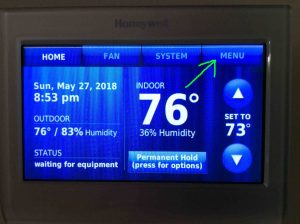
1. Tap the MENU Button on the Honeywell Thermostat Home Screen
This then brings up the main menu, as we see next.
We then scroll down using the arrow buttons, to bring the Preferences item into view.
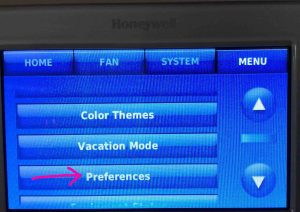
2. Tap the Preferences Button
Find this button pointed at by the pink arrow in the last picture.
The Preferences screen then shows, as we see next. We then scroll down using the arrow buttons, to bring the Advanced Preferences item into view.

3. Tap the Advanced Preferences Button to Continue with How to Calibrate a Honeywell Thermostat
This shows the first in a series of advanced settings screens then; the Scheduling Options screen.
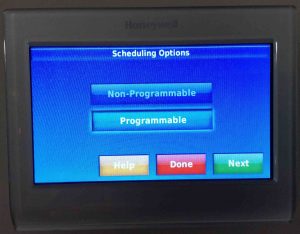
4. Repeatedly Press the Green Next Button Until you Reach the Indoor Display Offsets Settings Screen

5. Adjust Indoor Temperature Offset
Use the UP and DOWN arrow buttons to set the indoor temp offset. We circle these in pink, in the last picture.
Recall that we found -1 degree F for our temp offset. Thus we tap the DOWN arrow once to enter -1 degree, as we show next.
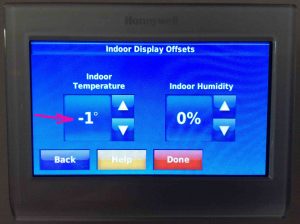
6. Press the Red Done Button to Continue with How to Calibrate a Honeywell Thermostat
Your t-stat then asks whether you wish to save your settings changes, as we see next.
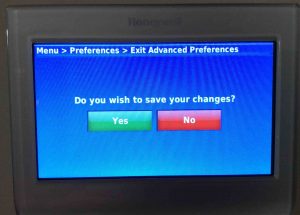
7. Press the Green Yes Button
The Saving Changes screen then briefly shows.
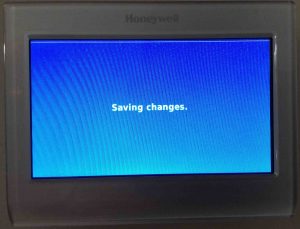
So after the new temp offset setting saves, you see the next screen.
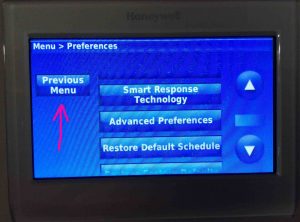
8. Tap the Previous Menu Button to Continue with How to Calibrate a Honeywell Thermostat
Then, doing so returns you to the Main Menu screen, as we see next.
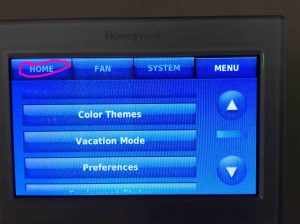
9. Tap the Home Button
This completes then, the temp offset setting routine. So the Home button returns you to the thermostat’s Home screen. Note that this screen appears as it did before we calibrated the offset. E.g. The temp still reads 76, and so does the set temperature. But our place now feels a little warmer (one degree warmer, in fact). Now had we made a bigger change, such as -4 degrees, then the current t-stat temp would read lower.
But since we changed ours just -1 degree, the furnace had enough time to raise the room temperature. So this made up for that one degree. Thus, the current reading stays the same in this case.

10. Done with How to Calibrate a Honeywell Thermostat !
Finally, your HVAC system will now, for negative temp offsets, keep your place a little warmer. Further, for positive temp offsets, your home will stay a bit cooler.
