Explains the connect JBL Charge 5 to Alexa procedure. So this pairing happens between the JBL and Alexa devices directly. Thus you need not turn Bluetooth on in the mobile device you’re setting up this connection with.
Connect JBL Charge 5 to Alexa: Step by Step
With your Charge 5 switched OFF, run through this routine to connect it to your Alexa device. So we use an iPad Air tablet to set this up.
1. Find the Alexa app on your Mobile Device
Firstly, we find the app on the iPad Air as shown in the next shot. Furthermore, in this exercise, the app in a folder that we set up on this iPad. We call this folder Smart Speakers.
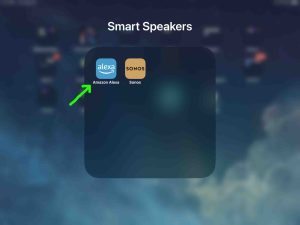
2. Run the Alexa App
Then the app displays its Home screen.
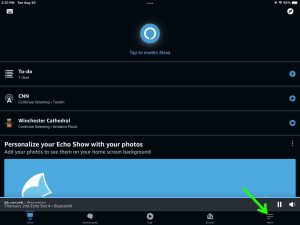
3. Tap the More Item to Continue with the Connect JBL Charge 5 to Alexa Routine
So find the hamburger item in the lower right corner of the screen. We point at this with the green arrow in the last screenshot.
This then brings up the Alexa app’s main menu.
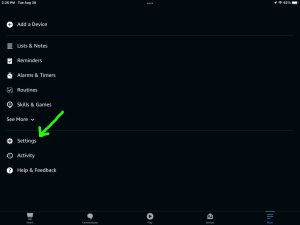
4. Tap the Settings Option on the Main Menu
Then this brings up the Settings screen.
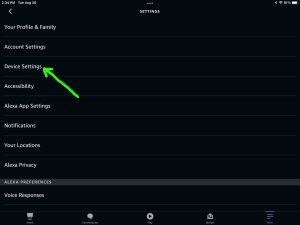
5. Tap the Device Settings Option
So touching Device Settings brings up the All Devices page.
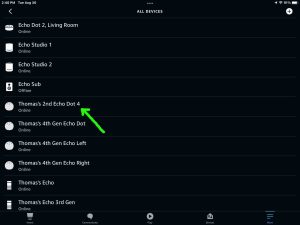
Then from here, choose which Echo device you wish to pair with your JBL Charge 5 speaker.
6. Tap the Alexa Device you Wish to Connect
So this takes you to the device-specific settings screen for the speaker you chose.
In this demo, we pair from our Thomas’s 2nd Echo Dot 4 speaker to our speaker.
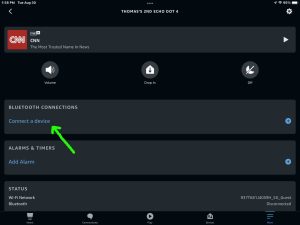
7. Tap the Connect a Device Item
Find the Connect a Device option pointed at by the green arrow in the last screenshot.
This brings up the Setup screen.
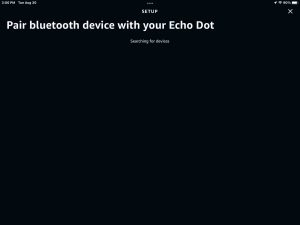
At this point, your Alexa device scans for nearby Bluetooth devices that are in pairing mode. Here, we selected an Echo Dot 4 earlier. So, this speaker will be the one that scans for BT devices.
Note that our Dot speaker found no devices so far. But it will in the next steps, when we put the JBL Charge 5 in pairing mode.
8. Power Up the JBL Charge 5
So Bring the speaker close to your Alexa device to pair. Then power up the Charge 5 by pressing and releasing the Power button.

9. Place the Charge 5 into Pairing / Discovery Mode
Then put your speaker into pairing mode. Do that by pressing and releasing the Pairing button.

10. Find the JBL Charge 5 on the Alexa App SETUP Page
When you put the speaker into discovery mode, it should appear on the Pair Bluetooth Device… page.
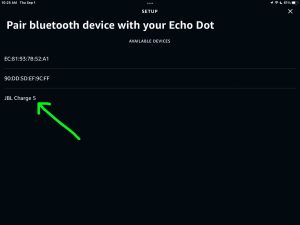
If your JBL Charge 5 does not appear on this page, then try moving it closer to the Alexa. Also try closing and restarting the Alexa app, and then repeating steps 3 through 7 along with step 9 above. Indeed we find that this usually gets the speaker to appear as it should.
11. Find your Speaker on the Discovered Devices List
See the last screenshot above. The test Charge 5 speaker is there.
12. Finally, Connect your JBL Charge 5 with Your Alexa Device
Then connect to the speaker by tapping its entry on the Pair Bluetooth Device… screen.
Your Alexa speaker then pairs with the JBL Charge 5.
The app then takes you back to the Thomas’s 2nd Echo Dot 4 screen, which looks something like the following.
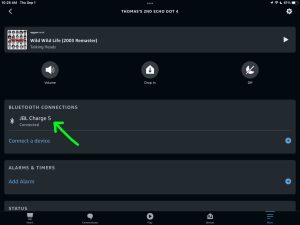
Note that our Bluetooth speaker now shows as connected. Also, the Charge 5 makes the Speaker Paired sound (the three ascending guitar notes). So its Bluetooth light glows solid white, which signals that a successful connection is active.
13. Done with Connect JBL Charge 5 to Alexa !
Finally, we can now ask Alexa to play music. Then those tunes will come out of the Charge 5. Be sure though, to speak to the Alexa when making requests, and not the BT speaker. So the Charge 5 now has a pairing with Alexa. Yet the Alexa is still the speaker that hears the commands.
