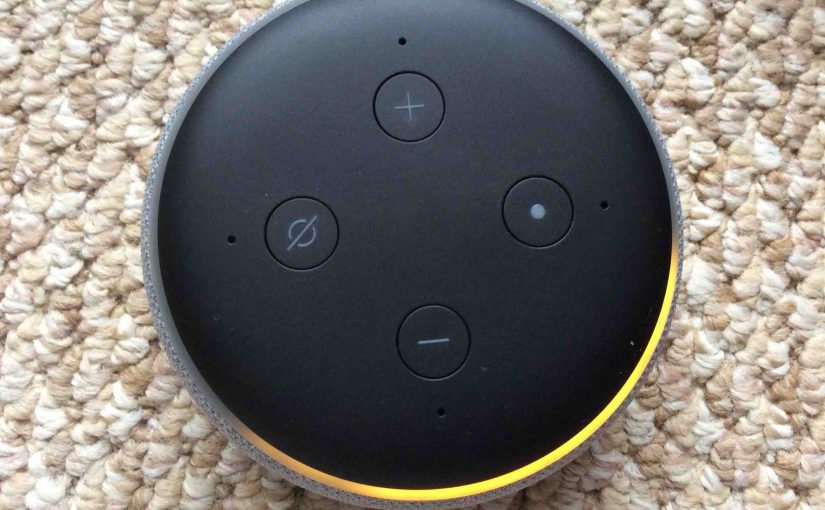We offer here our Echo Dot 3rd Generation reset instructions. So why would you ever reset this speaker?
- Well, you may later decide to sell it.
- Or perhaps when Christmas comes, you might wish to bestow your Dot 3 to another person.
- Then to, you could want to connect it to a new Amazon account.
- Or you must connect it to a new WiFi network. E.g. Maybe you got a new router or changed the WiFi password.
In all these cases, a reset is best. Why? Because it clears out old account data from the Echo Dot 3rd Generation.
To unlink the Echo Dot 3 from its current Amazon account, run through the routine below.
Note that if you’re just troubleshooting erratic speaker behavior, you may not need a full factory hard reset. So, before resetting, try turning off the Dot for fifteen seconds. Since the Dot has no power switch, do this by disconnecting its power cable either from the wall outlet. Then, wait for a quarter minute. Finally, plug it back in. Rebooting, and not resetting, often restores proper operation. But if not, read on for the proper Dot 3 reset directions.
Once reset, you’ll no longer have access the Echo Dot 3rd Generation from your Amazon account. To get control back, run through the setup routine again. There, relink the Dot 3 to that account again via the Alexa app. See our Echo Dot 3 Setup Instructions post for details on setting up this speaker again.
Echo Dot 3rd Generation Reset Instructions, Step by Step
1. Connect Wall Power Cable
First, plug in the Echo Dot 3rd Generation speaker to its 12-volt AC cord, as shown next.

2. Next, Plug the AC Adapter into a Working Wall Outlet
See this as shown next.

Then, wait for the Dot to power up. It’s don when either the light ring goes completely dark, or flashes orange, red, or purple.
3. Next, Press and Hold the Action Button for 5 to 10 Seconds
Depress the Action button. Then hold it in until the light ring turns orange.
Shortly after that, the speaker says that it is in Setup mode. On this Dot, the Action button also functions as the Reset button, and is pointed at by the green arrow in the next picture.

4. Finally, What Happens After Echo Dot 3rd Generation Reset?
Your Echo Dot 3rd Generation smart speaker is now set back to its factory default state. Plus, it goes into Setup mode after reset, as shown next.

5. Done with Echo Dot 3rd Generation Reset
Pack Up the Dot or Set it Up Again
You may now give your Echo Dot 3rd Gen speaker to another. No fear that they’ll get into the Alexa settings on your Amazon account. Why? Because you erased it with the reset. Or, set it up again on your account. But if giving away, we suggest that you pack the Dot in the carton it came in. See this box next.
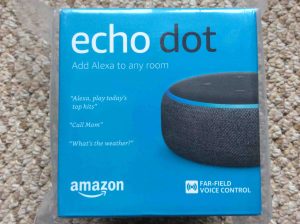
Other Posts About the Echo Dot 3rd Generation Speaker
Related Posts to Echo Dot 3rd Generation Reset Instructions
- Echo Sub Reset Instructions
- Reset HP DeskJet 3630 Printer Instructions
- JBL Xtreme Reset Instructions
- Resetting Google Home Mini Speaker Instructions
- JBL Go 2 Reset Instructions to Fix Pairing Problems
References for Echo Dot 3rd Generation Reset
Change Record
- 2021-09-10: Added the Suggested Reading section.
- 2020-03-19: Added more tags.
- 2019-03-31: First posted.