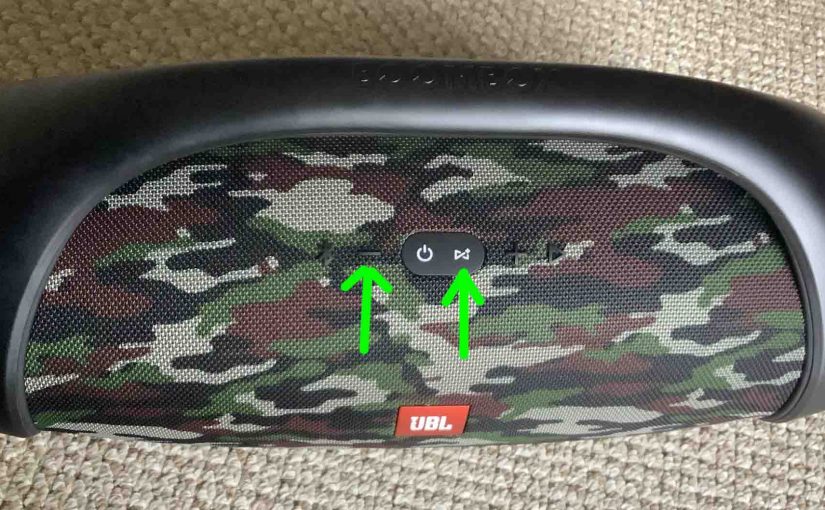Here, we give finding JBL Boombox speaker firmware version instructions. This is the version that this speaker is currently running. Knowing this number helps JBL support personnel when fixing speaker problems. This can aid them in troubleshooting issues, bad behaviors, button lockups, pairing failures, and other problems.
Note that in the JBL Boombox, to get the version number of the installed software, you do not need a mobile device, although there is a way to get the number on said device if you so desire. But you can find this number without any other accessories besides the speaker. So you don’t have to have an iPhone, iPad, or Android device running the JBL Connect app. Nor do you need to pair the Boombox with anything to get its firmware version.
Instead, with the Boombox powered ON, you simply press an easy-to-remember button combination, and then the speaker speaks (yes SPEAKS) the current firmware version number to you in a female voice. Obtaining this info on the JBL Boombox is much simpler than some other speakers we’ve tested. Indeed finding the currently installed software version takes a much shorter time than if you had to pair up the speaker, and then find the right screen in an app.
Before you Start
First, power up your JBL Boombox. To do that, press the Power button on the speaker’s top panel island, as shown in the next picture.

Note that whether or not the Boombox pairs / connects with any Bluetooth devices automatically, this method of getting the current version of the firmware still works. So no need to pair the speaker with anything to fetch this data.
Finding JBL Boombox Firmware Version
One way to check what firmware version this speaker is running, is to press a button combination to have the speaker speak its current firmware version, as follows.
Finding JBL Boombox Firmware Version Using Only the Speaker
1. Power Up the Boombox
Turn it on by pressing and releasing the Power button, as highlighted in the next picture.

2. Press the Firmware Version Button Combination
Depress the Volume DOWN and Connect+ buttons at the same time, for at least two seconds. The Boombox then announces two or more numbers that comprise the current firmware version running on this speaker.

Our speaker announced the numbers 2, 9, and 0. This means that that the Boombox is hosting firmware version 2.9.0.
2. Done !
We have now successfully learned what the current firmware version is on a JBL Boombox Bluetooth speaker.
Once you have this number, you can power off the speaker or pair it to something and send audio to it. That is, once the firmware version announcement ends, the speaker is ready for pairing / playing again.
How to Check JBL Boombox Firmware Version Using the JBL Connect App
1. Power Up and Pair your Boombox
Turn on the speaker and pair it to a phone or tablet that has the JBL Connect app installed.
2. Start the JBL Connect App
When you run the app, it briefly displays a banner screen as it searches for connected speakers, as we see in the next screenshot.
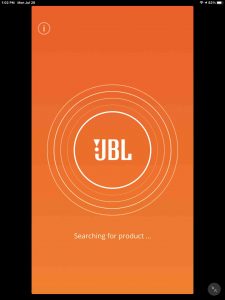
Then after a few seconds, the app displays the home screen for the Boombox JBL speaker as we see next.
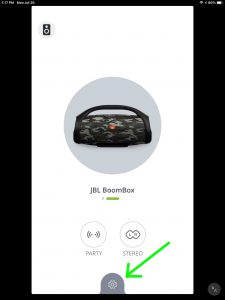
3. Tap the Settings (Gear) Button
Touching the Settings icon near the bottom of the page, as shown in the last picture, brings up the Settings screen for the JBL Boombox, as shown next.

4. Tap the Information (i) Button
Fine the Information button that we point out with the green arrow in the last picture. It’s in the upper left corner of the page.
Touching this button then brings up more info about the speaker, including the version of firmware currently running on it. See this in the next screenshot.
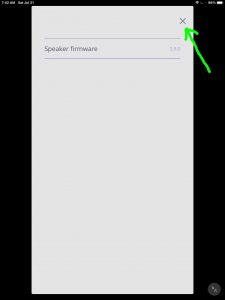
In this example, our Boombox is running firmware version 2.9.0.
5. Tap the Close (X) Button
Touching Close returns you to the JBL Boombox Settings page, where you can exit the app if you have nothing further to do therein.
6. Done !
Qualifiers
Finally, the above comments apply to Boombox firmware version 2.9.0 and Connect app version 5.2.2 for iOS and iPadOS. Note that the app version is not the same as the speaker firmware version. So avoid confusing the two.
Other Posts About the JBL Boombox Power Bank Speaker
- JBL Boombox Charge Time, How Long to Fully Charge
- How to Check JBL Boombox Battery Life
- JBL Boombox Speaker Specs and Features
- How to Reset JBL Boombox Bluetooth Speaker
- How to Put JBL Boombox in Pairing Mode
Related Posts to Finding JBL Boombox Firmware Version
- Finding JBL Xtreme Firmware Version Instructions
- JBL Flip 3, Finding Firmware Version
- Finding JBL Charge 3 Firmware Version
- How to Find Honeywell Thermostat Firmware Version
- Finding JBL Charge 4 Firmware Version
References for Finding JBL Boombox Firmware Version
Revision History
- 2021-07-31: First posted.