Here, we give finding JBL Xtreme 3 firmware version currently running on the speaker. Knowing this number helps JBL support personnel wen fixing speaker problems. This can aid them in troubleshooting speaker issues, bad behaviors, button lockups, pairing failures, and other problems.
Note that to get the firmware version number, you need neither a tablet nor a phone. So you can find this without any other accessories besides the Xtreme 3 itself. Nor do you need to pair the speaker with anything .
Instead, with the Xtreme 3 ON, press a button combination. Then the Xtreme 3 speaks (yes SPEAKS) the current firmware version number in a female voice. So getting this info is much easier than other speakers we’ve tested. Indeed this takes a much shorter time. Shorter than if you had to pair up the unit, and then find the right screen in an app.
Before you Start
First, power up your JBL Xtreme 3 Bluetooth speaker. To do that, press the Power button on the speaker’s top panel island.

Note that whether or not the Xtreme 3 has a pairing, this method works the same.
Finding JBL Xtreme 3 Firmware Version: Using Just the Speaker
1. Press the Firmware Version Button Combination
Depress the Volume DOWN and Connect (a.k.a.Partyboost) buttons at the same time. Then hold for at least two seconds. The unit then announces two or more numbers. These are the current firmware version.

Our speaker announced the numbers 0, 1, 3, and 0. Probably means that that the speaker running firmware version 0.1.3.0.
2. Done with Finding JBL Xtreme 3 Firmware, Using Just the Speaker !
We have now found the currently installed firmware version is on a JBL Xtreme 3 using a button code.
Once you have the firmware number, you can power off the speaker or send audio to it. Once the firmware version announcement ends, the speaker is ready for pairing / playing again.
Finding JBL Xtreme 3 Firmware Version: Using the JBL Connect App
1, Again, Power On and Connect to the Xtreme 3
2. Run the JBL Connect App
The app starts with a splash page, as it searches for connected speakers that it can talk to.
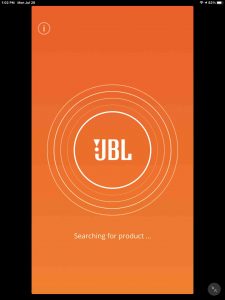
Then, it should find the JBL Xtreme 3 and display its Home screen.
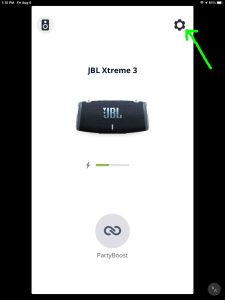
3. Tap the Settings Gear
You then get the JBL Xtreme 3 Settings page.
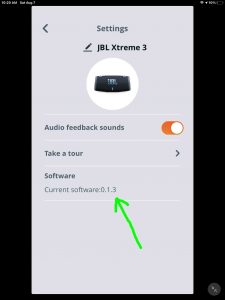
Note the firmware version there. It is version 0.1.3.
4. Done with Finding JBL Xtreme 3 Firmware Version in the App !
We have no completed finding the firmware version running on the speaker, via the JBL Connect app.
Qualifiers
The above comments apply to Xtreme 3 firmware version 0.1.3.0 and Connect app version 5.2.2 for iOS. Note that the app version is not the same as the speaker firmware version. So avoid confusing the two.
