Here, we explain the many ways for how to change volume on the Google Home Mini smart speaker. The methods you use depend on the app(s) you’re streaming from mainly. But the speaker itself has two touch pads as well, for volume control on its left and right edges. Plus, you can set volume with the native Google Home app. Finally, the Mini also sets loudness via voice commands.
Below, we show these basic ways, which you can do regardless of the app you’re streaming from. But we do not delve into app-specific volume setting of the output device. Why? Because with so many apps that send audio, this post would quickly grow too big. So, we’ll stick here with the basic volume setting methods here.
How to Change Volume on Google Home Mini
You can change the volume without using any apps, doing it as follows.
1. Position the speaker So That the USB Port is at the top (twelve o’clock)
See this orientation as shown next.

2. Set Volume by Tapping the Left and Right Edges of the Mini (nine o’clock and three o’clock)
This changes speaker volume.
The next picture shows the locations of these touch pad areas. Find them in the same straight line formed by the four activity lights.
Tap the left edge of the speaker (nine o’clock) to lower the volume by ten percent. Tap the right edge of the Mini Google Home speaker (three o’clock) to raise the volume by ten percent.

If you need finer volume setting, use the Google Home app to set speaker volume, discussed below.
How to Change Volume on Google Home Mini with Voice Commands
Google Home Mini understands two scales for volume levels: 0-10 and 0-100 percent. If you want to say a percent to change the volume to, then add the word ‘percent’ to your request. Example commands follow.
- Hey Google, set volume 10 percent.
- Hey Google, set volume 76 percent.
- Okay Google, set volume 100 percent.
If you say the percent label, then 0 means lowest volume (muted) and 100 means max (full) volume. But if you do not say the percent label, then the volume range is between 0 and 10.
- Okay Google, set volume 5. [Sets the volume to half, 50 percent of maximum.]
- Hey Google, set volume 0. [Sets the volume to minimum.]
- Okay Google, set volume 10. [Sets the volume to maximum, 100 percent]
There are also shortcut commands for minimum and maximum volume setting, as in:
- Okay Google, mute. [Changes the volume to zero percent, minimum, muted state.]
- Hey Google, max. [Changes speaker volume to maximum, 100 percent.]
- Okay Google, set volume half. [Changes volume to fifty percent, or half of full.]
- Hey Google, volume full. [Changes speaker volume to maximum, 100 percent.]
- Okay Google, volume half. [Changes volume to fifty percent, or half of full.]
- Hey Google, volume minimum. [Changes the volume to zero percent, minimum, muted state.]
How to Change Volume on Google Home Mini with the Google Home App
In the Google Home app, which must have WiFi access to your speaker, you can also change the speaker volume. How? By finding the speaker in the available Google devices list in the app. Then, move the volume slider in the app for that device left and right, until you change it to the volume level you wish.
Note that you can’t change speaker volume unless it is actually streaming / playing some media. That is, you won’t see the volume control in the app unless streaming is in progress when you check for it.
To change the volume from within the Google Home app, follow the procedure given below.
1. Run the Google Home app
Find the app on your mobile device and tap its icon.
You should see its Home screen, as shown next.
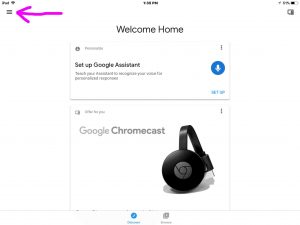
2. Tap the Main Menu ‘Hamburger’ Control
See an example of this pointed at by the pink arrow in the last picture. This brings up the main menu, as shown next.
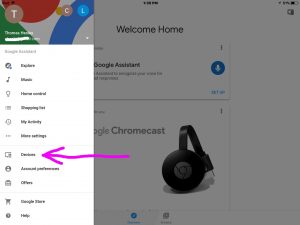
3. Tap the Devices Menu Item to Continue with How to Change Volume on Google Home Mini
See this, pointed to by the pink arrow in the last picture.
You then get the Devices screen, as shown in the picture down in the next step.
4. On the Devices Screen, Scroll to Find your Currently Playing Google Home Mini Speaker
See this as shown next.
The speaker is currently streaming when you see a small speaker icon (volume setting link). Find this in the lower right edge of its device card, as pointed at by the pink arrow.
But this button does not show when not streaming, as discussed earlier. Thus, you won’t be able to change volume via the Home app, when the Mini is playing nothing. So, be sure to start your Google Home Mini playing before attempting to change its volume.
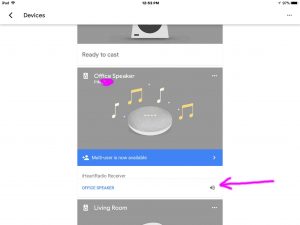
5. Tap the Speaker Volume Button
See the speaker volume button in the app, as shown in the last picture.
Tapping the Volume button then brings up the Volume Control screen, as seen next.
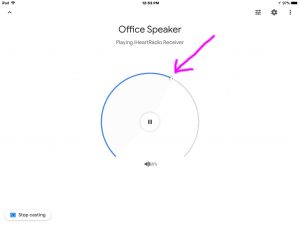
6. Touch and Drag the Volume Slider Button to Continue with How to Change Volume on Google Home Mini
Drag this slider around the circle left and right, until the volume changes to your desired loudness.
The slider control gives a finer volume setting than the touch pads on the Google Mini itself. That is, you can change the volume in much smaller increments. This is much finer than the ten-percent bumps you get when tapping the touch pads on the Google Home Mini.
Note that moving the volume slider around changes the loudness immediately. No need to press any Submit buttons to force the new volume level into effect.
How to Change Volume on Google Home Mini via a Bluetooth Source Device
If using your Mini Google Home speaker as a Bluetooth speaker, you can set volume with the controls on the paired device. In this demo, we’re playing YouTube content on an iPad Air, and streaming to the Google Home Mini via a Bluetooth connection that we set up prior.
1. Pair your Google Home Mini as a Bluetooth Speaker
See our post here, that demonstrates how to pair.
2. Begin Playing a Music Source
You could stream an internet radio station, a song from Spotify, or an Audible book, all viable audio sources. In this demo, we streamed YouTube audio to our Mini as shown next.
3. Change Google Home Mini Volume with your Source Mobile Device’s Volume Control Buttons
See this as as shown next.
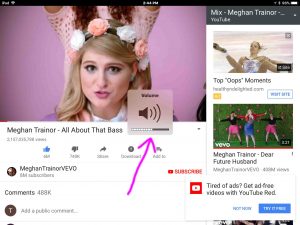
Note the pink arrowed volume setter square with a speaker inside of it in the last picture.
Also note that the volume change you hear lags by a second or so. Why? Because of the latency (delay) of the commands going across the Bluetooth airwaves.
Finally, you can cast to the Google Home devices like the Mini too. Similar to Bluetooth, but done over WiFi instead. Yet like in this Bluetooth example, you can usually change the volume of the speaker. How? By adjusting it in the casting app.
But again, we’re not covering here how to change volume for individual apps. So, we leave this detail as a reader exercise.
Other Posts About the Google Home Mini Smart Speaker
- How to Resume Google Home Mini
- Restart Google Home Mini Instructions
- Does Google Home Mini Have Bluetooth Yet?
- Google Home Mini Volume Control, How to Set
- How to Use Google Home Mini as Bluetooth Speaker
Related Posts
- JBL Charge 5 Volume Control Explained
- How to Adjust Volume on JBL Go 3 Mini Speaker
- How to Change Volume on JBL Boombox Speaker
- Changing the Volume on the JBL Charge 4 BT Speaker, How To
- How to Change Volume on JBL Flip 4 Bluetooth Speaker
References for How to Change Volume on Google Home Mini Speaker
Revision History
- 2020-07-16: First published.
