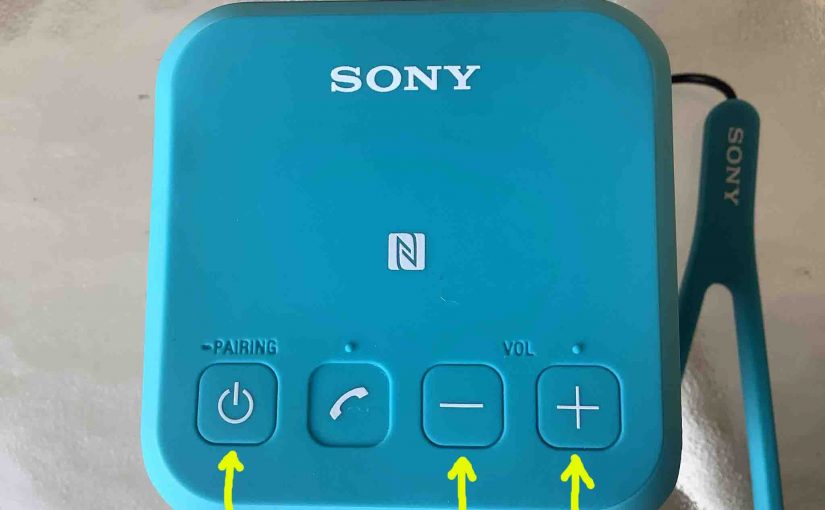Show you how to factory reset your Sony X 11 wireless speaker to its default settings. Factory resetting restores the X 11 to default factory state. Plus, factory resetting erases any earlier paired Bluetooth devices from its memory. Clearing these stops this speaker from pairing to said devices whenever they come into range. Additionally, you might factory reset your speaker to get it ready for sale or re-gifting, or to stop it from pairing with devices you no longer wish it to connect with.
How to Factory Reset the Sony X 11
1. Turn the Speaker ON
Press and release the Power button for a half-second or so. Find the Power button as shown in the next picture.

Find the Power button, as shown in the last picture above.
Then, the status light comes on, as shown next. This light we find on the bottom edge of the front of the unit.

The speaker makes a ding-dong beep sound when it powers up, whether it links to a nearby device or not. But whether or not it auto pairs, this reset routine works the same way, as follows.
2. Press and Hold the Volume DOWN , Volume UP, and Power Buttons at the Same Time
Find these buttons as shown next. All three of them we find on the top of the speaker, near the front edge, as called out in the next picture.

The X 11 then enters factory reset mode after a brief pause.
Then the speaker powers OFF, and the status lamp goes out, as shown next. Note that on this speaker, there is no power-down sound.

3. Check that your Sony X 11 Did Indeed Factory Reset
Next, power on the X 11 again, as we detailed in step 1 above.
Note that after a factory reset, this speaker comes up in pairing mode. The Status lamp blinks white rapidly to announce this. This is a signal for you to look for this speaker on a nearby BT device, and pair to it if you so desire.
4. Done with How to Factory Reset Sony X 11 !
Factory reset is now done. So you may now sell or gift the X 11, or pair it again with your favorite Bluetooth devices.
After a factory reset, the speaker no longer automatically connects with any previously paired Bluetooth device. Thus, to restore this auto pairing, you manually pair the X 11 with a device. Then any time that both speaker and that device have Bluetooth turned on, and they’re in range of one another, pairing automatically takes place once more.
Related Posts to How to Factory Reset Sony X 11
Other Sony X 11 Posts
References
Revision History
-
- 2023-04-17: First published.