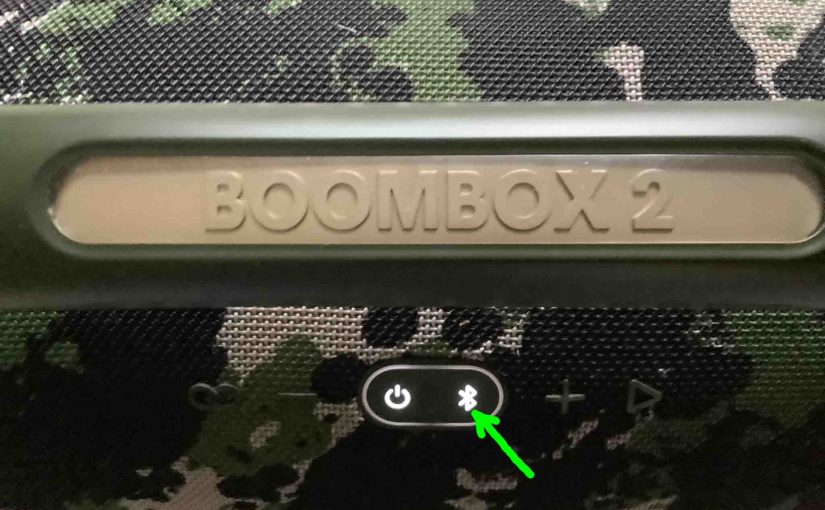To pair the Boombox 2 JBL speaker with a Bluetooth source device for the first time, or to refresh the connection information stored on that device, you must know how to launch discovery mode on this unit. Furthermore in this mode, the Boombox 2 sends its Bluetooth name and current linkage info on the BT airwaves that enable this pairing to happen. So in this post, we show you how to make the JBL Boombox 2 discoverable, so that you can then link it to phones, tablets, computers, and smart speakers.
How to Make JBL Boombox 2 Discoverable, Step by Step
1. Turn On the Boombox 2
First, turn on the speaker by pressing and releasing its Power button once.
E.g. See this button, that we point at with the bright green arrow in the next picture.

The speaker then comes on, and the Power button lights up white to signal that power is ON.
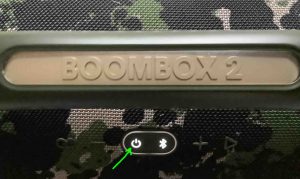
2. Press the Discovery Mode Button and Release when That Button Starts Blinking
Now, to see this speaker on your source Bluetooth device, place the Boombox 2 into discovery mode. For that, press and release the the Discovery Mode button.
E.g. This button we point out in the next picture.

When you press this button, the Boombox 2 plays a plucking guitar pairing sound. Furthermore, the Bluetooth / Discovery button lamp begins fast-blinking white.
3. Done with How to the Make JBL Boombox 2 Discoverable
While the Discovery button is flashing white, you should then see your Boombox 2 on any phone, computer, tablet, or smart speaker, that is within several feet of it, as seen next. Our speaker here has its default name here, called “JBL Boombox 2”.
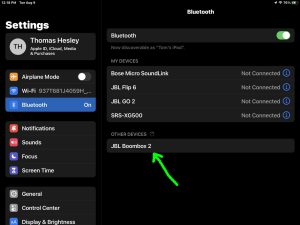
Other Posts About the JBL Boombox 2 Bluetooth Speaker
- JBL Boombox 2 Charge Time for Full Recharging
- The PartyBoost Button on the JBL Boombox 2 BT Speaker
- JBL Boombox 2 Bluetooth Pairing Tips
- How to Factory Reset JBL Boombox 2
- Fixing the Not Charging Problem on the JBL Boombox 2 Speaker
Related Posts to How to Make JBL Boombox 2 Discoverable
- How to Make Sony Speaker Discoverable
- How to Make Sony SRS XB22 Discoverable
- Making the UE Wonderboom Speaker Discoverable
- How to Make UE Wonderboom 2 Discoverable
- How to Make JBL Boombox 1 Discoverable
References for How to Make JBL Boombox 2 Discoverable
Revision History
- 2022-08-14: First published.