This post shows how to pair the Sony XB41 Extra Bass Bluetooth speaker with an iPhone, or other iOS or iPadOS based device.
How to Pair Sony XB41 to iPhone
With your SRS XB41 switched OFF (power button is dark), run through these directions to pair it to your iPhone mobile device.
1. Go to the Home Screen on your Device
Firstly, press the Home button to bring up the smart device’s Home screen.
2. Find the Settings App
We found ours on the second page of the Home screen, as shown next.

3. Bring up the Settings App
Thirdly, tap the Settings app icon.

The smart device then shows the first page of its settings, as we see in the last screenshot.
4. Go to the Bluetooth Settings Page to Continue with How to Pair Sony XB41 to iPhone
Our Bluetooth Settings screen displays as follows. Note that our Bluetooth is running here. But since our SRS XB41 is currently shut OFF (is not in Bluetooth pairing mode), it does not show up in the BT devices list.

Also, we don’t see it since we’ve never paired this speaker with our iOS device before.
5. Turn On your Sony XB41
Turn on the SRS XB41 by quickly pressing its Power button. See this, pointed at by the green arrow, in the next picture.

The speaker then powers up, and its status lamp glows white, as seen in the next picture.

Also, the Bluetooth lamp will blink in some pattern to indicate that the SRS XB41 is ready to receive a Bluetooth pairing request, as we see in the next picture.

If it blinks slowly, then it’s passively waiting for a Bluetooth connection request to come in.
But if it flashes very fast, then it’s broadcasting its pairing information over Bluetooth so other devices can find it. I.e. The speaker is in pairing mode in this case.
Moreover, since our test iPhone like device does not know about this speaker, the SRS XB41 will not pair with it automatically.
6. Put the Speaker into Discovery Mode
Now, to see this speaker on your iPhone, place it into Bluetooth pairing mode if it’s not in that mode already. To do that, press and hold in the Power-Pairing button, and release when the unit beeps, and the Bluetooth lamp begins its quick blinking and the speaker announces, “Bluetooth pairing.”
Find the Power-Pairing button as we see above, pointed at by the green arrow.
7. Find the Speaker on your Mobile Device to Continue with How to Pair Sony XB41 to iPhone
See the screen shot next. We found our SRS XB41, as we point out with the green arrow.
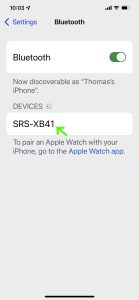
8. Pair with your SRS XB41
Tap the listed speaker in the discovered devices list.
Your mobile device then pairs with the SRS XB41.
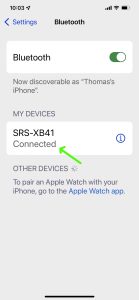
I.e. The the mobile device’s Bluetooth Settings screen might then change to look something like last screenshot. Note the now-paired Sony XB41 entry, as pointed at by the green arrow.
9. Done with How to Pair Sony XB41 to iPhone !
At last, we have now successfully paired our SRS XB41 desktop BT speaker with an iPhone.
Other Sony XB41 Posts
Related Posts to How to Pair Sony XB41 to iPhone
References
Revision History
-
- 2023-03-27: First published.
