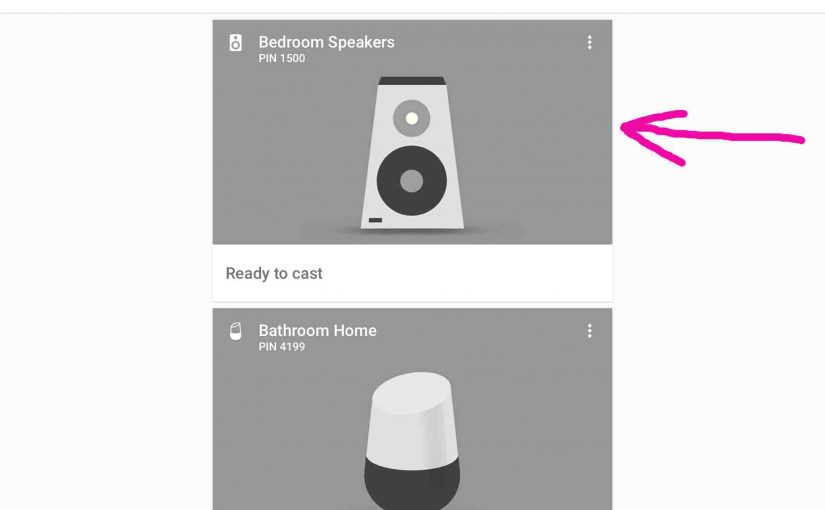Covers how to play music from PC on Google Home speakers. But why would you want to do this? Well, maybe you have some local audio files in your music library on your Windows PC. So you’d like to cast them to your Google Home speakers since these sound pretty good. Or, you could play your local content through a Chromecast or Chromecast Audio receiver. Thus, here’s how to stream to your Google Home speakers from your PC. In fact, this process works very much like Universal Plug and Play (UPnP). UPnP allows you to play audio on the PC through UPnP network speakers.
How to Play Music from PC on Google Home: Preparing for This
First, make sure your PC and Google Home devices you wish to cast to, are on the same computer network. That is, they all should connect to the same router.
Next, install a Chromecast enabled app / program on your PC that you want to play the music from. E.g. Here, we use the Google Chrome web browser.
How to Play Music from PC on Google Home Speakers
1. Bring Up the Chromecast Enabled App

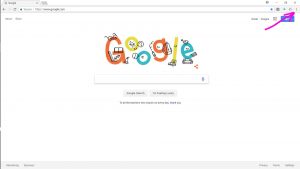
2. Bring Up the Chrome Browser Main Menu
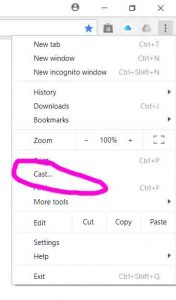
3. Click the Cast… Item to Continue with How to Play Music from PC on Google Home
Thirdly, the Cast To menu then pops up. Then this shows all speaker devices found on the same network as the PC.
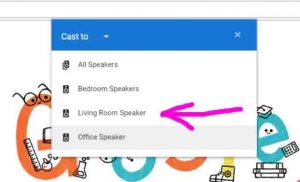
4. Choose the Google Home Speaker Device to Play To
In the screenshot above, we arrowed the Living Room Speaker device.
We then click on this speaker.
This then brings up the Living Room Speaker window. Furthermore, any audio playing on the current tab is no longer casting to our Living Room Speaker device.
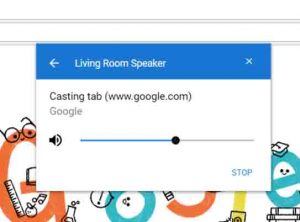
Thus any audio in the current tab, will now stream to Living Room Speaker.
5. Next, Put the Audio File you Wish to Play into the Chrome Browser Address Bar
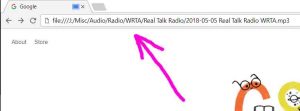
6. Then, Let the Music Play, to Continue with How to Play Music from PC on Google Home
Once you enter the local URL of the file on your PC you wish to play, press the Enter key.
Then this starts the file playing on your Google Home speaker device.
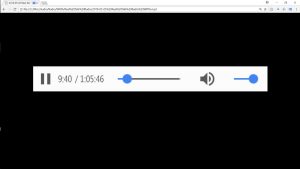
Additionally, on this screen, you can control the position in the file currently playing (left slider control). Furthermore, you can set the volume of the Google speaker (right slider control).
7. Done with How to Play Music from PC on Google Home !
How to Change Speaker you’re
Playing Music On
1. Bring Up the Chrome Browser Main Menu
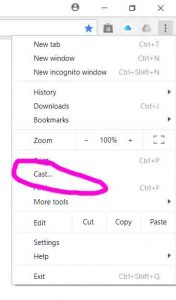
2. Click the Cast… Item
Then the Cast To menu then pops up. But this time, you see the current speaker receiving the music audio.
E.g. See this in the next picture.
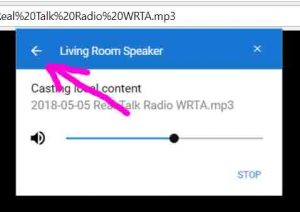
3. Click the <– (Back) Link
This then takes you back to the list of available Google Chromecast devices. This time though, you see the speaker currently playing the PC audio, colored blue.
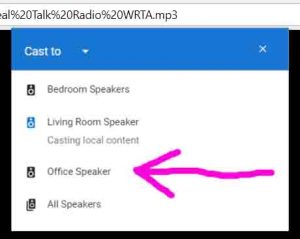
4. Next, Click the New Speaker to Play your Audio Content
In our case here, we click Office Speaker.
Then, playback switches to the office speaker, and then the Casting Local Content window again appears as follows. Thus it shows the office speaker now playing.
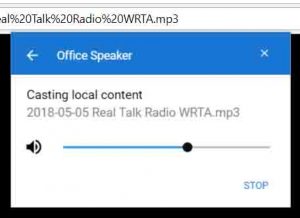
5. Done with How to Play Music from PC on Google Home !
So you have now changed from one receiving Google Home speaker device to another.
How to Stop Playing Music (Casting) to the Google Home Speaker Device
Then for devices with the Google Assistant, you can stop casting by saying to them:
-
- Okay Google, stop.
- Hey Google, stop.
But to stop casting from the PC, when at the PC, run through the following routine.
1. Bring Up the Chrome Browser Main Menu
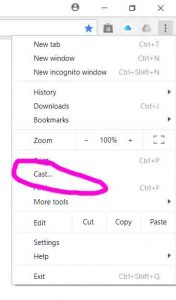
2. Click the Cast… Item
The Cast To menu then pops up. But this time, you see the current speaker receiving the music audio.
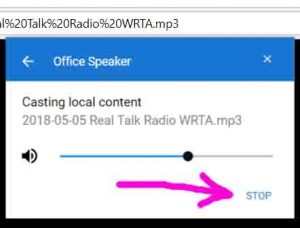
3. Click the STOP Link
Clicking the STOP link stops the casting to Office Speaker (in this case). Then the audio output returns to the PC speakers. Moreover, the content continues playing at the PC.
4. Done !
AT last, you have now successfully stopped playing music from your PC on a Google Home speaker device.