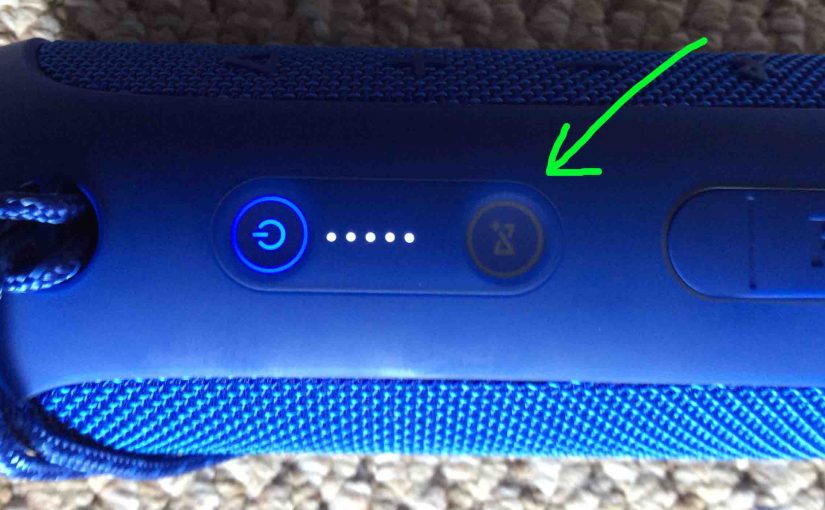The JBL Flip 4speaker has several buttons and lamps across its top, in two rows. The power button lights up in different colors to show Bluetooth speaker status. The Connect button also flashes, and lights when linking multiple Connect Plus JBL speakers together. Here, we explain JBL Flip 4 buttons here. We describe where they are on the speaker, what each button does, and how to use them.
JBL Flip 4 Buttons Explained
We find two rows of buttons on the JBL Flip 4. Also in the first row of four buttons, each one has a unique shape.
Bluetooth Discovery Mode Button
First, we have the Bluetooth discovery mode button. Find it near the left side of the speaker, as pointed at by the green arrow in the next picture. Note its squiggly shape.
With this wireless speaker powered on, press this button to place this Bluetooth speaker into discovery mode. When in discovery mode, the speaker transmits its name and other connection information over the Bluetooth airwaves. This allows other nearby Bluetooth devices to discover it and connect to it.

JBL Flip 4 Buttons: The Volume Down and Up Buttons
The JBL Flip 4 also features volume controls. Find these near the center of the speaker and in the same row as the Bluetooth discovery mode button. The buttons shaped as minus and plus symbols adjust speaker volume. When pressed, they lower and raise the sound level. Generally, they change the volume setting on the paired source Bluetooth device. See the volume buttons, circled in yellow in the next picture.
With the JBL Flip 4 paired and playing, press the minus button to decrease audio output level. Likewise, press the plus shaped button to increase audio output. Note that the volume controls have no effect when the speaker is not paired. Also, this setting may change from paired device to paired device. That is, each device remembers its own volume setting. So you may have to readjust the volume when you pair the speaker to another device.

Play Pause Button
Find the Play / Pause button, shaped like a right-pointing arrow, near the right side of the Flip 4. The green arrow we drew in points at it, in the next picture.
How to Stop and Restart Music Playback
Press this to pause audio play. Press again to resume audio play. Note that this button does not mute the Flip 4. Instead, pausing playback by pressing and releasing this button actually suspends playback on the source Bluetooth device. So, you won’t miss any content when you pause the speaker. Why? Because the source device (your phone, tablet, or computer) remembers the paused position. So it resumes playback at that spot when you press the play pause button again.
When paired with an Apple device, press and hold the Play / Pause button to raise Siri. Note that you must enable Siri the source device (phone, tablet) for this feature to work.

Move Ahead in a Playlist with the Play / Pause Button
Finally, you can skip forward to the next song in a playlist with the Play-Pause button on the Flip 4. As the song plays, do the following…
-
-
- To advance to the next song, quickly press and release the Play-Pause button twice. Upon doing that, your source device advances to the next song in the current playlist.
-
The Power Button
The Power button switches the JBL Flip 4 on and off. Plus it also contains a multi-colored light to display speaker status.
The power button flashes blue when the speaker has not yet been paired, and is in Bluetooth discovery mode. It glows solid blue when the JBL Flip 4 is currently paired successfully with a Bluetooth source device. See this blue glow in the next picture.

The power button glows solid white when the speaker is awaiting a pairing request from a source Bluetooth device. See this button glowing white in the next picture.

JBL Flip 4 Buttons: The JBL Connect+ Button
Use the Connect Plus button to connect two or more JBL Connect+ compatible speakers together. This is a sort of “party mode”. And when active, they all play the same audio content. Similar to speakers in Amazon’s multi room music groups. Like that example, all speakers participating in Connect+ are synched. That is, all of them play the same audio at the same time.
You press this button on each Bluetooth speaker you wish to add to the Connect+ group.

The picture above shows the JBL Flip 4 not participating in Connect+, because the Connect+ button is dark. However, the Connect+ button lights up when the speaker is connected to the Connect+ group.
Button Combinations
Speak Firmware Version Button Combo
The speaker can speak the version number of the firmware currently installed. To hear that, press the Volume DOWN and Connect buttons at the same time. Hold them in until you hear the three digit firmware version spoken in a female voice. See these buttons circled in green in the next picture.

JBL Flip 4 Buttons: The Reset Button Combo
You can reset the JBL Flip 4 to factory default settings. To do that, press the Volume UP and Play / Pause buttons at the same time. Then hold them in until the hard reset occurs. See these buttons circled in yellow in the next picture.
You may wish to reset the speaker to correct any strange behaviors. These include failing to pair, sound distortion, failure to power off, and so on. Note that resetting seems to invalidate any saved connection information to this speaker on your source Bluetooth devices. So you’ll have to forget those connections. The re pair the speaker after a reset to again play your audio content through it once more.

Low Frequency Mode Button Combo
Press the Bluetooth and Volume DOWN buttons shown in the next picture, for ten seconds. This toggles extra bass on and off. This low frequency mode is ON by default.

JBL Flip 4 Service Mode Button Combination
When in this (often called ‘weird’ or ‘secret’) mode, the speaker does not power ON without external power. Thus, it will not run on the internal battery while in Service mode. And then, it powers up without you pressing the Power button. I.e. It comes on as soon as you apply outside power.
Further, you cannot turn it off in Service mode unless you disconnect the external power source. And then, it powers off without pressing the Power button. So when this service mode is active, the Power button does not work.
Indeed, none of the buttons seem to work in Service mode, except for the ones needed to exit service mode. E.g. The speaker won’t pair with any devices or other speakers when you press the Pairing button. And as mentioned, the Power button does not switch it off either.
How to Turn On Service Mode
To turn on this Service mode, power up the speaker first. Then press the Connect+ and Volume UP buttons at the same time, until the speaker powers OFF. This usually takes ten seconds or so.
Find these buttons pointed out in the next picture. Note that you can enter this mode as long as the speaker is ON. Also note that it doesn’t matter whether it’s connected to external power or not.

How to Turn Off Service Mode
But once you activate this Service mode, then to turn it back off , you must connect external power again. Why? Because the speaker won’t come on without outside power, and you can’t change modes without the unit being powered UP.
So, connect your speaker to AC power and turn on the speaker. Then, with the speaker Power button glowing, you press and hold the Connect+ and Volume UP buttons together. Then hold for ten seconds or so, until the unit powers off. Finally after that, normal speaker operation returns.