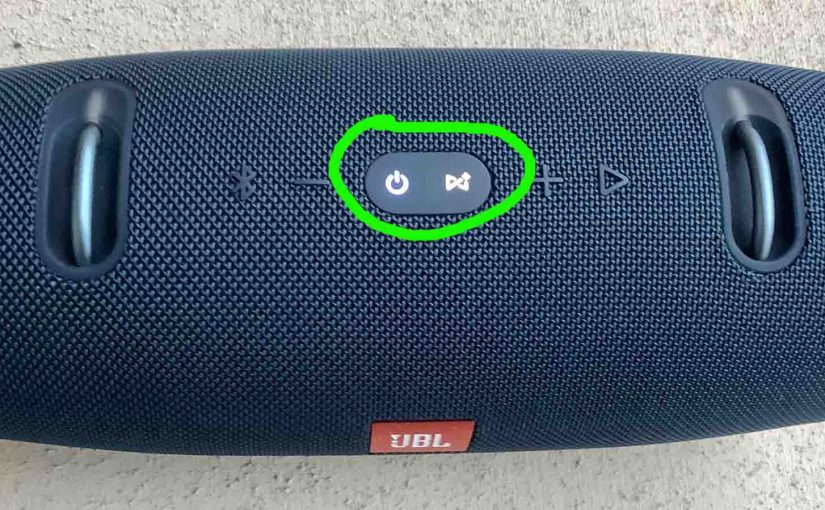We give here the JBL Xtreme 2 factory reset procedure, for returning it to default factory settings. Factory resetting restores this speaker to default settings. It also clears any earlier paired Bluetooth devices from the speaker’s memory. Clearing old settings halts auto pairing to any devices afterwards. Also, you might factory reset to prepare the unit for sale or re gifting. Or maybe you just want to stop it from auto pairing with obsolete devices.
JBL Xtreme 2 Factory Reset: Step by Step
1. Turn on the JBL Xtreme 2
When this speaker is off, all buttons are dark, including the Power button, as shown next.

Then, press and release the Power button. That button should right away light up as shown in the following pictures. Find the Power button, as shown in the last picture above, pointed at by the green arrow.
Next, the Power button comes on, as shown next. In our case, since we’ve paired the speaker with our tablet before this, it automatically pairs with it now. We know that because the Power button glows solid blue, rather than blinking blue or white. Yours may glow different colors or flash patterns depending on the speaker’s pairing state.

2. Wait for the Power Up Sound
The speaker makes a rising electric guitar strum sound when it powers up. The JBL Xtreme 2 is ready for factory resetting after this sound finishes. If your speaker pairs with an in-range Bluetooth device, you’ll also hear the three rising single guitar notes. No matter though. In fact, whether or not the speaker pairs with a Bluetooth device does not change how you factory reset it. In either case, the reset routine is the same, as we describe next.
3. Press the Volume UP and Play-Pause Buttons Together
See the next picture to find the Pause Play and UP Volume buttons on this Xtreme JBL 2 speaker.

The JBL Xtreme 2 then enters the factory reset process, as shown in the next picture.
Note that both the Power and Connect buttons light up for a couple seconds as the reset advances. The Power button glows a pale blue or white, and the Connect button glows gray-white for a second or two. We circled these buttons in green, as shown next.

Then after a short pause, the JBL Xtreme 2 turns off. All the lights go off, and it makes the power-down guitar sound.
4. Next, Check that JBL Xtreme 2 Factory Reset Did Indeed Happen
Next, power on the JBL Xtreme 2 again, as described in step 1 earlier. In short, press and release the Power button, as shown next.
Now this time, after factory reset, our speaker immediately comes up in Bluetooth pairing mode, as pictured next.
Note that we did not press the Bluetooth button first. Why not? Because after a factory reset, the speaker automatically enters pairing mode. Note that the Power button blinks blue to show that this mode is in effect. But when the Power button blinks blue or shows as solid white, no pairing is active. We expect it not to pair to anything after a factory reset.

5. Done with JBL Xtreme 2 Factory Reset !
Factory reset of the JBL Xtreme 2 speaker is complete at last. You may now pack it up for sale, or pair it again with your favorite Bluetooth devices.
Note that the JBL Xtreme 2 will no longer automatically pair with any device. So, to restore auto pairing, you’ll need to to do as follows. Forget the previously paired speaker in the Bluetooth devices section of your source device settings. Then manually pair the speaker with that device again. Then whenever both speaker and that device are in range, auto pairing happens happen once again.