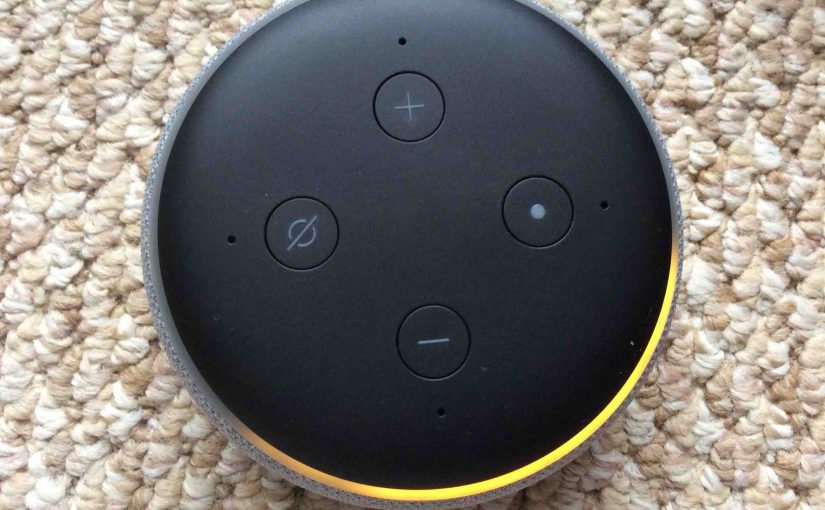The Alexa Echo Dot talking speakers need a master reset every so often. This restores them to out-of-box, factory default state. Master resetting them also fixes many weird behaviors they might show. Resetting prepares them for sale or gifting. So here, we offer this master reset Alexa Echo Dot routine for the three current generations of these small smart speakers.
Master Reset Alexa Echo Dot: Dot 1

1. Power Up the Alexa Echo Dot 1
Firstly, connect the 1st Gen Amazon Echo Dot to its USB power supply. The light ring will light up blue for a bit, and then go off once the Dot completes booting.
2. Press the Dot 1 Factory Reset Button
Once the light ring goes black, use a paper clip end to press in and hold the Reset button. Keep pressing for five to ten seconds. Then, let it go when the light ring turns orange, and then blue.
3. Wait for Master Reset Alexa Echo Dot to Finish
After a several-seconds pause, the light ring goes black for a brief few seconds, and then turns orange.
4. Master Reset Now Done
You have now restored your Amazon Echo Dot 1st Gen speaker to its factory default state. The speaker enters setup mode after a factory reset.
Master Reset Alexa Echo Dot: Dot 2

1. Connect your Alexa Echo Dot 2 to Power
Connect the Amazon Echo Dot 2 to its USB power adapter. The light ring glows blue for a time, and then goes dark. This means good boot up.
2. Press the Echo Dot 2 Master Reset Button Combo
See our Where is the Amazon Echo Dot Reset Button post, for details on how to find the reset button on the 1st and 2nd gen Echo Dot devices. At any rate, once the light ring goes black, press and hold the Mic Mute and Volume Down buttons. Press these at the same time for the same amount of time.
3. Wait for Master Reset to Finish
After a several-seconds pause, the light ring again goes black for a brief pause, and then glows orange.
4. Alexa Echo Dot 2 Master Reset Now Done
You have now master reset your Amazon Alexa Echo Dot 2 speaker and restored its factory default settings. It has now entered setup mode.
5. Done !
Reset Alexa Echo Dot: Dot 3
1. Attach Wall Power Cable
First, connect the Dot 3rd Generation speaker to its 12-volt power adapter cord, as shown next.

2. Next, Plug the Power Adapter into a Working Wall Outlet
See this as shown next.

Then, wait for the Echo Dot to finish powering up. It’s done when either the light ring goes completely dark, or it begins flashing orange, red, or purple.
3. Then, Press and Hold the Action Button for 5 to 10 Seconds
Depress the Action button until the light ring turns orange, and the smart speaker announces that it is entering setup mode. On this speaker, the Action button doubles as the Reset button, and is pointed at by the green arrow in the next picture.

4. Finally, What Happens After Reset?
Your Echo Dot 3rd Generation smart speaker has now been restored to its factory default settings and has entered setup mode, as shown next.

Set Up Again or Sell It
You may now unplug, pack, and give your Echo Dot to someone else. Have no fear that they’ll see your Alexa settings on your personal Amazon account. Those values have now cleared from the speaker. Or, you can set it up once again on your account and WiFi. Once the light ring turns orange, the unit stays in setup mode until set up again. The Alexa Echo Dot will not work until set up and linked to the internet.