This post provides Bluetooth pairing directions for the Sony XE 300 wireless column speaker, to common portable devices. E.g. These include the Apple line of devices, like the iPhone, iPod Touch, and iPad. This routine also works for Android base devices as well, such as Samsung and LG phones, as well as Amazon Fire tablets.
Sony XE 300 Bluetooth Pairing, Step by Step
With your XE 300 powered OFF (power button is dark), run through this procedure to pair it to your source BT mobile device. We’re using an iPad Air computer for this demo.
1. Go to the Home Screen on your Source Device
Firstly, press the Home button to reveal the smart device’s Home screen.
2. Find the Settings App
We found ours on the second page of the Home screen, as shown next.

3. Bring up the Settings App
Thirdly, touch the Settings app icon.
The smart device then shows the first page of its settings, as shown in the next step.
4. Go to the Bluetooth Settings Page to Continue with Sony XE 300 Bluetooth Pairing
Our Bluetooth Settings screen displays as follows. Note that our Bluetooth is enabled here. But since our Sony XE 300 is currently shut OFF (is not in discovery mode), it does not show up in the BT devices list. Also, we don’t see it since we’ve never paired this speaker with this particular mobile test device before.

5. Turn On the XE 300
Turn on the 300 by quickly pressing its Power button. See this, pointed at by the green arrow in the next picture.

The unit then powers up, and its Power / Status light glows steady green, as we in the next picture.

But since our tablet does not know about this speaker, the XE 300 will not pair with it automatically.
6. Put the XE 300 in Discovery Mode
Now, to see the speaker on your device, place it into discovery / pairing mode. So to accomplish that, press and release the Pairing button. You should then hear the rising pitch beep sequence and the speaker also announces, “Bluetooth pairing,” in a lady’s voice.

Find the Pairing button in the buttons panel, second one down from the top, just below the Power button.
In addition to the voice announcement, the Bluetooth Status lamp begins flashing blue in the pulse-pulse-pause-pulse-pulse-pause pattern, as we see next.

7. Find the Speaker on your Mobile Device to Continue with Sony XE 300 Bluetooth Pairing
See the screen shot next. We found our XE 300, as pointed at by the green arrow.
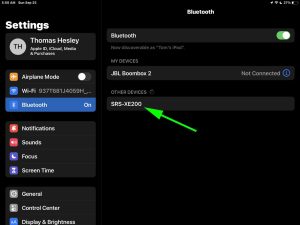
8. Now Pair with the XE 300
Tap the listed speaker in the discovered devices list.
Your source device then pairs with the BT speaker.
E.g. The the mobile device’s Bluetooth Settings screen might then change to look something like the following. Note the now-connected XE 300 entry, as pointed at by the green arrows in the next screenshot.
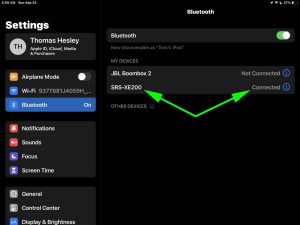
9. Done with Sony XE 300 Bluetooth Pairing !
At last, we have now successfully paired the XE 300 BT speaker with with a common mobile tablet device.
Related Posts to Sony XE 300 Bluetooth Pairing
Other Sony XE 300 Posts
References
Revision History
-
- 2023-04-10: First published.
