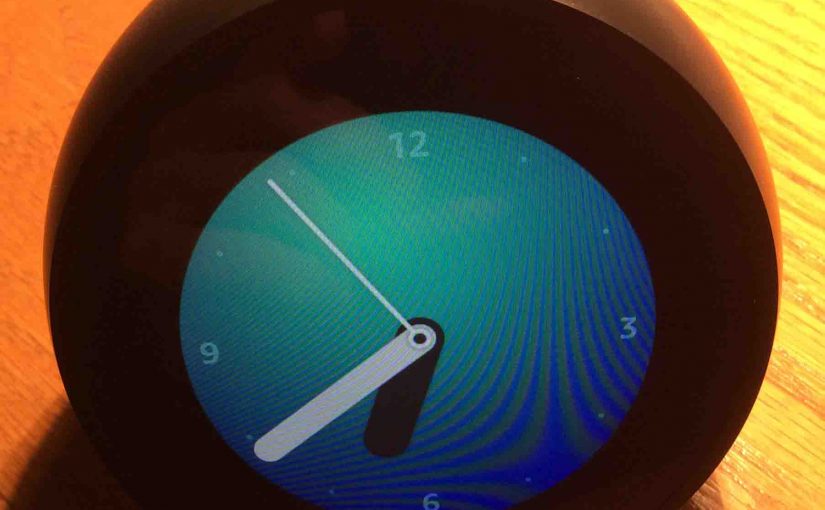In this piece we offer our Echo Spot hard reset instructions. They show how to hard reset echo spot. You must do this to…
- Reset settings to their factory default values.
- To correct faulty behavior.
- Put the Spot on a different Amazon account or WiFi network.
- Or to prepare it for sale or gifting.
Further, when troubleshooting this speaker, it’s always best, before deciding that the Amazon Echo Spot is damaged, to attempt a factory hard reset.
What you Should Do Prior to Echo Spot Hard Reset
Power up your Echo Spot before hard resetting. You won’t be able to reset it with the Echo Spot powered off.
Echo Spot Hard Reset Instructions, Step by Step
1. Swipe Down from Screen Top
Pull down the main menu page as shown in the next pictures.

This reveals the Echo Spot control menu, as shown next.

2. Tap the Settings Button
This is the gear-shaped icon near the top right edge of the main menu screen, as pointed at by the green arrow in the next picture.
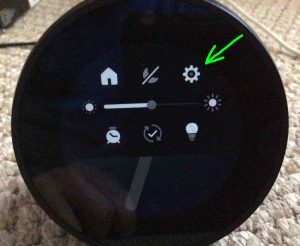
The Settings screen then displays, as shown next.
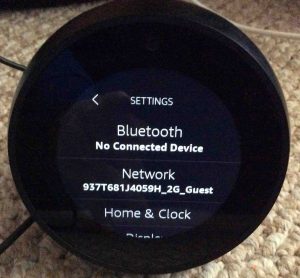
3. Scroll Down the Settings Screen to Continue with Echo Spot Hard Reset
You can navigate the Settings screen by moving finger up on the Echo Spot touchscreen.
You’re looking for the Device Options item.

4. Stop Swiping when you See the Device Options Menu Item
See this item displayed next.
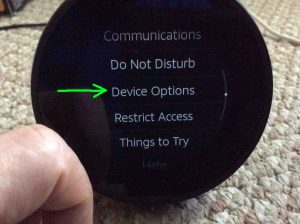
5. Tap the Device Options Item
This brings up the Device Options screen, as shown next.
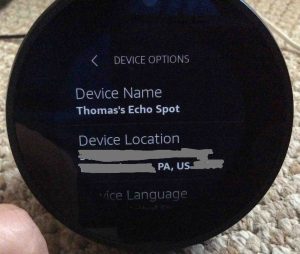
6. Move Finger Up On Screen to Continue with Echo Spot Hard Reset
This scrolls down through the Device Options list.
You are looking for the Reset to Factory Defaults option, as shown next, pointed at by the green arrow.
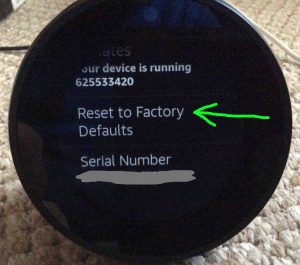
7. Tap the Reset to Factory Defaults Option
You then get the Reset to Factory Defaults confirmation screen. Here, Echo Spot warns us that hard resetting will de register it from our Amazon account.
Then, after hard reset finishes, it explains that we can register the Spot again with either the same account, or another one.
Finally, the Spot asks if we really want to deregister it.
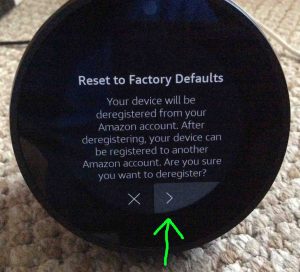
8. Tap the Confirmation / Yes Button
That is, tap the right arrow button in the lower right edge of the touchscreen, pointed at by the green arrow in the last picture.
The Hard Reset of the Echo Spot Begins
The Echo Spot then begins the hard reset. It tells us this by briefly displaying an orange light ring around the outer edge of the screen, as shown next.
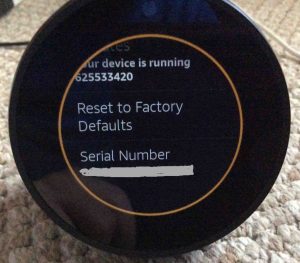
Echo Spot Goes Dark Briefly
Next, after several seconds, the unit powers off, and accordingly, the screen goes blank and dark. Shown next.

Echo Spot Starts Booting
After another few seconds, the smart speaker comes on again and begins booting. The Amazon logo screen first appears as shown next.

Then, a sort of Wait screen displays, with a white light ring and flashing blue dots, as shown next.

Various Logo Screens Then Appear
Then, the Echo logo screen appears, as the speaker erases all previously used WiFi and account info from its memory, as shown next.

Then, the Optimization Process Begins
Optimization consumes the most time during the hard reset process, taking several minutes to finish. As it runs, the Spot displays a round progress bar ring that slowly fills in while it optimizes its software. Shown in the next three pictures.


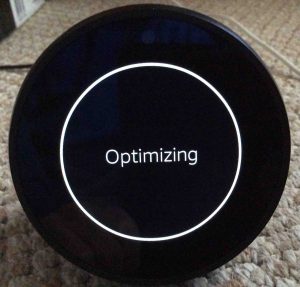
Finally, the Echo Spot Hard Reset Process Finishes
Next, after system optimization finishes, the Spot displays the blue Getting Your Device Online… screen, as shown next.
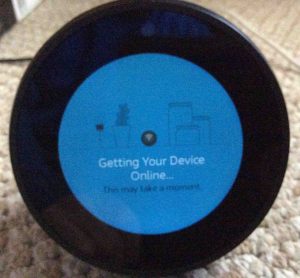
Lastly, after several seconds, the hard reset finishes. You’ll know it’s done successfully when the Select Device Language screen appears, as shown next.

At this point, the Echo Spot reset operation has finished, and you may now set up your Alexa Spot again, or get it ready to sell or gift.
Related Posts to Echo Spot Hard Reset Instructions
Other Posts About the Echo Spot Speaker
References for these Echo Spot Hard Reset Instructions
Revisions List
-
- 2020-04-12: Added more tags.
- 2019-03-31: First released.