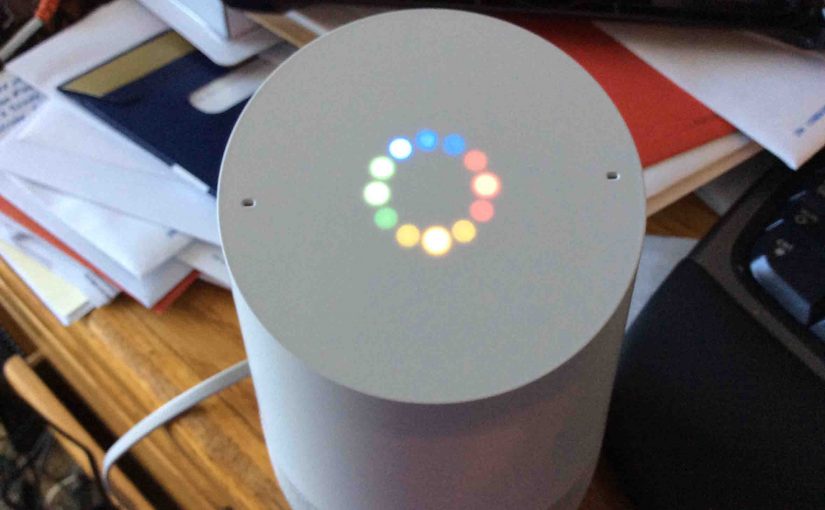The Google Home suite of smart speakers, including the first, original Google Home assistant speaker, now offer bass and treble eq controls. These you can adjust on a per speaker device basis via today’s Google Home app. This post demos the Google Home equalizer settings. It shows how you can use them to adjust the amount of bass and treble your speaker plays. You set these eq controls as follows.
Host to Adjust Bass and Treble in Google Home Equalizer Settings
1. Bring up the Google Home App
If you don’t have this app already, install it on your mobile device. Then run it.
You then get its Home screen as shown next. We’re running this demo on the iOS platform.
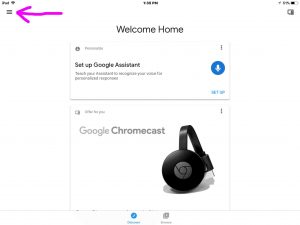
2. Tap the Main Menu (Hamburger) Item
The Google App main menu then appears as shown next.
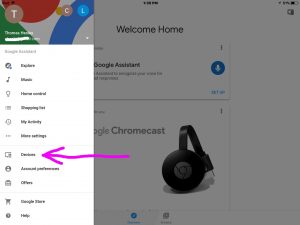
3. Tap the Devices Menu Item to Access the Google Home Equalizer Settings
You then get a list of Google Home speakers on the same network as the tablet / phone you’re running the app on. We show our devices list in the next picture.
4. Scroll Down the List to the Original Google Home Speaker you’re Adjusting
Find your Google speaker as we did with ours in the next picture.
5. Tap the Home Speaker’s Control Menu Button
Find the control item in the top right hand corner of the card for the speaker device that you’re adjusting. Then, touch it.
This brings up the selected device’s control menu, as shown in the next picture.
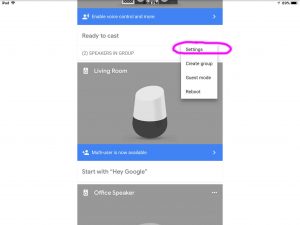
6. Tap the Speaker’s Settings Item in its Control Menu
The control options screen then appears, as shown next.
Scroll down on that screen until you find the Google Home Equalizer settings option, under the Sound Settings heading, as we’ve done in the next screenshot.
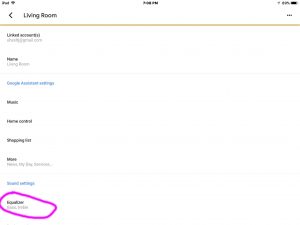
7. Tap the Equalizer Option to See the Google Home Equalizer Settings
You should then see the eq slider screen, as shown next.
Note the circled speaker name to which the Google Home equalizer settings on this screen pertain. This is the Living Room speaker. These tell us that we’re adjusting the same speaker (Living Room) that we chose in the last steps.
Also note the bass and treble slider controls, also circled. These are what you’ll move around in the next step.
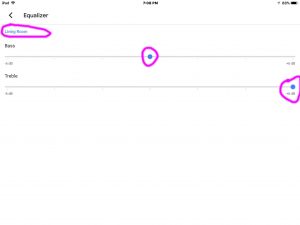
8. Adjust the Bass and Treble Levels
Raise or lower each of the bass and treble controls by dragging the slider for each left (decreasing volume) or right (increasing volume). Tap and hold just over the blue dot of the control you want to change. Then, while keeping contact with the screen surface with your finger, slide that finger left or right to set.
Changes in the audio output of the Home speaker should appear nearly instantaneous. If you don’t hear changing bass and treble sound characteristics while dragging these slider controls, you may have chosen the wrong speaker from the devices list. Verify that this screen indeed is controlling the speaker you wished, by checking its device name, again, as displayed in the upper left corner of the equalizer screen.
9, Done!
Finally, there are no Submit buttons to press after you adjust these Google Home equalizer settings. Changes to them take effect right away, and will stay in effect until the next time you move the bass and treble level sliders. This is so, even after you exit the Google Home app.
Related Posts
Other Posts About the Google Home Speaker
References for Google Home Equalizer Settings
Revision History
-
- 2021-08-20: Shortened the tags and internal links lists.
- 2020-05-15: Added more tags and text optimization.
- 2019-04-30: Added key word focus. Deleted ad scripts.
- 2017-12-03: Originally published.