Shows how to check the current firmware version installed on the JBL Flip 5. First, you might want to know the exact version number when troubleshooting speaker connections, pairing, and other issues and errors. So, to get this, you just need the JBL Flip 5 speaker itself. Now this takes but a short time. But you can also find the firmware version in the JBL Connect app.
How to Check JBL Flip 5 Firmware Version: Step by Step
One way to check the firmware version on the Flip 5 is to press a button combination. Then this speaker says the version number, as follows.
How to Check Firmware Version Using Only the Speaker
1. Power Up the JBL Flip 5
Firstly, turn on the Flip 5 by pressing and releasing the Power button, as highlighted in the next picture.

2. Press the Connect and Volume DOWN Buttons Together
Find these buttons circled in the following picture.

Press and hold these buttons for a couple seconds.
The speaker then speaks the current firmware version to you in a female voice. Ours said, “0, 3, 0, 3.” It just says the digits in the version number, but does not say the decimal points between them.
Note your Flip 5 JBL may not say the numbers in a few seconds. If it doesn’t, then try power cycling the unit. E.g. Turn it off, then on again, and try the version check once more. A fresh restart usually fixes this.
3. Done !
How to Check JBL Flip 5 Firmware Version Using the JBL Connect App
1. Power Up and Pair your JBL Flip 5
Turn on the speaker and pair it to a phone or tablet that has the JBL Connect app installed.
2. Start the JBL Connect App
When you run the app, it briefly displays a banner screen as it searches for connected speakers.
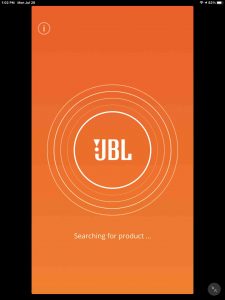
But after a few seconds, it displays the home screen for the JBL Flip 5, as shown next.
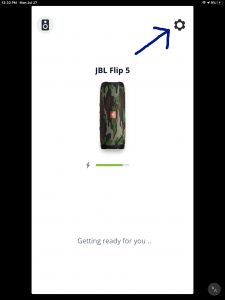
3. Tap the Settings (Gear) Button
Then touch the Settings button, up in the top right corner of the Flip 5 home screen.
The app then displays the Settings screen for the JBL Flip 5, as seen in the next picture.

Note that the app lists the current speaker firmware version on the Settings page, as shown in the last picture.
4. Done !
Done with How to Check JBL Flip 5 Firmware Version !
At last, we have now learned what firmware version is on our JBL Flip 5. Furthermore, a similar routine works for other models of JBL speakers in the Flip, Charge, Xtreme, and Boombox lines.
Disclaimers
Finally, the above comments apply to speaker firmware version 0.3.0.3 and Connect app version 4.2.29 for iOS. Note that the app version shown next is not the same as the speaker firmware version.
