This post shows how to connect the Sony SRS XB12 Extra Bass portable Bluetooth speaker with an iPhone, or other iOS based device.
How to Connect Sony SRS XB12 to iPhone
With your SRS XB12 powered OFF (power button is dark), run through these directions to connect it to your iPhone mobile device. We’re using an iPad Air computer for this demo, as we do not have an iPhone in shop at the moment. However, the procedure is virtually identical.
1. Go to the Home Screen on your Device
Firstly, press the Home button to reveal the smart device’s Home screen.
2. Find the Settings App
We found ours on the second page of the Home screen, as shown next.

3. Bring up the Settings App
Thirdly, tap the Settings app icon.
The smart device then shows the first page of its settings, as shown in the next step.
4. Go to the Bluetooth Settings Page to Continue with How to Connect Sony SRS XB12 to iPhone
Our Bluetooth Settings screen displays as follows. Note that our Bluetooth is enabled here. But since our Sony SRS XB12 is currently shut OFF (is not in Bluetooth pair mode), it does not show up in the BT devices list. Also, we don’t see it since we’ve never connected this XB12 with our iOS device before.
5. Turn On your Sony SRX XB12
Turn on the XB12 by quickly pressing its Power button. See this, pointed at by the green arrow, in the next picture.

The speaker then powers up, and its status lamp blinks blue, as seen in the next picture. This means that it’s ready to receive a Bluetooth connection request. If it slow blinks, then it’s passively waiting for a Bluetooth connection request to arrive. But if it’s fast-flashing blue, then it’s broadcast its connection info over Bluetooth so other devices can find this speaker.
But since your iPhone does not know about this speaker yet, the SRS XB12 will not pair with it automatically.

6. Put the Speaker into BT Discovery Mode
Now, to see your Sony SRS XB12 speaker on your iPhone, place the speaker into Bluetooth discovery / pairing mode. To do that, press the Power button, and release when the speaker beeps twice and the Status lamp begins blinking quickly. Find the Power button as shown above, pointed at by the green arrow.
7. Find the Speaker on your Mobile Device to Continue with How to Connect Sony SRS XB12 to iPhone
See the screen shot next. We found our SRS XB12, as pointed at by the green arrow.
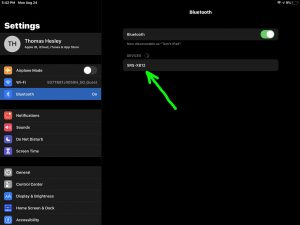
8. Pair with your XB12
Tap the listed speaker in the discovered devices list.
Your mobile device then pairs with the SRS XB12.
I.e. The the mobile device’s Bluetooth Settings screen might then change to look something like the following. Note the now-connected Sony SRS XB12 entry, as pointed at by the green arrows in the next screenshot.

9. Done with How to Connect Sony SRS XB12 to iPhone !
At last, we have now successfully connected our XB12 BT speaker with with an iPHone like device.
Other Sony SRS XB12 Posts
Related Posts to How to Connect the Sony SRS XB12 to iPhone
References for How to Connect Sony SRS XB12 to iPhone
Revision History
-
- 2023-02-01: Shortened tags list.
- 2021-08-22: Revised the tags and internal links lists.
- 2020-08-25: First published.
