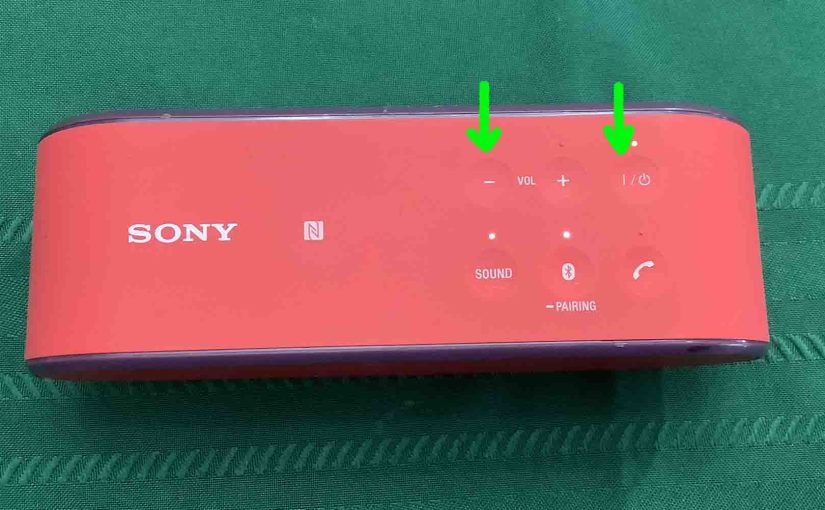Shows you how to factory reset your Sony SRS X2 personal cube speaker to its default settings. Factory resetting restores the X2 to factory default state. Plus, doing this erases any earlier paired Bluetooth devices from memory. We might want to clear these to prevent this speaker from pairing to any nearby Bluetooth devices. Also, you would best reset your speaker to get it ready for sale or re-gifting, or to stop it from pairing with devices you no longer wish it to connect with.
How to Factory Reset Sony SRS X2
1. Turn ON the Speaker
Press and release the Power button for a half-second or so. Find the Power button as shown in the next picture.

Find the Power button, as shown in the last picture above.
Then, the status light comes on, as shown next. This light we find on the bottom edge of the front of the unit.

The speaker makes a ding-dong beep sound when it powers up, whether it connects to a nearby device or not. But whether it pairs or not, this reset routine works the same way, as follows.
2. Press and Hold the Volume DOWN and Power Buttons
Both of these buttons we find on the top of the speaker, right of center, as called out in the next picture. Both buttons are in the back row. The Volume Down button is in the leftmost position in this row, while the Power button is in the rightmost position.

Since one of these buttons is for power, you need to first press the Volume Down button by itself, Then, after a half-second, while holding that one in, press and hold the Power button. Doing it this way prevents accidently powering down the speaker before it has a chance to reset.
Then, hold both buttons in until all lamps go out, and the speaker shuts down. This takes around five seconds while the speaker factory resets.
Next, the speaker powers OFF, and the Power and Pairing lamps go dark, as shown next. Note that on this speaker, there is no power-down sound when factory reset finishes.

You may release the buttons when all the lights go dark.
3. Check that the Factory Reset of the Sony SRS X2 Did Indeed Work
Next, power on the X2 once more, as described in step 1 above.
Note that after a factory reset, this speaker comes up in pairing mode. The Pairing lamp blinks in fast white pulses to tell you this. This is a signal for you to look for this speaker on a nearby BT device, and pair to it if you so desire.
4. Done with How to Factory Reset Sony SRS X2 !
The factory reset is now finished. So you may now sell or gift the unit, or pair it again with your favorite Bluetooth devices.
After a factory reset, the speaker no longer automatically connects with any previously paired Bluetooth device. Thus, to restore this auto syncing, you manually pair the X2 with a device. Then after that, any time that both speaker and that device have Bluetooth turned on, and they’re near to each other, pairing would automatically take place once more.
Other Posts About the Sony SRS X2
Related Posts to How to Factory Reset the Sony SRS X2
References for How to Factory Reset the Sony SRS X2
Revision History
-
- 2022-10-07: First published.