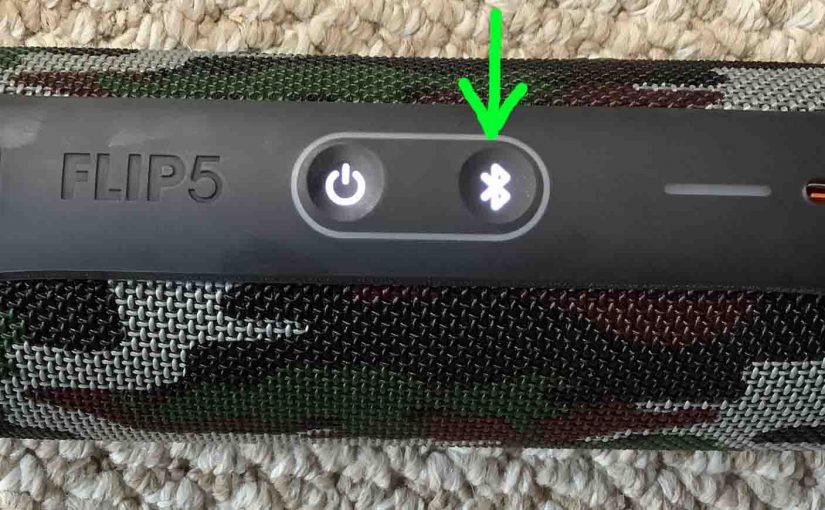To pair the Flip 5 with a device, you must know how to make JBL Flip 5 discoverable. In discovery mode, the Flip 5 broadcasts its name and connection data. Thus other devices can then find and connect to it. So in this post, we show how to do this, to join it to phones, tablets, computers, and smart speakers.
How to Make JBL Flip 5 Discoverable: Step by Step Directions
1. Turn On the JBL Flip 5
Firstly, power up the Flip 5 by rapidly pressing its Power button.

The speaker then comes on.

2. Press the Bluetooth Button for Two to Three Seconds
Secondly, to be able to find this speaker on the source device, place it into discovery mode. So to do that, press and release the the Bluetooth button.

When you press this button, the Flip 5 plays a plucking guitar sound. Plus, the Bluetooth button lamp starts fast flashing white.
3. Done with How to Make JBL Flip 5 Discoverable
At last, while the Bluetooth button is blinking, you should see your JBL Flip 5 on any in-range device. So here, our speaker we call “Tom’s Flip 5”.