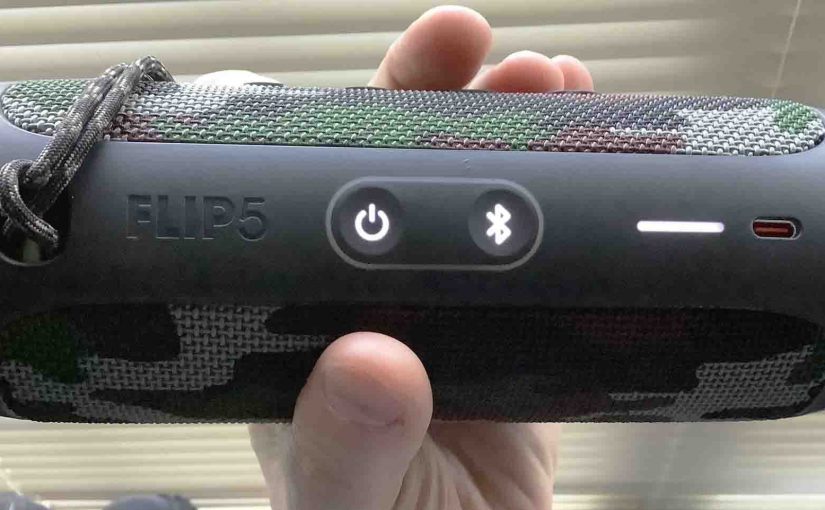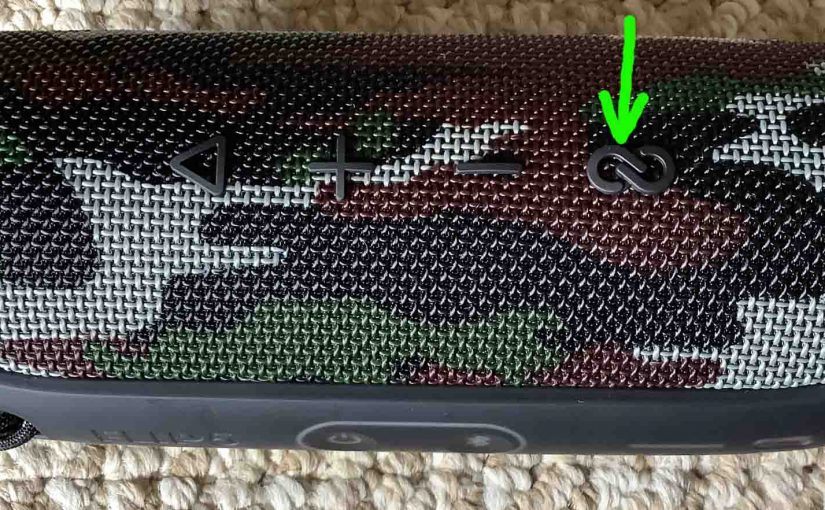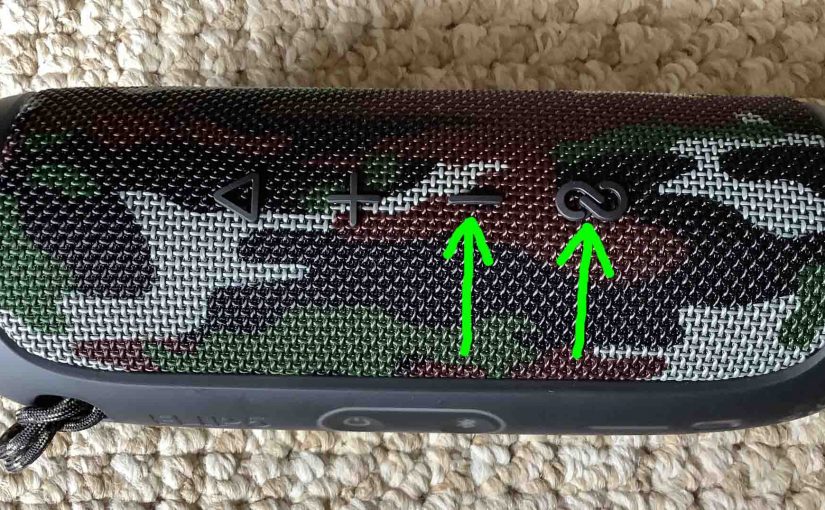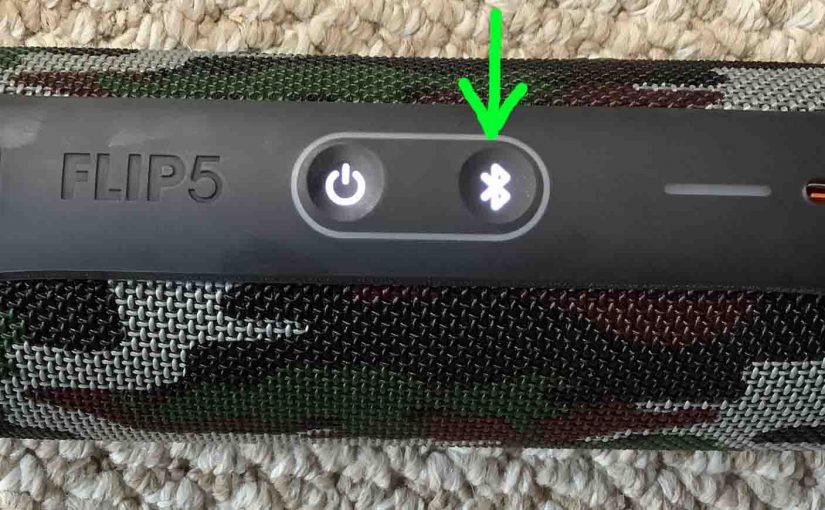The JBL Flip 5 charging light is a white LED bar on the speaker’s top panel. This displays battery status whether it’s draining or charging, and here we explain how to read it. JBL Flip 5 Charging Light: How to Read the Light 1. All Lamps OFF in the Charging Light When you power down … Continue reading JBL Flip 5 Charging Light
Tag: Flip 5 Features
JBL Flip 5 Charging Indicator
The JBL Flip 5 charging indicator is a white light bar on the speaker’s top panel. This displays battery status whether it’s draining or charging, and here we explain how to read it. JBL Flip 5 Charging Indicator: How to Read the Light 1. All Lamps OFF in the Charging Indicator When you power down … Continue reading JBL Flip 5 Charging Indicator
JBL Flip 5 Battery Indicator
The JBL Flip 5 Bluetooth speaker has a battery indicator bar on its top panel. This displays battery status whether it’s draining or charging, and here we explain how to read it. JBL Flip 5 Battery Indicator: How to Read the Light 1. All Lamps OFF in the Battery Indicator When you power down the … Continue reading JBL Flip 5 Battery Indicator
JBL Flip 5 PartyBoost Explained
Here we describe the JBL Flip 5 PartyBoost option. In summary, PartyBoost lets you join from two to over a hundred compatible JBL speakers together. Then they all play the same program. Thus, you can fill a much bigger party area with sound than you can by playing just one speaker. Now the Flip 5 … Continue reading JBL Flip 5 PartyBoost Explained
JBL Flip 5 Battery Life
The battery life on the JBL Flip 5 we discuss in terms of the following. Either how long the unit plays after a full charge before going dead again. Or, how long the battery lasts before needing replacement. JBL Flip 5 Battery Life Per Charge How long should the battery last? The built in lithium … Continue reading JBL Flip 5 Battery Life
JBL Flip 5 Bluetooth Pairing Procedure
Gives the JBL Flip 5 Bluetooth pairing procedure. This applies mainly to iOS devices, such as the iPhone, iPod Touch, and the iPad Air. But slight variations of this also work with Android devices. JBL Flip 5 Bluetooth Pairing: Step by Step Routine Start with your JBL Flip 5 OFF. Then run through this procedure … Continue reading JBL Flip 5 Bluetooth Pairing Procedure
JBL Flip 5 Controls, A Complete List
The JBL Flip 5 features several controls and lamps across its top and side panels. The Power control lights solid when the 5 is ON. And the Bluetooth control glows or flashes to indicate current pairing status. Plus, an oval ring around these controls lights up during reset or changes in speaker operational mode. So … Continue reading JBL Flip 5 Controls, A Complete List
How to Make JBL Flip 5 Discoverable
To pair the Flip 5 with a device, you must know how to make JBL Flip 5 discoverable. In discovery mode, the Flip 5 broadcasts its name and connection data. Thus other devices can then find and connect to it. So in this post, we show how to do this, to join it to phones, … Continue reading How to Make JBL Flip 5 Discoverable
How to Turn On JBL Flip 5 Bass Mode
You can adjust the bass output of the JBL Flip 5 by turning on and off its bass mode. So when ON, bass nide makes the passive bass radiators move a lot more. Plus, you get an bit more treble as well. But over all, bass mode adds a notably hefty bass quality to the … Continue reading How to Turn On JBL Flip 5 Bass Mode
How to Turn On JBL Flip 5
Shows how to turn on the JBL Flip 5. Now most speakers have an easy to find Power button. Indeed, the Flip 5 is no exception. So we find its dark Power button on the side button panel. There’s also a status lamp inside that Power button. This starts glowing white when the Flip 5 … Continue reading How to Turn On JBL Flip 5