To pair your SRS X11 Sony speaker with a Bluetooth device for the first time, or to refresh old connection info in that device, you have to know how to start up discovery mode on this speaker. Now in this mode, the speaker broadcasts its name and currently valid connection information over the Bluetooth airwaves, so that nearby Bluetooth source devices can find and connect to it. Thus in this post, we show you how to make the Sony SRS X11 discoverable, to allow you to link it with phones, tablets, computers, and smart speakers.
How to Make Sony SRS X11 Discoverable, Step by Step Directions
1. Turn On the Speaker
Firstly, turn on the speaker by rapidly pressing its Power button.
E.g. See this button, pointed out by the yellowish arrow, in the next picture.

The speaker then comes on.

2. Press and Hold the Power-Pairing Button for Two or Three Seconds
Secondly, start up discovery mode by pressing and holding the Power-Pairing button, as we point it out in the next picture. Note that this button does double duty on this unit, serving both the power on-off and Bluetooth pairing functions.

Additionally, when you hold this button in for a couple seconds, the speaker plays two high beeps. Plus, the Status lamp begins flashing in a fast blink pattern. We point out the location of this light above. It’s on the front of the speaker, on the bottom edge in the center.
3. Done with How to Make Sony SRS X11 Discoverable
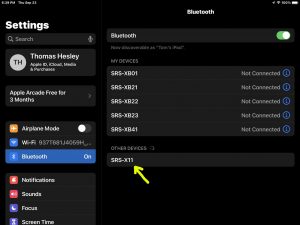
Finally, while the Bluetooth Status lamp is fast blinking, you should see the X11 on any in-range phone, computer, tablet, or smart speaker, that is within several feet of it, as we see in the last picture above. The speaker appears as “SRS-X11” there.
Other Posts About the Sony SRS X11 Speaker
Related Posts to How to Make Sony SRS X11 Discoverable
References for How to Make Sony SRS X11 Discoverable
Revision History
-
- 2021-09-24: First published.
