This post shows how to pair Sony speaker SRS XB23 Extra Bass Bluetooth speaker with common portable devices. So these include the Android and Apple platforms of phones, media players, tablets, and computers.
How to Pair Sony Speaker SRS-XB23: Step by Step
Start with your SRS-XB23 OFF. Thus the Power button should be dark. Then run through these directions to pair it to your source BT mobile device. We use here an iPad Air tablet.
1. Go to the Home Screen on your Source Device
Firstly, press the Home button to reveal the smart device’s Home screen.
2. Find the Settings App
We find ours on the second page of the Home screen.

3. Bring up the Settings App
Thirdly, touch the Settings app icon.
The smart device then shows the first page of its settings.
4. Go to the Bluetooth Settings Page to Continue with How to Pair Sony Speaker SRS-XB23
Then our Bluetooth Settings screen displays as follows.
Note that our Bluetooth is ON here. But since our XB23 is currently OFF, it is not in Bluetooth discovery mode). So it does not show up in the Bluetooth devices list. Also, we don’t see it since we’ve never paired it with our mobile device before.

5. Turn On your Sony Speaker SRS-XB23
Turn on the XB23 by quickly pressing its Power button.

The speaker then powers up, and its status lamp glows green.

But since our iPad does not know about this speaker, the SRS-XB23 will not pair with it automatically.
6. Put the SRS-XB23 into Pairing Mode
Now, to see your SRS-XB23 on your device, place it into Bluetooth discovery / pairing mode. To do that, press the Pairing button, and release after a quarter second.

Then the speaker announces, “Bluetooth pairing,” in a woman’s voice.
Also, the Bluetooth Status lamp begins flashing in a pulse-pulse-pause, pulse-pulse-pause pattern.

7. Find the Speaker on your Mobile Device to Continue with How to Pair Sony Speaker SRS-XB23
See the screen shot next.
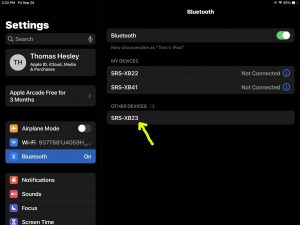
8. Pair with the XB23
Tap the listed speaker in the discovered devices list.
Your mobile device then pairs with the SRS-XB23.
E.g. The the mobile device’s Bluetooth Settings screen might then change to look something like the following. Note the now-connected SRS-XB23 entry.
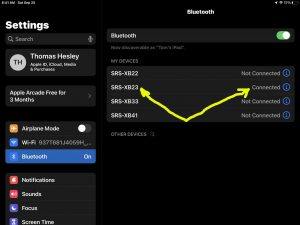
9. Done with How to Pair Sony Speaker SRS-XB23 !
At last, we have now successfully paired the XB23 BT speaker with with a common mobile tablet device.
