Shows how to pair Sony speaker SRS-XG300 mini boombox speaker with typical wireless devices. So these include the iPhone, iPod Touch, and the iPad line of Apple phones, media players, and tablets. Furthermore, a similar routine works with Android tablets and phones as well.
How to Pair Sony Speaker SRS-XG300: Step by Step
With your SRS-XG300 OFF, the power button is dark. When it is OFF, run through these directions to pair it to your source BT device. We use an iPad Air tablet in this demo.
1. Go to the Home Screen on your Source Device
Firstly, press the Home button to reveal the smart device’s Home screen.
2. Find the Settings App
We found ours on the second page of the Home screen.

3. Bring up the Settings App
Thirdly, touch the Settings app icon.
The smart device then shows the first page of its settings.
4. Go to the Bluetooth Settings Page to Continue with How to Pair Sony Speaker SRS-XG300
Our Bluetooth Settings screen displays as follows. Note that our Bluetooth is ON here. But our Sony SRS-XG300 is currently OFF. Thus it cannot be in Bluetooth pairing mode. So it does not appear in the Bluetooth devices list. Also, we don’t see it since we’ve never linked it with this particular mobile device before.

5. Turn On your Sony Speaker SRS-XG300
Additionally, turn on the XG300 by quickly pressing and releasing its Power button on the top.

The speaker then powers up, and its status lamp glows green.
But our iPad does not know about this speaker. So the speaker will not pair with it automatically.

6. Put the SRS-XG300 into Pairing Mode
Now, to see the XG300 on your device, place it into Bluetooth discovery / pairing mode. To do that, press the Pairing button. Then release it after a quarter second.

Then the speaker announces, “Bluetooth pairing.”
Also, the Bluetooth Status lamp begins flashing in a pulse-pulse-pause-pulse-pulse-pause pattern.

7. Find the Speaker on your Mobile Device to Continue with How to Pair Sony Speaker SRS-XG300
See the screen shot next.

8. Pair with the SRS-XG300
Tap the listed speaker in the discovered devices list.
Your mobile device then pairs with it.
Then the the mobile device’s Bluetooth Settings screen might then change to look something like the following. Note the now-connected speaker entry.
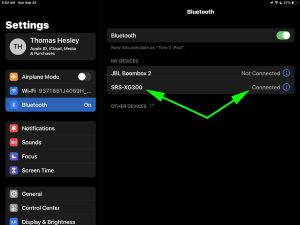
9. Done with How to Pair Sony Speaker SRS-XG300 !
At last, we have now successfully paired this Sony Boombox speaker with a common mobile tablet device.
