Explains how to reset a common JBL speaker to return it to default settings. In all of these speakers, resetting erases any earlier paired Bluetooth devices from their memories. Clearing these stops the speaker from pairing to any nearby Bluetooth devices after the reset. Also, you might reset to get the speaker ready for sale or re gifting, or to stop it from pairing with devices you no longer wish it to pair with. I
n this piece we show how to reset the JBL Go, Clip, Flip, and Xtreme series Bluetooth speaker. These include the JBL Clip 2, Clip 3, Flip 2, Flip 3, Flip 4, Flip 5, Go 2, Xtreme 1, and Xtreme 2 models.
How to Reset JBL Clip 2 Speaker
1. Turn on the Clip 2
Press and hold the power button until the status lamp lights up and the guitar strum sound plays.

Find the power button, as shown in the last picture above.
Then, the status light comes on, as shown next.

2. Wait for the Power Up Guitar Sound
The speaker makes a rising electric guitar strum sound when it powers up. The JBL Clip 2 is ready for use after this sound finishes. It may or may not pair with a device, depending on whether there are any in-range Bluetooth devices that know about the Clip. Whether paired the reset works the same way, as follows.
3. Press the Volume UP and Phone Buttons Together
Find the Phone and UP Volume buttons. The Phone button is in the middle of the left side panel of the speaker, and the Volume UP button is to its left, as circled in the next picture.

The Clip 2 then enter hard reset. Within a second or two, the unit powers off after this very quick JBL Clip 2 Reset finishes, the falling guitar strum sounds, and the status lamp goes dark, as shown next.

4. Check that your JBL Clip 2 Speaker Did Indeed Hard Reset
Next, power on the Clip Two again, as described in step 1 above.
Note that after a JBL Clip 2 reset, our speaker came up in ready-to-pair mode, with the status lamp rapidly flashing blue.
5. Done with How to Reset JBL Clip 2 Speaker !
The JBL Clip 2 reset is now done. So you may now gift or sell it, or pair it again with your favorite Bluetooth devices.
How to Reset JBL Clip 3 Speaker
1. Turn on the Speaker
Press and hold the Power button until the status lamp lights up and the guitar strum sound plays.

Find the power button, as shown in the last picture above.
Then, the status light comes on, as shown next.

2. Wait for the Power Up Guitar Sound
The speaker makes a rising electric guitar strum sound when it powers up. The JBL Clip 3 is ready for use after this sound finishes. It may or may not pair with a device, depending on whether there are any in-range Bluetooth devices that know about the Clip. Whether paired or not, we’d design the factory reset to work the same way, as follows.
3. Press the Volume UP and Play-Pause Buttons Together
Find the Play / Pause and UP Volume buttons. The Play / Pause button is in the middle, and the Volume UP button is on the right, as circled in the next picture.

The Clip 3 would then enters hard reset. The status lamp blinks white and red a few times.
Then after a short pause, the JBL Clip 3 turns off. The status lamp goes dark, and the speaker makes the power-down guitar sound. See how the speaker status lamp changes during reset in the following pictures.

Finally, the status lamp would go out (dark), as highlighted in the next picture.

4. Check that your JBL Clip 3 Wireless Speaker Did Indeed Hard Reset
Next, power on the speaker again, as described in step 1 above.
Note that after a factory default reset, the JBL Clip 3 comes up in Bluetooth discovery mode. After a reset, this speaker automatically go into discovery mode when you power it up.
At any rate, once powered on, the Clip 3 status lamp rapidly blinks white when the speaker enters discovery mode.
When the Power button blinks white, the Clip 3 is not currently paired. Indeed, we expect it would not pair to anything after a reset, even in-range devices after a factory reset.
5. Done with How to Reset the JBL Clip 3 Speaker !
The reset is now finished. So you may now sell or gift it, or pair it again with your favorite Bluetooth devices.
How to Reset JBL Flip 2 Speaker
1. Turn on the JBL Flip 2 Portable Speaker
Press and hold the Power button until that button lights up and the electronic blip sound plays.
The Power button appears in the next picture, pointed at by the blue arrow.

Once pressed and released, the Power button lights up, as shown next.

2. Wait for the Power Up Blip Sound
The speaker makes a quick low-to-high tone blip sound when it powers on. The JBL Flip 2 is ready for hard resetting after this short sound finishes.
It may or may not pair with a device automatically. This depends on whether there are any in-range Bluetooth devices that know about this speaker. Whether paired or not though, the hard factory reset works the same way, as follows.
3. Press the Volume UP (+) and Phone Buttons Together
Find the Phone and UP Volume (+) buttons. The Phone button is the one shaped as, what else, a telephone receiver. The Volume UP (+) button is on the right in the following picture,

The Flip 2 then enters hard reset, and after a short pause, it then shuts down as shown next.

After reset, the power lamp goes dark, and the speaker makes the power-down high-low tone blip sound.
4. Check that your JBL Flip 2 Wireless Speaker Did Indeed Reset
Next, power on the Flip 2 again, as described in step 1 above.
Note that after a factory default reset, our speaker comes up in Bluetooth discovery mode. I.e. After reset, but before you pair it with the first device, the unit automatically go into Bluetooth discovery mode. So once powered on, the status lamp in the Flip 2 power button lights up and glows solid white, the Bluetooth button fast-blinks white, and the unit makes the pairing mode sound while the speaker waits for pairing.
When the Power button slow-blinks white, the Flip 2 is not currently paired. Indeed, we expect it would not pair to anything after a hard reset, even in-range devices.
5. Done with How to Reset the JBL Flip 2 Speaker !
The JBL Flip 2 factory reset routine is now finished. So you may now sell or gift the speaker, or pair it again with your favorite Bluetooth devices.
How to Reset JBL Flip 3 Speaker
1. Turn on the JBL Flip 3
Press and hold the Power button until it lights up.

Find the power button, as shown in the last picture above.
Then, the Power button lights up along with the battery power scale, as shown next. In our case, since we’ve paired the speaker with Bluetooth devices before this, it does not enter Bluetooth discovery mode. We know that because the Power button is glows solid gray, rather than blinking blue.

2. Wait for the Power Up Sound
The Flip 3 makes a rising electric guitar strum sound when it powers up. The JBL Flip is ready for use after this sound ends.
3. Press the Volume UP and Phone Buttons Together
See the next picture to find the Phone and UP Volume buttons.

The JBL Flip 3 then runs its factory reset routine, as shown in the next picture. Note that all lamps light up for a couple seconds as the hard reset takes effect. Shown next.
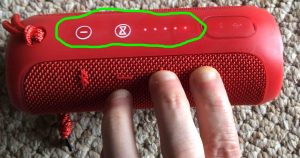
Then after a short pause, the JBL Flip 3 turns off. All the lights go off, and it makes the power-down guitar sound.

4. Check that your JBL Flip 3 Speaker Did Reset
Next, power on the speaker again, as described in step 1 above. Press and release the Power button, as shown in the previous picture.
Now this time, after reset, our speaker comes up in Bluetooth discovery mode, as shown next. Note that the Power button blinks blue to denote this, as shown in the next picture. When that button blinks blue or shows as solid white, the speaker is not currently paired. As expected, it should not pair to anything automatically just after a reset.

5. Done with How to Reset the JBL Flip 3 Speaker !
The JBL Flip 3 speaker reset is now finished. You may now pack it up for sale, or pair it again with your favorite Bluetooth devices. Now to restore automatic Bluetooth pairing, manually pair the Flip 3 with a device. Then after that, any time that both speaker and that device have Bluetooth turned on, pairing with automatically take place once more.
How to Reset JBL Flip 4 Speaker
1. Turn on the JBL Flip 4
Press and hold the Power button until it lights up.

Find the Power button, as shown in the last picture above.
Then, the Power button lights up along with the battery power scale, as shown next. Here, since we’ve paired the speaker with Bluetooth devices before this, it does not enter Bluetooth discovery mode. We know that because the Power button is glows solid gray, rather than blinking blue.

2. Wait for the Power Up Sound
The speaker makes a rising rock guitar strum sound when it powers up. The Flip is ready for use after this sound finishes.
3. Press the Volume UP and Play-Pause Buttons Together
See the next picture to find the Play-Pause and UP Volume buttons.

The speaker then enters reset, as shown in the next picture. Note that both the Bluetooth and Power buttons light up gray white for a couple seconds. Shown next.

Then after a short pause, the speaker turns off. All the lights go off, and it makes the power-down guitar sound.
4. Check that your JBL Flip 4 Speaker Did Reset
Next, power on the speaker again, as detailed in step 1 above.
Now this time, after reset, our speaker comes up in Bluetooth discovery mode, as shown next. Note that the Power button blinks blue to denote this. When this button flashes blue or shows as solid white, this means that the JBL Flip 4 is not currently paired. Indeed, we expect it not to pair to anything after a reset.

5. Done with How to Reset the JBL Flip 4 Speaker !
Resetting is now finished. This unit will no longer automatically connect with any prior paired and in-range Bluetooth device. So to restore automatic Bluetooth pairing, manually pair this speaker with a tablet or phone. Then, any time that both speaker and that device have Bluetooth turned on, pairing with automatically take place once more.
How to Reset JBL Flip 5 Speaker
1. Turn on the JBL Speaker
Press and hold the Power button until it lights up. On some models, the Power button lights, while on others, the Bluetooth button or battery gauge illuminates. In our case here for the Flip 5, the Power button comes to life.

Find the Power button, as shown in the last picture above. Most JBL Bluetooth speakers have the Power button somewhere on the top of the unit.
Then, some light on the JBL speaker comes on, as shown next. Here, since we’ve paired the speaker with Bluetooth devices before this, it does not enter Bluetooth discovery mode. We know that because in this case, the Power button is glows solid gray, rather than blinking blue.

2. Wait for the Power Up Sound
Most JBL speakers make a rising rock guitar strum sound when it powers up. The speaker is ready for use after this sound finishes.
3. Press the Volume UP and Play-Pause Buttons Together
See the next picture to find the Play-Pause and UP Volume buttons.

The speaker then enters reset, as shown in the next picture. Note that on the speaker here, the Bluetooth and Power buttons light up gray white for a couple seconds. Shown next. On most JBL speakers, all the lamps on the unit light during reset.

Then after a short pause, the speaker turns off. All the lights go off, and it makes the power-down guitar sound.
4. Check that Reset of the JBL Speaker Did Work
Next, power on the speaker again, as described in step 1 above.
Now this time, after reset, most every JBL speaker model comes up in Bluetooth discovery mode, as shown next. Note that the Bluetooth button blinks white to denote this. When the Bluetooth button blinks, this means that the speaker is not currently paired. Indeed, we expect it not to pair to anything after a reset.

5. Done with How to Reset the JBL Flip 5 Speaker
How to Reset JBL Go 2 Speaker
1. Turn on the Speaker
Press and hold the Power button until the status lamp on the front top lights up and the guitar strum sound plays.

Find the Power button, as shown in the last picture above.
Then, the status light comes on, as shown next.

2. Wait for the Power Up Guitar Sound
The speaker makes a rising electric guitar strum sound when it powers up. The JBL Go 2 Bluetooth speaker is ready for use after this sound finishes. It may or may not pair with a device, depending on whether there are any in-range Bluetooth devices that know about the Go 2. Whether paired the reset works the same way, as follows.
3. Press the Volume UP and Bluetooth Buttons Together to Continue with How to Reset JBL Go 2 Bluetooth Speaker
Find the Bluetooth and UP Volume buttons. The BT button is on the top panel, second button in from the left edge of the speaker, and the Volume UP button is two buttons to its right. We circled both buttons in the next picture.

The JBL Go 2 Bluetooth speaker then enters reset. Within a second or two, the unit powers off after reset finishes, the falling guitar strum sounds, and after the status lamp goes dark, as shown next.

4. Check that the Reset of the JBL Go 2 Bluetooth Speaker Did Indeed Work
Next, power on the speaker again, as described in step 1 above.
Note that after reset, our speaker came up in ready-to-pair mode, with the status lamp rapidly flashing blue.
5. Done with How to Reset JBL Go 2 Speaker !
Reset of the JBL Go 2 Bluetooth speaker is now done. So you may now gift or sell it, or pair it again with your favorite Bluetooth devices.
How to Reset JBL Xtreme 1 Speaker
1. Turn on the JBL Xtreme
When this unit is off, all buttons are dark, including the Power button, as shown next.

To power it UP, press and release the Power button. That button should right away light up as shown in the following pictures. Find this button, as shown in the last picture above, pointed at by the green arrow.
Next, the Power button comes on, as shown next. In our case, since we’ve paired the Xtreme with a tablet before, it automatically pairs with it now. We know that because the Power button glows solid blue, rather than blinking blue or white. Yours may glow different colors or flash patterns depending on the speaker’s pairing state.

2. Wait for the Power Up Sound
The speaker makes a rising electric guitar strum sound when it powers up. The speaker is ready for resetting after this sound dies down. If your Xtreme pairs with an in-range Bluetooth device, you’ll also hear the three rising single guitar notes a few seconds after the startup cord. Nonetheless, whether or not the speaker pairs with a Bluetooth device does not change how you reset it. In either case, how you reset the JBL Xtreme is the same, as we detail next.
3. Press the Volume UP and Play-Pause Buttons Together
See the next picture to find the Pause Play and UP Volume buttons.

The Xtreme JBL then enters reset mode, as shown in the next picture.
Note that both the Power and Connect+ buttons light up for a couple seconds as the factory default reset advances. The Power button glows a pale blue or white, and the Connect+ button glows gray-white for a second or two. We circled these buttons in green, as shown next.

Then after a short pause, the unit turns off. All the lights go off, and it makes the power-down guitar sound.
4. Next, Check that Resetting Did Indeed Occur
Next, power on the Xtreme again, as described in step 1 earlier. In short, press and release the Power button, as shown next.
Now this time, after reset, the speaker immediately comes up in Bluetooth discovery mode, as pictured next.
Note that we did not press the Bluetooth button first, as after reset, the speaker automatically enters Bluetooth pairing mode. Note that the Power button blinks blue to denote Bluetooth discovery mode. When the Power button blinks blue or shows as solid white, the Xtreme is not currently paired. We expect it not to pair to anything after a reset.

5. Done with How to Reset the JBL Xtreme Speaker !
Reset of the JBL Xtreme is finished now. So you may now pack it up for sale, or pair it again with your favorite Bluetooth devices.
How to Reset JBL Xtreme 2 Speaker
1. Turn on the JBL Xtreme 2
When this speaker is off, all buttons are dark, including the Power button, as shown next.

Then, press and release the Power button. That button should right away light up as shown in the following pictures. Find the Power button, as shown in the last picture above, pointed at by the green arrow.
Next, the Power button comes on, as shown next. In our case, since we’ve paired the Xtreme 2 with our tablet before this, it automatically pairs with it now. We know that because the Power button glows solid blue, rather than blinking blue or white. Yours may glow different colors or flash patterns depending on the speaker’s pairing state.

2. Wait for the Power Up Sound
The speaker makes a rising electric guitar strum sound when it powers up. You may proceed to reset the JBL Xtreme 2 after this sound dies down. If your speaker pairs with an in-range Bluetooth device, you’ll also hear the three rising single guitar notes a few seconds after the startup cord. At any rate, whether or not the speaker pairs with a Bluetooth device does not change how you reset it. In either case, the reset procedure is the same, as we describe next.
3. Press the Volume UP and Play-Pause Buttons Together
See the next picture to find the Pause Play and UP Volume buttons on this Xtreme JBL 2 speaker.

The reset process then begins on the JBL Xtreme 2, as shown in the next picture.
Note that both the Power and Connect buttons light up for a couple seconds as the reset advances. The Power button glows a pale blue or white, and the Connect button glows gray-white for a second or two. We circled these buttons in green, as shown next.

Then after a short pause, the speaker turns off. All the lights go out, and it makes the power-down guitar sound.
4. Next, Check that Reset of the JBL Xtreme 2 Speaker Did Indeed Happen
Next, power on the unit again, as detailed in step 1 earlier. In short, press and release the Power button, as shown next.
Now this time, after reset, our speaker immediately comes up in Bluetooth pairing mode, as pictured next.
Note that we did not press the Bluetooth button first, since after a reset, the speaker automatically enters BT pairing mode. Note that the Power button blinks blue to show that this mode is in effect. When the Power button blinks blue or shows as solid white, the speaker is not currently paired. We expect it not to pair to anything after a reset.

5. Done with How to Reset the JBL Xtreme 2 !
Reset of the JBL Xtreme 2 speaker is finished at last. You may now pack it up for sale, or pair it again with your favorite Bluetooth devices.
Done with How to Reset a JBL Speaker !
Resetting is now finished. You may now pack up the JBL speaker for sale, or pair it again with your favorite BT devices. The unit will no longer automatically connect with any previously paired Bluetooth device that is in range. So to restore automatic Bluetooth pairing, you manually pair it with a tablet or phone. Then, any time that both speaker and that device have Bluetooth turned on, pairing with automatically take place once more.
Other Posts About the JBL Speaker
Related Posts to How to Reset JBL Speaker
- How to Reset JBL Xtreme Portable BT Speaker
- Reset Google Home Mini Speaker, How To
- How to Reset Echo Dot Speaker Assistant
- How to Reset Invoke Cortana Speaker, Hard Factory Reset
- Reset UE Wonderboom Speaker, How To
References for How to Reset JBL Speaker
Revision History
- 2020-09-23: Added reset instructions for each JBL speaker in our library.
- 2020-06-22: First published.
