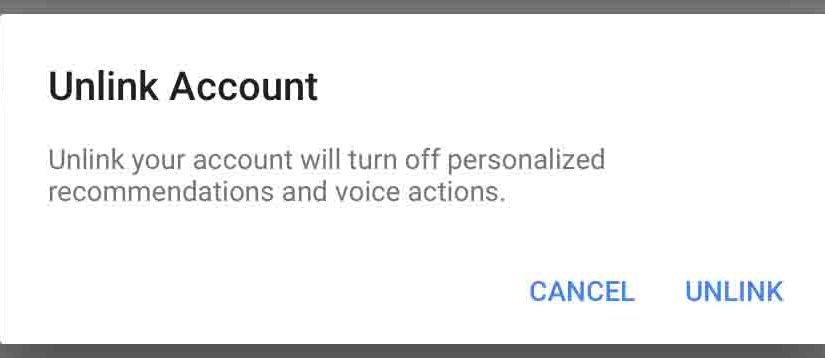Here, we cover how to unlink Spotify from Google Home speaker devices. You may wish unlink (remove, delete) your Spotify account from a Google Home Speaker because either:
-
- You’ve cancelled your Spotify subscription, and just want to get rid of its remnants from your Google Home app settings, to minimize clutter.
- You’re giving the device to your parent, and wish to prevent him / her from learning what you listen to on Spotify. Yet you still wish to allow access to other music services set up on your Google account.
- You like different versions of music than what Spotify offers, and so, you temporarily wish to remove Spotify from your list of searchable music sources. Then, the songs you request will not be found by Google Home on Spotify, but instead, on one or more of your other active music services, which DO offer your desired song versions.
How to Unlink Spotify from Google Home: First Considerations
These unlink instructions assume that you’ve previously set up and linked a Spotify account to your Google Home assistant. If you have not, then you do not yet require this information. But if so, then read on.
So, to get your tablet ready for this work, be sure the Google Home app has been installed and linked to the Google account on which the Spotify account you wish to unlink is configured. Then, perform the following instructions:
How to Unlink Spotify from Google Home
1. Find the Google Home App on your Tablet
On our iOS based iPad, this app is located on page three of the home screen, as illustrated in the next picture by the pink arrow.
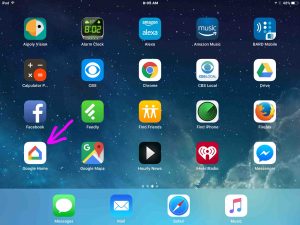
2. Run the Google Home App
Tap the Google Home app icon on the tablet home screen. After a short pause, the app displays its home screen, as shown next.
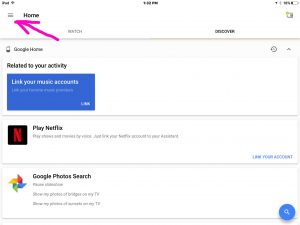
3. Tap the Hamburger Link
Located in the top left corner of the home screen, as pointed at by the pink arrow in the previous picture. The Google Home app then displays its main menu, as shown next.
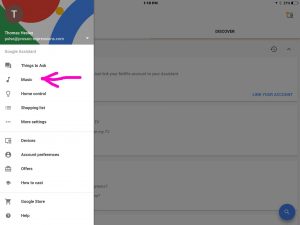
4. Tap the Music Link on the Main Menu Screen to Continue with How to Unlink Spotify from Google Home
Find this link, pointed at by the pink arrow in the just previous picture. The Music Service Choices screen then appears, as shown below.
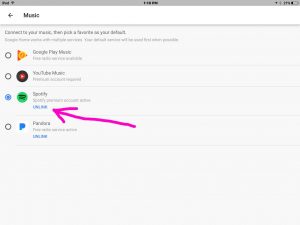
5. Tap the Unlink item in the Music Services list for Spotify
This is shown in the previous picture.
Then, you get the Spotify Unlink Confirmation screen as shown next.
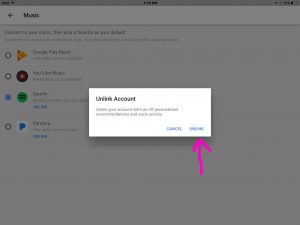
6. Finally, tap the UNLINK Button
Find that in the confirmation window shown above, as pointed at by the pink arrow. This removes your Spotify account information from the Google Home app and associated speaker devices, and then returns you to the Music Service Choices screen, as displayed in the next step.
If however, you encounter an error message, someone else, who shares your Google account, may have already deleted your Spotify profile from it for you. If concerned, check with anyone who has access, just to be certain that the information was not removed due to any sort of security breach.
7. Check that the Google Spotify Music Service is Now Unlinked from your Spotify Account
On the Music Service Choices screen, find the Spotify entry and look just beneath it. If you see a blue LINK option, then your Spotify account information has indeed been successfully purged from Google Home. See the next picture for the location of that link, as indicated by the pink arrow.
However, if this link still displays as UNLINK, then the information did not properly delete. In that case, jump back up to step 1, and try running through this procedure again, paying close attention to any error messages that might appear along the way.
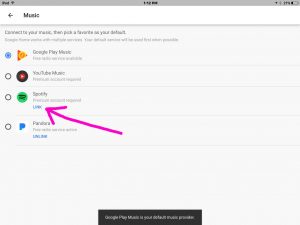
You can also verify that your Google Home speaker no longer plays music on Spotify, by requesting a song through it, from Spotify. For example, try something like
“Okay Google, play Christmas Medley by Neil Diamond on Spotify.”
If your Spotify profile has successfully been removed from the Google Home assistant, she’ll say back,
“Your music account needs to be linked first. You can do that in the Google Home app.”
8. Done with How to Unlink Spotify from Google Home !
But if you experience a change of heart, and would like to reinstate Spotify streaming on your Google smart speakers, then simply add back your Spotify account info into Google Home.
Enjoy!
Other Posts About Google Home
Related Posts to How to Unlink Spotify from Google Home
References for How to Unlink Spotify from Google Home
Revision History
-
- 2019-04-24: Shortened post URL deleted ad code, and added tags.
- 2018-04-09: Revised the post content.
- 2017-01-14: Originally published.