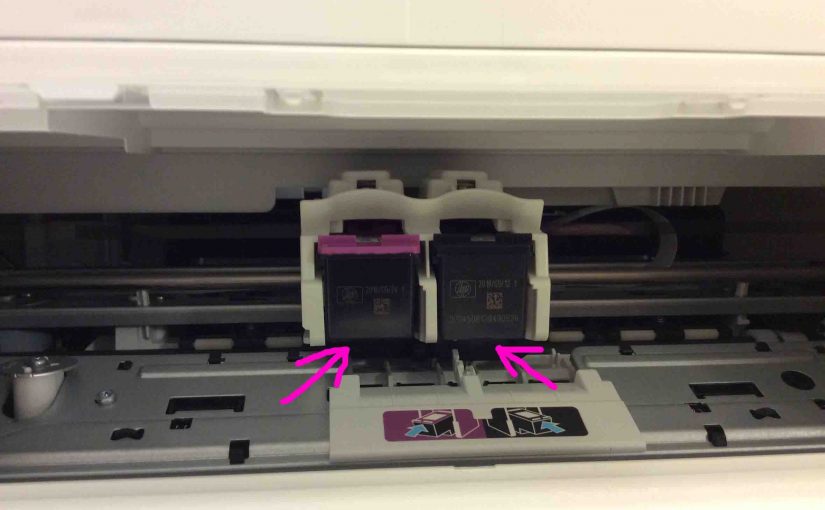Gives instruction on how to change ink cartridges in the HP Deskjet 3630 all in one printer.
Before you Start the HP 3630 Change Ink Step by Step Instructions
1. First, Buy New and Genuine HP Ink Cartridges
Get them at many office supply stores such as Staples and OfficeMax, places with larger electronics shops such as Walmart. Or you may buy them right from the online HP Store. Plus, HP also offers printer cartridge recycling services, which we strongly advise that you use. Don’t just throw the old ink cartridges into the trash.
2. Then Turn Off and Unplug the Printer
Secondly, never open the printer or remove old cartridges with power ON.
3. Next, Discharge any Static Electricity on your Body
Lastly, touch any grounded metal to get rid of any static buildup. Why? Because if you do not, you risk damaging your new ink cartridges or the printer itself.
Remove Empty ink cartridges
4. HP 3630 Change Ink: Position Yourself in Front of the Printer
5. Then, Retract the blue Output Tray
As shown in the next picture, the paper output tray arm sticks out from the front of the printer.

Then slide it into the printer base by gently pushing it from its right side.

6. Next, Open the Printer’s Front Access Door
See this in the next photo. Now it has two little grasping latches on its top left and right corners. Thus, grab these latches, and then gently pull toward you with index fingers.

7. HP 3630 Change Ink: Open the Inner Access Door
Next, find this door just inside the front outer access panel. Now behind this door are the printer’s ink cartridges.
So, gently grasp the inner access panel via its handle in its top center, and gently pull toward you.


8. Next, Remove Old Ink Cartridges
Grasp each cartridge at its top protruding lip and gently pull towards you. You’ll then feel a sort of click as the locking mechanism releases each cartridge.
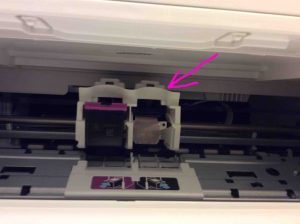
Install New Printer Cartridges
9. Gently Wipe Cartridge Socket Contacts with a Clean, Lint Free Cloth
Be VERY gentle, because the gold contacts are delicate. See these in the last picture, in the exposed socket on the right. If you scratch them, poor printing, light printing, missing colors on the page, and such, may result.
10. Unpack the New Ink Cartridges
Use genuine HP Invent ink cartridges, model number 63 for these printers, as shown next.


11. Remove Tape from the New Cartridges
But do not peel off this tape until moments before you’re ready to install. Why? Because opening the cartridges and then leaving them sit around not installed, risks ink leakage, dust contamination, or possible damage to its internal components. Thus, avoid removing the tape until you’re just about to install each one.
12. HP 3630 Change Ink: Insert the New Cartridges
Note that the color cartridge (the one with the maroon top) goes in the left socket as shown in the next picture. Then the black one goes in the right cartridge socket.

13. Close the Printer Inner Access Door
Then, raise and snap into place the inner access panel door.

14. Close the Outer Access Door panel

15. HP 3630 Change Ink Cartridges Done!
Recycle Your Old Ink Cartridges, Please!
See the HP Ink Cartridge Recycling Center web site for details on how to return your spent HP printer cartridges to them, for environmentally friendly recycling or disposal.
In conclusion, DO NOT dispose ink cartridges in the regular trash, as they’re generally not biodegradable, and could potentially contaminate water and food supplies if not recycled properly.
Related Posts to HP 3630 Change Ink Cartridges
- How to Install HP DeskJet 3630 Series Wireless Printer
- How to Reset HP Printer, 3630 Series DeskJet
- HP Deskjet 3630 Series Ink Cartridges Details
- DeskJet HP 3632 Printer Unboxing
- HP DeskJet 3632 Wireless Setup Instructions
References for HP 3630 Change Ink Cartridges
Revision History
- 2020-05-05: Added more tags.
- 2019-07-20: Added key word targeting for ‘HP 3630 Change Ink’, removed ad code, and added more tags and links.
- 2017-01-24: Originally published.