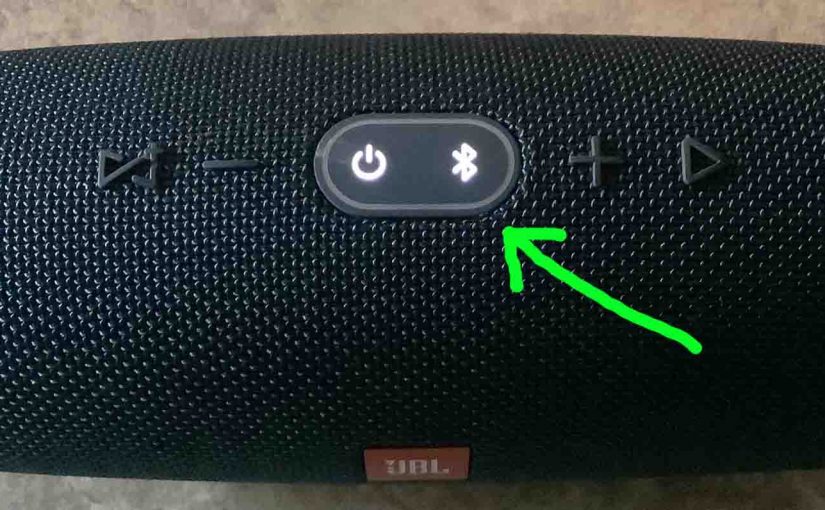This post gives JBL Bluetooth speaker connect instructions, as done on an iPad Air tablet, but it works in similar fashion on other tablets and smart phones as well. Then, once you connect the speaker to your device, you can stream audio content to it from any source that your source device can stream.
JBL Bluetooth Speaker Connect Instructions, Step by Step
With your speaker powered off (power button is dark), run through this routine to pair it to your iPad, iPhone, or iPod Touch iOS mobile device. We’re using an iPad Air tablet in this demo.
1. Bring Up the Home Screen on your iPhone
Press the Home button to reveal the device’s Home screen.
2. Find the Settings App
We found ours on the second page of our home screen, as shown next.

3. Bring up the Settings App
Tap the Settings app icon.
The source device then displays the first page of its settings, as shown in the next step.
4. Go to Bluetooth Settings to Continue with JBL Bluetooth Speaker Connect Instructions
Our Bluetooth settings screen displays as follows. Note that our Bluetooth is enabled here. But since our speaker is currently turned OFF, it does not show up in the Bluetooth devices list. Also, you wouldn’t see it if you’ve never connected the speaker with your phone / tablet before. See this as shown in this list of previously paired Bluetooth devices, shown next.

5. Switch On your JBL Bluetooth Speaker
Power on the BT speaker by quickly pressing its Power button. See this pointed at by the green arrow in the next picture.

The speaker then powers up.
But since your iPhone does not know about this speaker, the speaker will not pair with the phone automatically. The Power light then comes on, and this denotes this not-paired state in our speaker by glowing solid white, as shown next.

6. Put your JBL Bluetooth Speaker into Pairing Mode
Now, to see your speaker on your source device, put the speaker into Bluetooth discovery / pairing mode by pressing and releasing the Bluetooth button, as shown in the next picture.

When you press the Bluetooth pairing mode button, the speaker makes a repeating single pluck guitar note sound several times. Also, the Power button changes from a solid white glow to flashing blue in our case. See this next.

7. Find your Speaker on your Source Device, to Continue with JBL Bluetooth Speaker Connect Instructions
See the screen shot next. We found ours, as pointed at by the blue arrow, as shown next.

8. Next, Connect your Source Device with the JBL Bluetooth Speaker
Tap the listed speaker in the Other Devices section of the Bluetooth devices list, shown above.
Your source device then pairs with the speaker (“JBL Charge 3” in this scenario).
The tablet’s Bluetooth Settings screen then changes to look something like the following.

Note that the JBL Bluetooth speaker now shows as connected on your iPhone, as pointed at by the Blue arrows in the last picture.
9. Done with JBL Bluetooth Speaker Connect Instructions !
We have now successfully connected a JBL Bluetooth speaker with an iPhone like tablet. This procedure also works when pairing with other Apple devices, although the screen faces may be somewhat different.
Related Posts to JBL Bluetooth Speaker Connect Instructions
- Google Home Connect to Bluetooth Speaker Instructions
- JBL Clip 2 Pairing Instructions, Connect to It
Other Posts About JBL Bluetooth Speaker
- JBL Bluetooth Speaker Buttons, Combinations
- How to Reset JBL Bluetooth Speaker
- JBL Bluetooth Speaker Reset Instructions
- How to Connect iPhone to JBL Bluetooth Speaker
- JBL Bluetooth Speaker Volume Control Described
References for JBL Bluetooth Speaker Connect Instructions
Revision History
- 2020-12-01: First published.