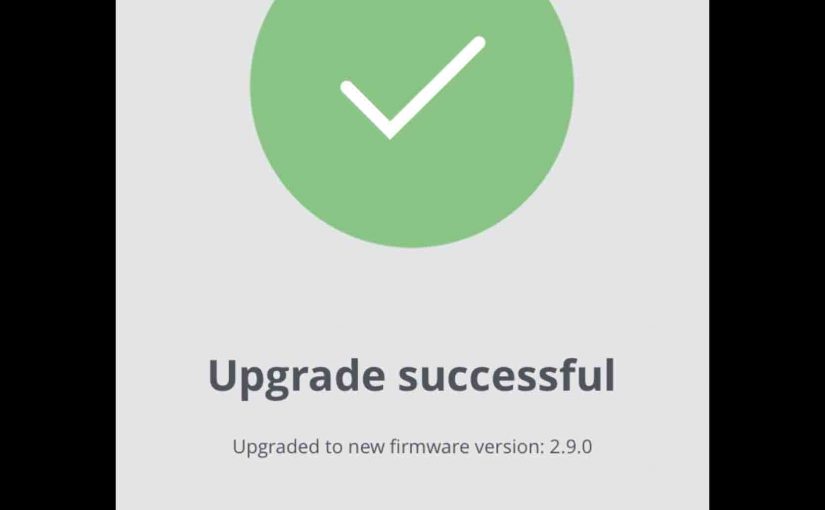Here, we offer JBL Boombox 1 firmware update instructions for this awesome sounding powerbank BT speaker. This upgrade can take up to fifteen minutes depending on the speed of your internet connection. Plus, you cannot easily reverse it. So you won’t be able to downgrade to the earlier firmware version once you complete this upgrade. Thus, be sure that you truly wish the upgrade, considering all its potential gotchas before proceeding.
Prepare for JBL Boombox 1 Firmware Update
Get Connected to the Internet
You’ll need and internet connection, a Bluetooth enabled mobile or desktop computer device, and the latest version of the JBL Connect app, as well as the JBL Boombox speaker itself.
Install the Connect App
So, get your mobile device connected to the internet and install the Connect app if you haven’t already.
Plug your JBL Boombox 1 into Reliable AC or Car Power
Connect your speaker to AC power. Why? Because we don’t want its internal battery going dead during the upgrade. Such a mishap could leave corrupted firmware in the speaker’s memory, and thus, render it useless and not repairable.
Pair your Speaker with your Internet Connected Mobile Device
Then, pair your phone or tablet with the Boombox 1 JBL speaker.
You are now ready to begin the firmware updating process.
JBL Boombox 1 Firmware Update Instructions, Step by Step
1. Find the JBL Connect App on your Mobile Device
We found ours on the fourth home page in our Apple iPad Air, as shown next.
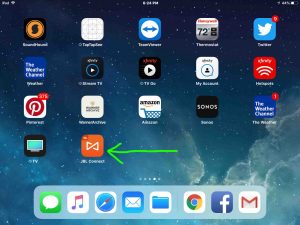
2. Run the JBL Connect App
The app takes a few seconds to show you some nifty animations when you first start it, while it searches for eligible connected JBL speakers, as shown next.
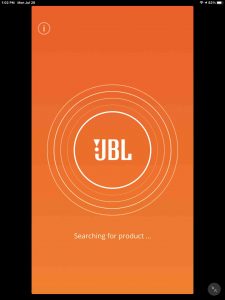
But then it finds your paired JBL Boombox 1 speaker and shows you its status screen, as shown next.
Note the red dot at the top right edge of the speaker’s Settings gear control. The presence of this dot means that there are important messages about this speaker pending for your to read and act upon.
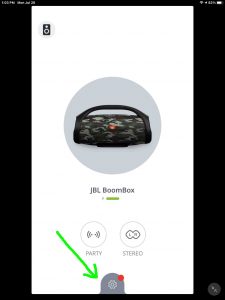
Note that if there are no current messages or firmware updates available for this particular speaker, then you will see no red dot.
3. Tap the Settings Gear Control
Tapping the Settings button New Firmware Version screen, as shown next.
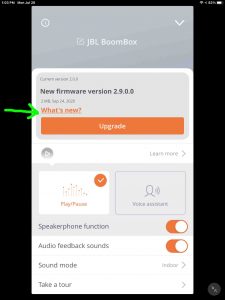
This screen gives version number details about the available firmware update.
4. Tap the What’s New Link
Touching this link brings up a screen that gives details about the enhancements made to the new firmware version, as shown next.
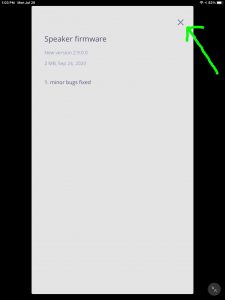
In our case here, it tells us that in version 2.9.0.0, there are just minor but fixes.
5. Hit the Close (X) Button
Touching the X button in the top right corner of the Speaker Firmware Details page takes us back to the New Firmware Screen as we see next.
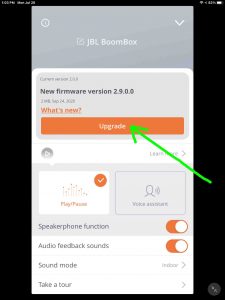
6. Tap the Upgrade Button
Find the Upgrade button, as pointed at by the green arrow in the last picture above. Then touch it.
Now if you have not yet plugged your JBL Boombox into AC power, you will get the following screen.
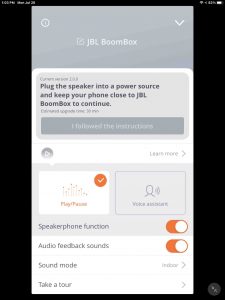
Note that the I Followed the Instructions button is disabled. Indeed it will remain so until you connect your speaker to AC power.
Then, once you make that connection, the screen changes to the following.
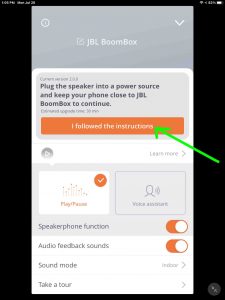
Note that the I Followed the Instructions button is no longer grayed out. It has in fact, turned orange, meaning that you can tap it now to continue with the firmware update.
7. Touch the I Followed the Instructions Button
Find the I Followed the Instructions button, in the center of the page, as pointed out by the green arrow in the last picture above.
When you tap this, the firmware update begins, and the screen changes to the Upgrading… page, as shown next.
8. The JBL Boombox 1 Firmware Update Begins
The page that shows next displays firmware update progress.
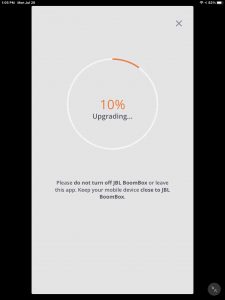
This screens keep showing as the percentage complete of the operation counts up to 100.
8a. JBL Boombox 1 Firmware Update at Twenty Five Percent Complete
This was probably around four minutes into the firmware update at this point in the process.
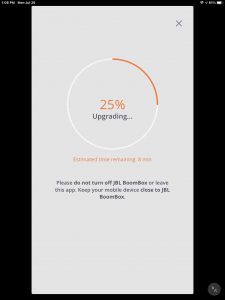
8b. The Firmware Update Progress at Fifty Percent Done
The next screenshot shows the upgrade file transfer at 50 percent complete.
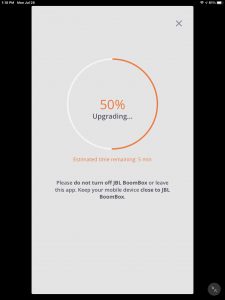
8c. JBL Boombox 1 Firmware Update at Seventy-Five Percent Done
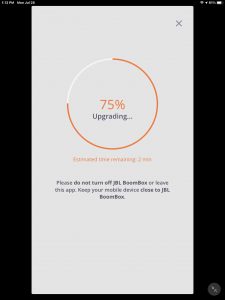
8d. JBL Boombox 1 Firmware Update at Ninety-Nine Percent Done
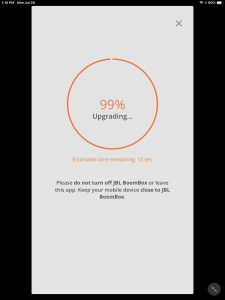
8e. The Speaker Restarting Screen Appears
The next screen shows that the firmware file transfer to the speaker has finished (100 percent done). The Boombox now restarts.
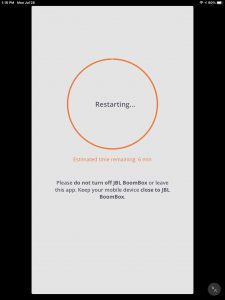
After some seconds, the Connect app notifies you that the firmware update is now complete.
8f. Watch for the JBL Boombox 1 Power Lamp to Shut OFF, and then Come ON Again
You should see this happen while the Restarting screen displays on your mobile device, as shown next.

Watch the power light on the speaker, as shown in the last picture.
Eventually it will go dark, as shown.
The Boombox 1 may or may not turn itself back on again after the upgrade. Ours did come back on. But if yours did not, then press and release the Power button to turn the speaker ON once again.
8g. The Upgrade Successful Screen Appears
Once the app copies and installs the upgrade file to the Boombox 1, and the speaker comes on again, you get the Upgrade Successful screen, as shown next.
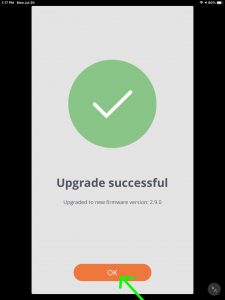
9. Press the OK Button
With your Boombox 1 successfully paired again, press the orange OK button in the Connect+ app, as shown in the last screenshot above.
The app then displays the JBL Boombox 1 speaker home screen once again. But this time, note that there’s no longer the red dot, as we see next. This means that the firmware update worked, and that the speaker is now running the current firmware version.
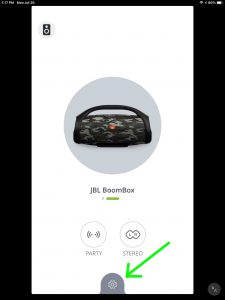
10. Done with JBL Boombox 1 Firmware Update !
Finally, your firmware is now up to date. So, do enjoy the fewer bugs and errors.
Related Posts to JBL Boombox 1 Firmware Update
Other Posts About the JBL Boombox 1 BT Speaker
References
Revision History
-
- 2023-01-24: First published.