These JBL Flip 3 reset instructions show how to return this Bluetooth speaker to factory default state. It clears any earlier paired devices from its memory. Deleting these stops the Flip 3 from auto pairing with any Bluetooth devices afterwards. Also, reset this speaker to get it ready for sale or re gifting. Or. reset to stop it from pairing with devices you have no further interest in.
JBL Flip 3 Reset Instructions: Step by Step
1. Turn on the Speaker
Press and hold the Power button until it lights up.

Find the Power button, as shown in the last picture above.
Then, the Power button lights up along with the battery power scale.

So in our case, the speaker does not automatically enter pairing mode. Why? Because we have paired the speaker with Bluetooth devices since the last reset. We know that because the Power button glows solid gray, rather than blinks blue.
2. Wait for the Power Up Sound
The Flip 3 then makes a rising electric guitar strum sound when it powers up. Then the unit is ready for use after this sound ends.
3. Press the Volume UP and Phone Buttons Together to Continue with These JBL Flip 3 Reset Instructions
See the next picture to find the Phone and UP Volume buttons. They are the rightmost two buttons in the row of buttons located right on the cloth grill.

The JBL Flip 3 then runs its reset routine, as shown in the next picture. Note that all lamps light up for a couple seconds as the reset takes effect.
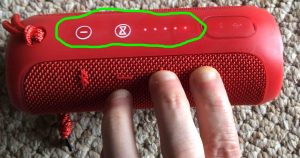
Then after a short pause, the speaker turns off. All the lights go off, and it makes the power-down guitar sound.

4. Check that your JBL Flip 3 Did Reset
Then power on the Flip 3 again, as we describe in step 1 above. Press and release the Power button.
Now this time, after reset, our speaker comes up in Bluetooth discovery mode, as shown next. Note that the Power button blinks blue to denote this, as shown in the next picture. When it blinks blue or shows as solid white, the Flip 3 is not currently in a pairing session. Indeed, we expect it not to pair to anything after a reset.

5. Done with JBL Flip 3 Reset Instructions !
At last, the JBL Flip 3 reset is now complete. So you may now pack it up for sale, or pair it again with your favorite Bluetooth devices. Also, the speaker will no longer automatically connect with any Bluetooth device. So to restore automatic pairing, manually pair the speaker with a device manually. Then whenever both speaker and that device are in range and running, pairing automatically takes place once more.
