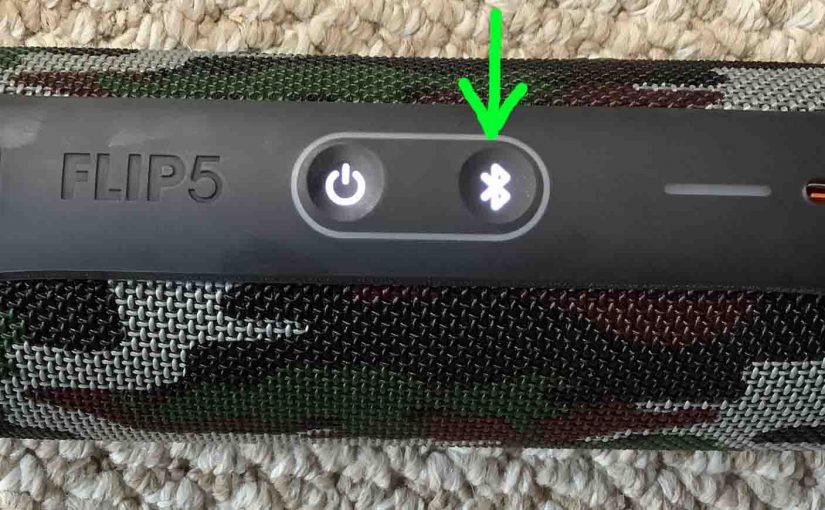When the Bluetooth button on your JBL Flip 5 is not working, this likely means one or more things.
-
- The button mechanisms may have sand, dirt, or other debris in them. To repair this, take the 5 apart. Then blow, brush, or polish the button contacts.
- Your charger cord is dead. To resolve this, swap in a working charger for the suspected bad one. The Flip 5 should then boot up once more.
- The battery inside no longer recharges due to age, excessive charging, or heavy use. To resolve this, replace the battery.
- Your JBL Flip 5 has serious damage. In this case, get a replacement unit.
- Now since the Flip 5 has a Service Mode, you may have inadvertently activated it. The Bluetooth button normally does not work in this mode.
So, we assume that all systems in the 5 are working. Thus we cover here the last possibility. So we describe below how to get the Flip 5 out of service mode to restore proper Bluetooth button operation.
JBL Flip 5 Bluetooth Button Not Working: Reasons Why
The Service Mode May Be Active
First, a symptom of active Service Mode, is that the 5 does not power ON unless you connect a charger. Thus, it will not run on its battery. Moreover, when you connect the charger, the 5 powers ON right away, without pressing the Power button.
Also, you cannot turn off the JBL Flip 5 while Service Mode is active, unless you disconnect the charger. And then, it powers off without pressing the Power button. So when Service Mode is in effect, the Power button appears to not work. Nor does any other button, including the Bluetooth button.
Indeed none of the buttons seem to work in Service Mode, except for the ones that exit this mode. So the Flip 5 won’t pair with any devices while in this mode. Plus, the Bluetooth button will not start discovery mode.
How to Enter Service Mode
This is what you may have done by accident. To turn on Service Mode, power up the 5 first. And then press the Bluetooth and Volume UP buttons at the same time. Hold them in until the Flip 5 powers OFF. This usually takes ten seconds or so.
Note that you can enter this mode as long as the Flip 5 is ON. Furthermore, it doesn’t matter whether the charger is present or not. Also, these buttons are very close to (beside) each other. So some users may find it easy to press them both by accident. But remember that once in this mode, you won’t be able to exit it without the charger.

JBL Flip 5 Bluetooth Button Not Working: How to Fix
Now you can restore normal Bluetooth button operation by deactivating this mode. But note that when in Service Mode, then to switch it back off, you must connect external power again. Why? Because the Flip 5 won’t power up without outside power. But you can’t change modes without switching on the 5 first. Thus, you need the AC adapter to make this fix.
-
- So, connect your JBL Flip 5 to AC power. It then comes ON.
- Then, with the Flip 5 Power button glowing, press the Pairing and Volume UP button combo. Hold this in for ten seconds or so, until the unit powers off.
- Then, normal speaker operation returns.
Finally, at this point, the Bluetooth button should work again the next time you use the Flip 5.