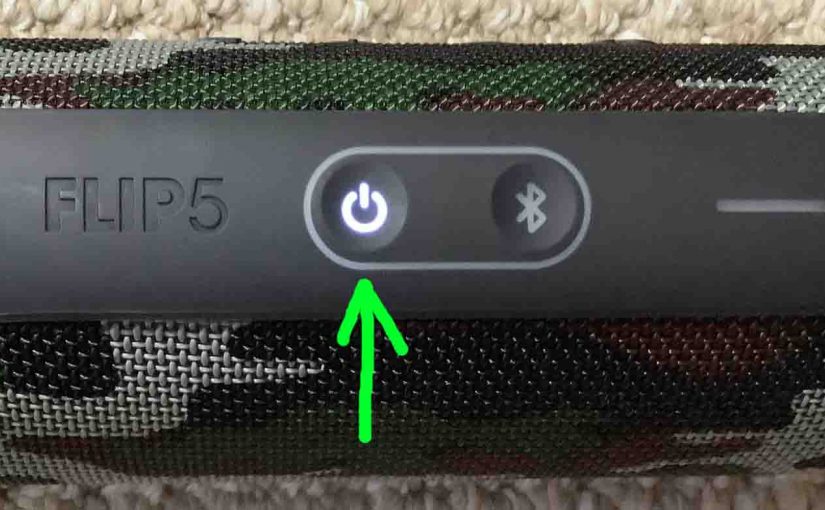When your JBL Flip 5 won’t turn OFF, this likely means one or more things. And we offer below a couple solutions for the most likely cause.
JBL Flip 5 Won’t Turn Off: Causes
Now in this model, one or more of the following may cause this speaker to fail to shut down.
-
- The button mechanisms may have sand, dirt, or other debris in them. To repair this, take the speaker apart if so inclined. Then blow, brush, or polish switch contacts if you can reach them.
- The battery is providing SOME but not ENOUGH power. Verify this by connecting a charger. If the problem goes away immediately, then it could be that the battery was almost dead. Further verify by fully charging. Then remove the charger and power up the speaker on batteries. Then see if it will turn off. If not, then the battery may be defective.
- The speaker is defective. In this case, get a replacement unit.
- The Flip 5 has both a Service Mode, and a Lock Mode. Now either of these you may have switched on by accident.
Now we assume here that all the hardware and software in the 5 is working correctly. So we cover below the possibilities in the last item; Service Mode and Lock Mode. Thus, we describe below how to get out of these modes, and turn your speaker OFF once again.
JBL Flip 5 Won’t Turn Off: How to Fix
Exit Service Mode

Now you can restore normal operation by deactivating this mode. But note that when active, you must connect external power to switch it OFF. Why? Because when in Service mode, the speaker won’t power up without outside power. But you can’t change modes without switching on the unit first. Thus, you need the AC adapter to make this fix.
-
- So, connect the speaker to AC power and turn on the unit.
- Then, with the speaker Power button glowing, press the Pairing and Play-Pause button combo. Then hold for ten seconds or so. Release when the unit powers off.
- Then, normal speaker operation should return.
- Verify this by powering ON the speaker.
Exit Lock Mode

Again, you can restore correct operation by cancelling this mode. But note that when Lock mode is active, you can switch it back OFF without the charger. But you can do that only if the battery is not dead.
-
- Connect the speaker to AC power.
- Then, press and hold the Power button for ten seconds. If the button lamps are glowing, then they’ll go dark at this point. When you see that thus, then release the Power button.
- Wait two seconds.
- Finally, press and release the Power button. The speaker should then boot up normally.
Now you may not know battery status. So to be sure that you can power up the 5 after exiting Lock, just connect external power.
Try a Factory Reset
Sometimes when the speaker appears to lock up, you can reset it to restore proper operation. See our JBL Flip 5 Factory Reset Instructions post for the steps to take to do that.
Run the Battery Dead
Once in a while the Flip 5 can get into a corrupt state. This can be due to a dying battery, faulty charger, or cosmic ray bombardment. Then it won’t turn off whether running on batteries or electricity. And it might not respond to a reset command either. Should that happen, try just letting it sit on batteries and run down. Then once the battery dies, this can sometimes return the unit to a known-good starting state. Finally once the battery dies, connect the charger. Let it charge for several minutes, and then turn it on. Finally, press the Power button again. It may turn off properly now.
Try a Different Charger Adapter
If the Flip 5 still won’t turn OFF, then try letting it run dead again. But this time, use a different power adapter to recharge it. Then see if it works any better. It might. And if it does, then replace your charger.