When you scan for in-range Bluetooth speakers, a JBL Flip 5 speaker shows up as “JBL Flip 5” by default. But you can rename the JBL Flip 5 using the JBL Connect app. So here, we outline how to do this, step by step.
First, install the JBL Connect app on your Android or iOS mobile device. Then, turn on your speaker and pair your mobile device with it. Then, once you do all that, follow the routine below to rename the JBL Flip 5. Afterwards, whenever you pair to this speaker, its name will appear as the new one in the source device.
How to Rename JBL Flip 5: Step by Step
1. Find the JBL Connect App on your Mobile Device
Our copy installed on home screen four, as shown next.
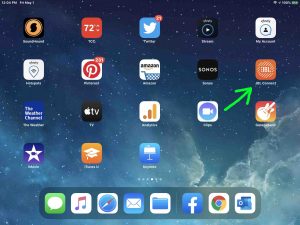
2. Run the JBL Connect App
Tap the JBL Connect app icon, as shown in the last picture.
Then, you should see the following screen.
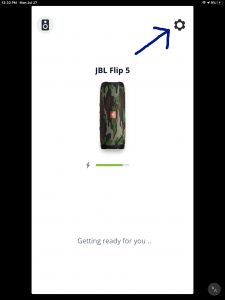
3. Get to the Settings Screen to Continue with How to Rename JBL Flip 5
Tap the gear Settings button, as pointed at in the last picture by the dark blue arrow.
You should then see the Settings screen for the paired JBL Flip 5, as we show in the next screenshot.
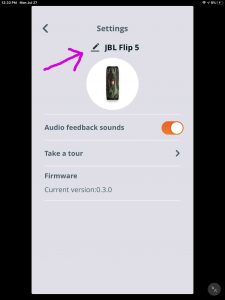
4. Edit the Name for the Paired JBL Flip 5
Tap the pencil icon next to the speaker name, as highlighted by the pink arrow in the last screenshot.
Then, you should see the name change screen, as we see next.
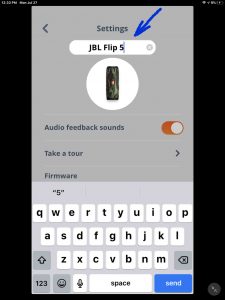
5. Edit the Name Field
Use the virtual keyboard to change the name to the new name.
In the next screenshots, we change ours from “JBL Flip 5” to “Tom’s Flip 5”.
First, we backspaced over the default name (“JBL Flip 5”), as shown in the next picture.
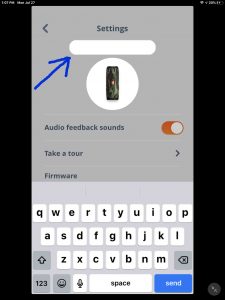
Then, we typed in the new name, “Tom’s Flip 5”, as we see next.
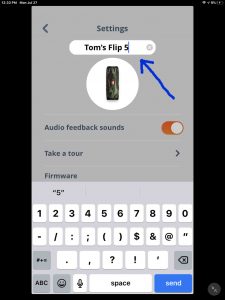
6. Tap the Blue Done Key when Finished Editing
Once you change the name to what you want, tap the blue Done key on the virtual keyboard.
You then receive instructions on how to pair your speaker again with its new name.
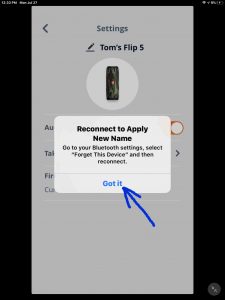
7. Tap the Blue Got It Link
This takes you back to the Settings screen. But now, the JBL Flip 5 appears with its new name, as shown in the next screenshot.

How to Pair to the JBL Flip 5 with its New Name: Step by Step
With your JBL Flip 5 still paired under its old speaker name, run through this routine. First, unpair the speaker. Then forget it in your mobile device. Finally, re pair it as its new name.
1. Power Down the JBL Flip 5
This unpairs it from your mobile device.
2. Return your Mobile Device to its Home Screen
Press the Home button to close the JBL Connect app, and reveal the mobile device’s Home screen.
3. Find the Settings App
We found ours on the second page of the iOS home screen on our iPad Air, as shown next.

4. Bring up the Settings App
Tap the Settings app icon.
The mobile device then displays the first page of its settings, as shown next.
5. Go to Bluetooth Settings
Our Bluetooth settings screen displays as follows on our iPad Air tablet. Note that our Bluetooth is running here. But since we turned off our JBL Flip 5, it shows as not connected. See this as shown in this list of previously paired Bluetooth devices, shown next.
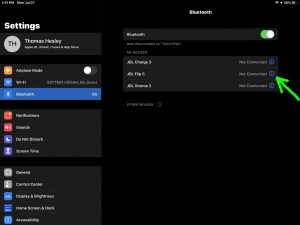
6. Tap the JBL Flip 5 Info Button in the My Devices List
The JBL Flip 5 entry is the second item on the list. The info button is the circle with the lower case ‘i’ inside.
Then, the JBL Flip 5 device screen then appears.
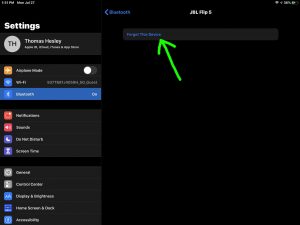
7. Tap the Forget This Device Option
When you tap the Forget This Device link, you then get the Forget “JBL Flip 5” prompt, as shown next.
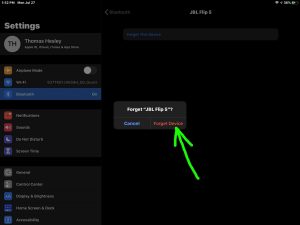
8. Tap the Red Forget Device Button
Tapping Forget Device removes the JBL Flip 5 connection data from the mobile device. This stops that device from looking for the speaker with that name, the next time you turn its Bluetooth on.
At any rate, after you tap that button the Forget JBL Flip 5 window closes. Then the system returns you to the previously paired Bluetooth devices list. But the old JBL Flip 5 entry is not there now.

9. Turn On your JBL Flip 5
Turn on the speaker by quickly pressing its Power button. See this pointed at by the green arrow, in the next picture.
The speaker then powers up.
But it now has a new Bluetooth name that presumably no other nearby Bluetooth devices know about. Thus it will not pair with anything. The dark Bluetooth button to the right of that, denotes this not-paired state.

10. Put your JBL Flip 5 into Pairing Mode
Now, to see your newly named speaker on your mobile device, place it into Bluetooth discovery / pairing mode. Do this by pressing and releasing the Bluetooth button, as shown in the next picture.

When you press the Bluetooth button, the 5 makes a repeating single pluck guitar note sound several times. Also, the Bluetooth button changes from dark to flashing white.
11. Find your JBL Flip 5 with its New Name on your Mobile Device
See the screen shot next. We found our speaker. Note that it appears here with its new Bluetooth device name, as pointed at by the purple arrow.

12. Pair with your Newly Named JBL Flip 5
Tap the listed speaker in the Other Devices portion of the Bluetooth devices list.
Your mobile device then pairs with the speaker using the newly assigned name (“Tom’s Flip 5” in this demo). It’s Bluetooth Settings screen then changes to look something like the following.

Note that this speaker has now moved from the Other Devices list to the My Devices list. Plus, its status now shows as Connected.
13. Done with How to Rename JBL Flip 5 !
We have now successfully renamed the Bluetooth device name of our speaker. We’ve also successfully paired it with a mobile device using the new name we gave it. Note that the new name stays in effect until you either reset the speaker, or change it to something else.
Restoring Default JBL Flip 5 Name
Note that you can restore the original (default) name. Do this by resetting the speaker. Or, you can rename it back to the “JBL Flip 5” with the routine above.
