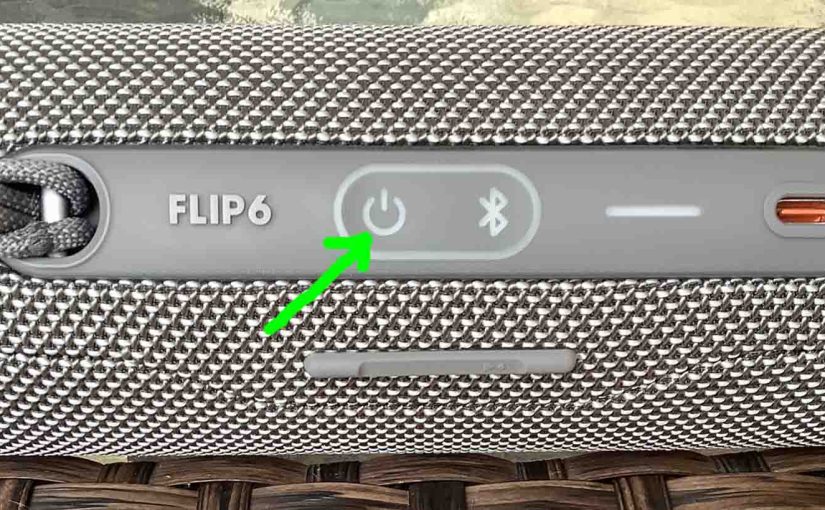Gives JBL Flip 6 factory reset directions to restore the speaker to default settings. In summary, this clears any earlier paired Bluetooth devices from memory and set the changeable settings back to default values. We may wish to clear old devices. Why? Because this stops pairing to any that may be active. Plus, you might reset to prepare the unit for sale or re gifting.
JBL Flip 6 Factory Reset: Step by Step
1. Turn on the Speaker
Firstly, press and hold the Power button until it lights up.

Then, the Power button lights up along with (briefly) the battery power scale.

2. Wait for the Power Up Sound
The JBL Flip 6 makes a rising rock guitar strum sound at powers up. It is then ready for use.
3. Press the Volume UP and Play-Pause Buttons Together
These protrude from the fabric. The Play-Pause button looks like an arrow, and the Up Volume button looks like a plus sign.

The speaker then enters factory reset. Note that all lamps light up during factory reset. Then they glow for a couple seconds.

Then after a short pause, the unit powers OFF. All the lights go off, and it makes the power-down guitar sound.
4. Check that the Factory Reset Worked
Next, power on the speaker again, as we detail in step 1 above.
Now this time, after factory reset, our speaker comes up in Bluetooth discovery mode, as we see next. Note that the Bluetooth button blinks white to denote this. Now when the Bluetooth button flashes rapidly, this means that the unit is in pairing mode. Indeed, we expect it not to pair to anything after factory reset.

5. Done with JBL Flip 6 Factory Reset !
Factory resetting is now complete. So you may now pack up the speaker for sale, or again pair it with your favorite BT devices. The unit will no longer automatically connect with any previously paired Bluetooth device that is in range. Thus to restore automatic Bluetooth pairing, manually pair the Flip 6 with a tablet or phone. Then, whenever both speaker and that device are in range, auto pairing happens again.