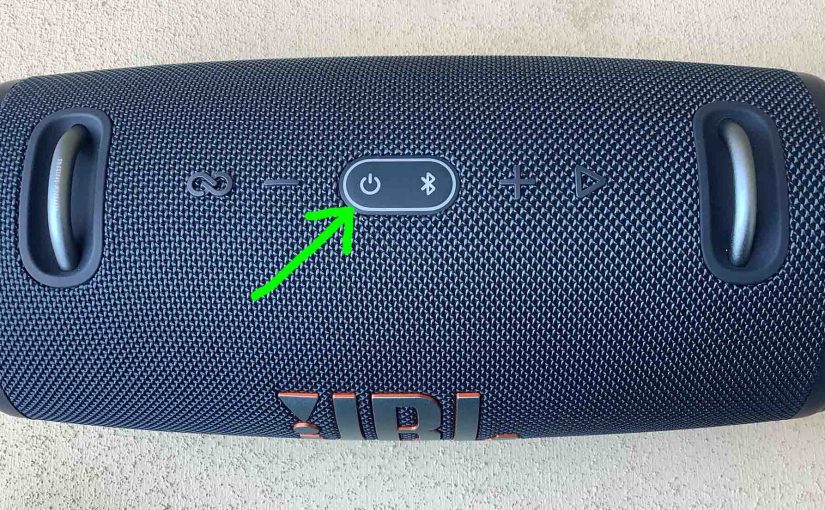The JBL Xtreme 3 Bluetooth powerbank speaker has several buttons and lights across its top, as well as battery charge status meter on the front near the bottom. Plus, there’s also a port access panel on the back bottom, sealed with a semi flexible cover. This houses a USB-A output port to recharge your mobile devices from. There’s also a USB-C port that can also power mobile devices. This port also accepts power to recharge this speaker. And finally, we have the auxiliary (AUX) input 3.5mm port. Here we offer our JBL Xtreme 3 buttons guide. We show you where the controls are on the speaker, explain the meaning of each button, what any button combination presses do, when to press them, and how to use the buttons to operate the speaker and access its many functions.
JBL Xtreme 3 Buttons: Their Codes, Functions, Combinations, and Meanings
There is one row of buttons on this Xtreme 3 JBL speaker. Most buttons there have a unique shape. You access speaker control functions from either here or from the JBL Connect app on a smart phone or tablet.

The Bluetooth Discovery Mode Button
We begin with the Bluetooth Discovery mode button, in the right half of the button island in the center of the speaker top, as we point at with the green arrow in the next picture. Note its squiggly Bluetooth logo shape.
How to Use the Bluetooth Discovery (Pairing Mode) Button
You press this button anytime you pair the Xtreme 3 with a never-before-paired source device. It works like this. With the speaker powered ON, press this Discovery button to start discovery mode. They also call this pairing mode. Now when in this mode, the speaker sends out its name and other connection info over the Bluetooth air channels. This lets nearby BT devices find and connect to it.

The Volume Down and Volume Up Buttons
The JBL Xtreme 3 also has volume controls. Immediately to the left and to the right of the button island, the volume buttons look like minus and plus symbols.
Pressing these lowers and raises the output volume respectively, by reducing or increasing the volume setting on the paired source device. See the Volume Down and Volume Up buttons pointed at by the green arrows in the next picture.
How to Raise (Turn Up) and Lower (Turn Down) JBL Xtreme 3 Volume
With the speaker paired and playing, press the minus shaped Volume Down button to decrease its audio output level. Or, press the plus shaped Volume Up button to increase audio output.
Note that these loudness controls have no effect when the speaker is not paired. Also, the volume setting may change from paired device to paired device. That is, each paired device remembers its own volume setting. So you might need to re adjust the sound output when you unpair the speaker from one source device and pair it to another.

The Play-Pause Button
The Play / Pause button looks like a right-pointing arrow / triangle. We find it near the right side of the JBL Xtreme 3, as we point out with the green arrow in the next picture.

To Stop and Resume Playback
Press and release the Play / Pause button quickly to pause audio play. Rapidly press it again to reverse the pause action, and resume playback.
Note that the Play / Pause button is not a mute button. That is, pausing play in this way stops playback on the source Bluetooth device to which this speaker is currently paired. It does not merely just cut the speaker volume while the stream continues going. If streaming, then the playing is stopped. So, you won’t miss any content when you pause the speaker, as the source device (your phone, tablet, or computer) remembers where the content paused. Then it picks up playback where it left off, when you press the play pause button.
Move Back and Fourth in a Playlist
Finally, you can skip forward to the next song, or back to the previous song in a playlist with the Play-Pause button on the Xtreme 3. As the song plays, do the following…
-
-
- To advance to the next song, quickly press and release the Play-Pause button twice. Upon doing that, your source device advances to the next song in the current playlist.
- To move back and play the previous song again from the beginning, quickly press and release the Play-Pause button three times. When you do that, your source BT device jumps back one song from the current one in the current playlist, and plays that song from the beginning.
-
JBL Xtreme 3 Buttons: The Power Button
The Power button switches the Xtreme 3 ON and OFF and lights up when power is ON.
How to Use the Power Button
Quickly press and release the Power button to switch the speaker ON or OFF.

The PartyBoost Button
You would use the PartyBoost button to connect two or more JBL PartyBoost compatible speakers together, in “party mode”, such that they all play the same audio content. Similar to speakers participating in Amazon’s multi room music groups, all speakers connected together via PartyBoost are synced. That is, they all lay the same audio at the same time. PartyBoost lets you connect over a hundred compatible speakers in this way.
How to Use the PartyBoost Button
You press this button on each Bluetooth speaker you wish to add to the PartyBoost group.

The picture above shows the JBL Xtreme 3 not joined in a Party Boost group, because the oval ring around the Power and Bluetooth buttons is dark. But this ring lights when the speaker joins a group.
Note that you can mix and match any combination of JBL speakers in this joined group, so long as they all support the PartyBoost protocol. Most of the latest speakers from the Flip, Charge, Xtreme, and Boombox series models will work together as we describe next.
-
- Place all speakers within a few feet of each other.
- Power up and pair the first (master) speaker to your Bluetooth source device.
- Next, power up each additional (slave) BT speaker that you wish to sync with the master.
- Press and release the PartyBoost button on the master speaker. The oval ring around the buttons on the speaker should then light up.
- Then press and release the PartyBoost button on each slave speaker in turn. Again, this button or oval ring will start glowing on each speaker, depending on speaker model.
- Now when you play something on your BT source device, you will hear it on all speakers that you put in the group.
- Finally, you can break the connection between the speakers by pressing and releasing the PartyBoost button on the “master” speaker. Or, if you want to keep the group going but only with to remove certain slave speakers, then just turn off those speakers. The rest of the group will still continue playing.
JBL Xtreme 3 Buttons: Combinations, Codes
All Lights On Test Mode
Entering the All Lights ON mode lights all lamps on the speaker. During this test, all the lights on the buttons panel light up as shown next, including the battery gauge,

Note that all battery gauge lamps, located on the front, near the bottom of the speaker, also come on during this test, as shown next.

How to Turn All Lights ON
To enter this mode, press and hold the Volume Down and Play-Pause buttons that are highlighted in the next picture, for around ten seconds, until you see the lights all come on, as shown in the previous picture.

Once you enter All Lights ON, the lights remain lit for a short period. Then, Bluetooth light turns OFF while the rest stay lit. Once you enter this mode, the speaker dissolves any current Bluetooth connections. Or, if in pairing mode, it exits this operation as well. Entering this mode also seems to reset the speaker, because the next time you turn it on, it enters discovery mode.
How to Exit All Light ON Mode
To get out of this mode, just hit the Power button to turn off the speaker. Then the next time you turn it on, you’ll be able to pair it to your smart device(s) again.
Firmware Version Button Combination Code
Pressing the Volume DOWN and PartyBoost buttons together, for at least two seconds make the Xtreme 3 say its current firmware version. It says two or more numbers that comprise this version, in a female voice.

Low Frequency Mode Button Code Combination
You can change how loud the bass is on the JBL Xtreme 3, by turning on and off its low frequency mode. When switched on, this super bass mode makes the passive bass radiators vibrate much more, and adds a low rumble quality to the playing program, that travels pretty far from the speaker.
How to Turn Off Low Frequency Mode (LFM)
By default, the JBL Xtreme 3 has this LFM mode turned ON. This adds some treble and lots of deep bass to the audio output.

You can turn low frequency mode OFF by depressing the Volume Down (-) and Bluetooth buttons for about ten seconds, until the oval ring in the center of the button panel lights up white briefly.
Find all these buttons on the top of the speaker, as shown in the picture above, pointed at by the green arrows.
How to Turn On LFM Mode
To turn low frequency mode back on, again, press and hold the Volume Down (-) and Bluetooth buttons in until the ring again lights white for a short time. Then release the buttons. Shortly after this happens, LFM resumes once more.
Warning
The speakers inside this unit really thump when you switch on the low frequency mode. So use caution in how loudly you play this speaker, to avoid damaging the drivers. If the bass is crackling, tapping, or otherwise distorting, turn it down!
Hard Factory Reset Button Code Combination
You can reset the JBL Xtreme 3 to factory default settings and state by pressing the Volume UP and Play / Pause buttons at the same time and holding them in until the hard factory reset occurs. See these buttons pointed at by the green arrows n the next picture.

You may wish to reset the speaker to correct any weird behaviors you notice from it such as failing to pair, sound distortion, failure to power off when you press the Power button, and so on. Note that resetting invalidates any saved connection info about this speaker on your source Bluetooth devices. So you’ll have to forget those connections on these devices, and re pair the speaker after a reset in order to play your audio content through it once again.
The Battery Status Meter
Finally, to round out this Xtreme 3 Buttons Meanings guide, this unit also has five lights that show the amount of charge left currently in the built in power bank battery.
How to Read the Battery Meter
When the internal battery is fully charged, the entire battery status gauge glows white.

Then as the battery runs down, this gauge grows progressively darker starting from the top down. In the next picture, the speaker is shown at eighty percent charge. Note that the top of the meter bar is darker.

As the battery further discharges, more of this gauge goes dark, until the charge amount reaches between 0 and 20 percent. In this case, only the very bottom of the meter still glows white.
Finally, when the battery discharges to critically low levels, the bottom of this battery meter blinks red. Speaker shutdown happens soon afterwards. So, recharge it immediately for continued musical enjoyment.

Normally, to save power, this meter shuts off after a bit, even though the speaker continues to run.
However, when the battery is critically low, the red blinking continues as long as the speaker is ON, until either the battery runs completely dead and the speaker shuts down, or you connect the charger.
But to see the battery level again when the gauge is dark, either power ON the unit if it’s currently OFF, or quickly press and release one of the volume buttons if it is on. Doing so lets you see the battery status for several seconds before the gauge goes dark once more.