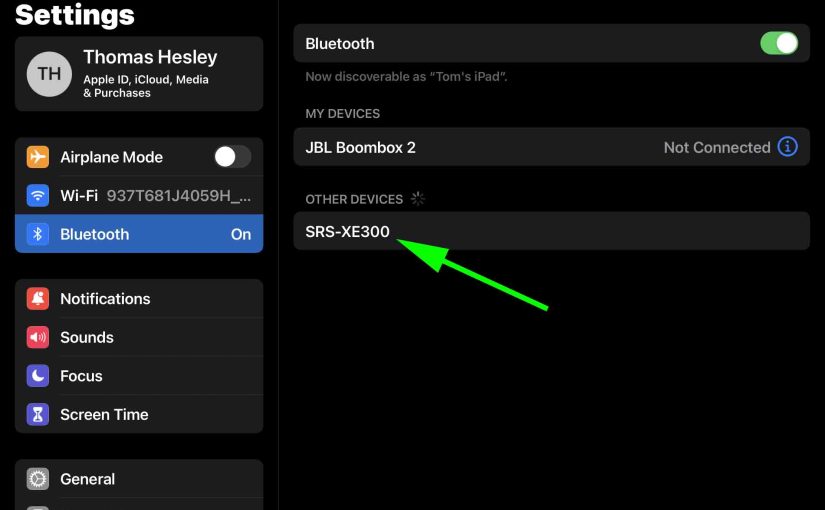To pair your SRS XE300 Sony Bluetooth Boombox speaker with a source device for the first time, or to refresh old connection info in that device, you have to know how to start up pairing mode on this speaker. Why? Because in this mode, the speaker broadcasts its name and currently valid connection info over Bluetooth. Then this lets source Bluetooth devices pair with it. So in this post, we show you how to put the Sony SRS XE300 BT speaker into pairing mode, so you can easily link it with phones, tablets, computers, and smart speakers, and stream music from those devices onto this speaker.
How to Put Sony SRS XE300 in Pairing Mode, Step by Step
1. Turn On the XE300
Firstly, Turn on the speaker by rapidly pressing its Power button.
E.g. See this button, that we point out with the pink arrow, in the next picture. It’s the first button on the left as you face the speaker.

The unit then comes on with a cool startup sound, and the Power lamp begins glowing as we see next.

2. Press and Hold the Pairing Button for a Quarter Second
Secondly, pairing mode allows you to see your XE300 on your source Bluetooth device. So, activate pairing mode by pressing and releasing the Pairing button. Find this button as we point out in the next picture.

When you press this Pairing button, the speaker says in a female voice, “Bluetooth pairing.” Plus, the Pairing lamp begins blinking blue, in a pulse-pulse-pause-pulse-pulse-pause pattern. We point to this light in the next picture. It’s just to the right of the Pairing button.

3. Done with How to Put Sony SRS XE300 in Pairing Mode

Lastly, while the Pairing lamp is flashing, you should see the XE300 in the Bluetooth settings pages on any in-range phone, computer, tablet, or smart speaker, that is within several feet of it. See this in our example in the last picture above. Thus if you see that, then this means that the speaker is indeed running in pairing mode.
Related Posts to How to Put SRS XE300 in Pairing Mode
Other Posts About the Sony SRS XE300
References for How to Put Sony SRS XE300 in Pairing Mode
Revision History
-
- 2022-09-26: First published.