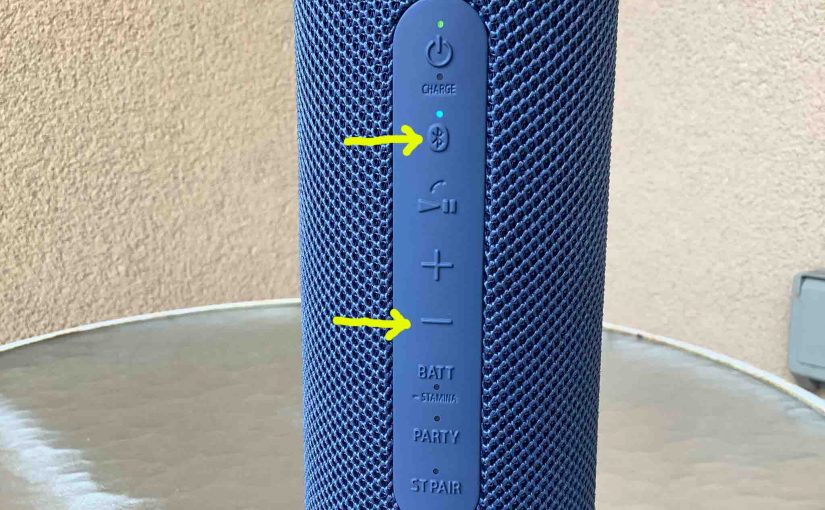Sony SRS XB23 Buttons Explained Summary
The Sony SRS XB23 Bluetooth Extra Bass cylindrical Bluetooth speaker has several buttons up and down its side panel. E.g. Including the Power, Bluetooth Pairing, Play-Pause, Volume, BATT, PARTY, and ST PAIR buttons. So here we give our version of these Sony SRS XB23 buttons explained. For each button, we tell what it does along with how and when to press it to do the things that most people want to do with a wireless speaker. Thus, you can fully utilize all the features of this astoundingly sounding product with this complete guide at your beck and call.
Summary of the Ports on the Sony SRS XB23
In the port panel, sealed with a semi flexible cover, we find the USB-C charging port only. There is no auxiliary (AUX) input port, and since this is not a power bank speaker, we find no USB-A style output port for that.
Summary of the Lights on the Sony XB23
Additionally, there are six lights in the button area. These lamps tell you what the speaker is doing as you work each of the buttons, as follows.
- The Power lamp lights solid green, to show that the speaker is ON. It also blinks green when you adjust the volume.
- The CHARGE lamp glows orange when the speaker is recharging. Plus, this same light flashes orange when you’re not charging. This signal indicates that the battery is pretty low and that you should charge it shortly.
- The Pairing lamp flashes or glows solid blue to tell of the speaker’s connection status.
- The STAMINA light glows orange when the XB23 is in Stamina (power saving) mode. It is OFF when Extra Bass mode is active.
- The PARTY (party mode) lamp glows white when the XB23 is in this mode and thus, is part of a speaker group of up to a hundred compatible Sony SRS speakers. This light remains dark when the speaker is not participating in said group. But more on that below.
- The ST PAIR (Stereo Pair Mode) lamp glows white when this speaker is joined to another speaker of the same model, to create bigger stereo sound. In single-speaker mode, this light is dark. But again, we’ll discuss that more below.
Sony SRS XB23 Buttons Explained, Each One in Detail
First, all the buttons have a unique shape that you can not only see, but feel as well. E.g. See these icon shaped buttons in the next picture.
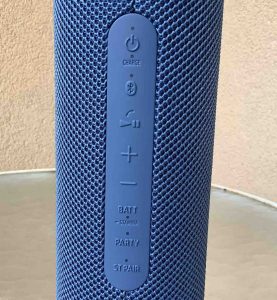
The Power Button
We begin our Sony SRS XB23 buttons guide with the Power button, at the top of the buttons panel. E.g. We point it out with the yellow arrow in the next picture. Note its round power symbol shape with the plum line passing through its top.

Turning the SRS XB23 ON and OFF
Press and release the Power button when the speaker is OFF, to switch it on. Press and release it again, to turn it back OFF. The Power lamp lights up when the speaker boots, as we show in the next picture.

The speaker makes no sound when you turn it on or off, unless it automatically pairs with a device upon power up. In that case, you hear a ding-dong sound, and the unit announces, “Bluetooth connected.” But whether paired or not, no sound is heard when you switch off the XB23.
So, to know for sure that this speaker is indeed OFF, you must check the Power status lamp, mentioned above. When the speaker is OFF, all lamps should be dark, unless you’re charging the unit. In that case, the CHARGE lamp still glows solid orange. You could also press the Pairing button, and if the speaker is OFF, you’ll get no response.
For more details, see our How to Turn Off Sony SRS XB23 post.
The Pairing Button
This button is essential when you want to connect the 23 to a source device, and then stream music on that device to this speaker. Find it just below the Power button, and just above the Play-Pause button. It is in the shape of the ubiquitous Bluetooth logo.
Starting SRS XB23 Pairing Mode
With the speaker powered ON, you press and release quickly the Pairing button. You then hear the speaker say, “Bluetooth pairing.” This means that the speaker is now in pairing mode.

You need to do this anytime you pair the Sony SRS XB23 with any source device that you’ve never paired with this speaker since the last hard factory reset.
When in pairing mode, the Pairing Status lamp blinks in a pulse-pulse-pause, pulse-pulse-pause pattern. And while that’s going on, the XB23 sends out its name and other connection handle info over the Bluetooth frequencies. Then, this allows nearby BT devices to find and sync to it.

When a device subsequently connects to the XB23, the pairing status lamp stops blinking, and starts glowing a steady blue.
Furthermore, this button also provides a handy way for the vision impaired and blind folks to make sure that the speaker is OFF. If the speaker is ON and you press this button, you’ll hear a voice announcement about Bluetooth pairing. If you hear nothing, then the speaker is in all likelyhood, OFF.
For more details about pairing mode on this speaker, please see our How to Put Sony SRS XB23 in Pairing Mode posts.
The Play-Pause / Phone / Voice Assistant Button
The multifunction Play / Pause / Phone / Voice Assistant button looks like a right-pointing arrow / triangle with two vertical lines to the right of that. We find it immediately above the Volume UP button, and right below the Pairing button, as we point out with the green arrow in the next picture.
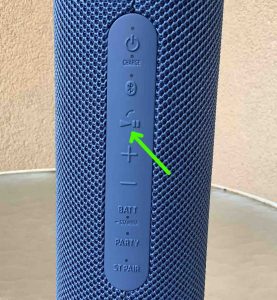
How to Use This Button to Stop and Start Program Play
Press and release the Play-Pause / Phone / Voice Assistant button quickly to pause audio play. Rapidly press it again to reverse the pause action, and resume playback.
Note that this button is not a mute button. That is, pausing play in this way halts playback on the source Bluetooth device to which this speaker is currently paired. It does not merely cut the speaker volume while the stream continues going. If streaming an audio file, the play stops. So, you won’t miss any content when you pause the speaker, as the source device (your phone, tablet, or computer) remembers where the content was paused. Then it picks up playback where it left off, when you press the play pause button. Note though that pausing a live stream generally results in loss of program content, just like if you walk away from a live radio broadcast. When you return, you can’t hear what you missed unless you have other equipment.
How to Use the Play / Pause / Phone / Voice Assistant Button to Change Songs
To skip ahead to the next song in the playlist you’re listening to, quickly press and release the Play / Pause button two times.
To start the currently-playing song over again, quickly press and release this button three times.
If you want to skip backward in the playlist to the start of the previous song, get to the beginning of the current song. Again, to do that, press the Play / Pause button three times. Then as soon as the song starts over, quickly press and release this button again three times.
How to Use the Play / Pause Button to Call Up a Voice Assistant
When paired with an Apple device, you may press and hold the Play / Pause button on the XB23 to get Siri’s attention. Note that you must first enable Siri on the source device (phone, tablet) to get her attention this way. Note though that this may not work if you pair more than one device with the speaker at the same time.
How to Use the Play / Pause Button to Answer a Call on the XB23
If you have your 23 paired with your phone, and a call comes in, you can answer it on this speaker by quickly pressing and releasing this button once. Detail: The phone ringing sound comes through the XB23 and the program you were playing pauses.
The XB23 then turns into a speaker phone. I.e. You’ll hear callers on the speaker, and they will hear you via the built in mic. See the location of this tiny condenser microphone in the next picture. It’s in the front, about half-way up the speaker column from the bottom.

The Volume DOWN and Volume UP Buttons
The XB 23 also offers Volume Controls. Find them in the center of the button panel, just below the Play / Pause button, and just above the BATT-STAMINA button, the Volume buttons look like minus and plus symbols, and we point them out in the next picture.
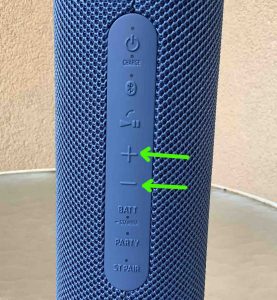
When pressed, these lower and raise the output volume respectively, by reducing or increasing the volume setting on the paired source device. Moreover, you have roughly 50 volume level steps on this unit.
Note that you can also change XB23 volume by adjusting the volume on your source BT device, and you can also do it from within the Sony Music Center app as well.
No other accessibility sounds play when you adjust volume on the XB 23. But the green Power lamp normally blinks once for each time you press and release these controls. This lets you know that your button press registered with the speaker. However this lamp quickly pulses several times when the speaker is at maximum volume and you press the Volume UP button to raise the sound level further. Also, the Power light does this when the speaker is already at its lowest volume, and you try to turn it down further by pressing the Volume DOWN button.
How to Raise (Turn Up) and Lower (Turn Down) Sony SRS XB23 Volume
With the speaker paired and playing, press and release the minus shaped Volume DOWN button to decrease its audio output level by one step. Press the plus shaped Volume UP button to increase audio output. Or, you can press and hold the buttons to rapidly raise and lower the volume. The source device generally displays a moving volume control so you can see the effects of pressing these buttons.
Note that these loudness controls affect the volume level setting whether the unit is paired or not. Also, the volume setting may change from paired device to paired device. That is, each paired device remembers its own volume setting. So you might need to re set the sound output when you unpair the speaker from one source device and pair it to another.
The BATT-STAMINA Button
This button causes the speaker to announce the amount of charge left in the battery in a percentage number. It also switches the speaker between Extra Bass and Stamina modes for battery power savings when you need to conserve energy.

How to Hear the Battery Percentage Remaining Announcement
Quickly press and release the same button (the LIGHT-BATT button) any time the speaker is ON. Then the unit speaks that percentage number of battery power left to you in a female voice.
How to Switch to Stamina Mode
Press and hold the BATT-STAMINA button for two to three seconds, and release when the STAMINA lamp lights orange. In this mode, you will hear less bass, and the battery generally lasts longer per charge.

To turn Stamina mode off and return the XB23 to Extra Bass mode, then again, press and hold the BATT-STAMINA button, and release when the STAMINA lamp goes out.
The PARTY (Party Connect) Button
This party connect mode function lets you join from two to a hundred compatible speakers such that both play the same program. It’s the second button up from the bottom, just below the BATT button, and just above the ST PAIR button.

Why use Party mode? Because, as with the Connect Plus and Party Boost feature on JBL speakers, you get a wider coverage area when you have more than one speaker in sync, than when just one is playing. So you get more volume to spread around bigger party areas.
How to Set Up Party Connect Mode
Now to create a party group, you can use any combination of XB23, XB23, and XB23 models. In Party Connect mode, unlike with stereo pairing, you can indeed mix and match different speaker models, so long as you do it with only the models listed here.
To form a party connect group of speakers, do as follows.
Get the Speakers Together
-
- Position all speakers you wish to add within 3.2 feet, or 1 meter, of your phone or tablet from which you’ll be playing the music.
Start Party Mode on Speaker One
-
- Power up the first speaker. We’ll call this one Speaker One.
- Pair Speaker One with your source Bluetooth device.
- Press the PARTY button on Speaker One for three seconds. The PARTY (Party Connect Mode) light will start blinking. E.g. See this light in the next picture below. Then after a few seconds, this lamp stops flashing, and begins glowing a solid white, as we see in the next picture.
Start Party Mode on Speaker Two
-
- Next, turn on the second speaker. I.e. Speaker Two.
- As you did on Speaker One, press and hold the PARTY button on Speaker Two for three seconds. The PARTY light begins flashing on that speaker for six seconds. Then it glows steadily. Also, the Bluetooth lamp on Speaker Two goes dark. At this point, you have successfully created a Party Connect link between these two speakers. Note that once you initiate Party Connect on Speaker One, you have just one minute to complete the connection on Speaker Two. If you do not, the waiting Speaker One times out, and returns to normal single-speaker Bluetooth operation.
- Finally, once you connect to the new Party Connect group, you can start playing music on that device. Then it will stream to that speaker group, and you’ll hear the program on both speakers.
- Now to add other speakers to the group, repeat steps 1 through 2 on the speaker you’re adding. Note that after adding the last speaker to the group, you have thirty seconds to add another if you so desire.
How to End Party Connect Mode
When you’re ready to break the Party Connect link, simply press and hold the PARTY button on Speaker One for three seconds. A tone then sounds and the PARTY light goes out, meaning that the link is now broken, and all the other speakers in the group stop playing.

If you remove one of the other speakers in the group in this way, the group remains, and the remaining speakers continue playing.
The ST PAIR Button
The Stereo Pairing function lets you join two XB23s such that one plays the left channel of the stereo program, while the other plays the right channel. Now to create a stereo pair, you need two SRS XB23 speakers. Pairing the 23 with speakers other than an identical model did not work in our tests, and the Sony documentation states that you must have two of the same model in Bluetooth range of each other for pairing in stereo to work.

We find the ST PAIR button in the bottom position in the button panel, just below the PARTY button, as shown in the last picture.
Activating the SRS XB23 Stereo Pair Mode

To form a stereo pair of two XB23 speakers, do as follows.
-
- Power up the first speaker. We’ll call this XB23 Speaker One.
- Press the ST PAIR button on Speaker One for three seconds. The ST PAIR (stereo pair) light will start blinking white. E.g. See this light in the last picture above. After a few seconds, this lamp stops flashing, and begins glowing a solid white.
- Next, turn on the second XB23. I.e. Speaker Two.
- As you did on Speaker One, press and hold the ST PAIR button on Speaker Two for three seconds. The ST PAIR light will begin flashing on that speaker. And again, it assumes a solid white glow after a few seconds.
- No go to your Bluetooth source device, and connect it to the speaker pair, called “SRS-XB23”. If you do not see this device, the move your phone / tablet closer to the speakers.
- Finally, once you connect to the new stereo pair, you can start playing music on that device. Then it will stream to that speaker pair, and you’ll hear the program in STEREO!
When you’re ready to break the stereo pairing, simply press and hold the ST PAIR button on one of the speakers for three seconds. A tone then sounds and the ST PAIR light goes out, indicating that the pairing is now broken.
Sony SRS XB23 Buttons Explained: Combinations, Codes
The Reset Button Code Combination
You can reset the XB23 to factory default settings and state. To do that, turn on the speaker. Then press and hold the Pairing and Volume DOWN buttons, found on the top panel in the second and fourth button positions from the left, at the same time until all lights on the unit go dark. See these buttons pointed at by the green arrows in the next picture.

You may wish to reset the speaker to fix any weird behaviors you notice from it such as failing to pair, sound distortion, cutting out, failing to power OFF when you press the Power button, and so on.
Note that resetting makes stale any saved connection info about this speaker on your source Bluetooth devices. So you’ll have to forget those connections on said source devices, and re pair the speaker after a reset in order to play your audio content through it from those devices once again.
Final Remarks
Note that you can control many of these XB23 functions from your phone or tablet, instead of using the buttons on the speaker directly. For that, you need the Sony Music Center app. In that app, you can adjust speaker volume, turn it off, update its firmware, use a simple audio equalizer to tailor its sound to your individual tastes, and other actions. But how to use that app is beyond the scope of this post, though if enough of you want that information, we may develop a post that describes that later.
Other Posts About the Sony SRS XB23
Related Posts to Sony SRS XB23 Buttons Explained
References for Sony SRS XB23 Buttons Explained
Revision History
-
- 2021-10-02: First posted.