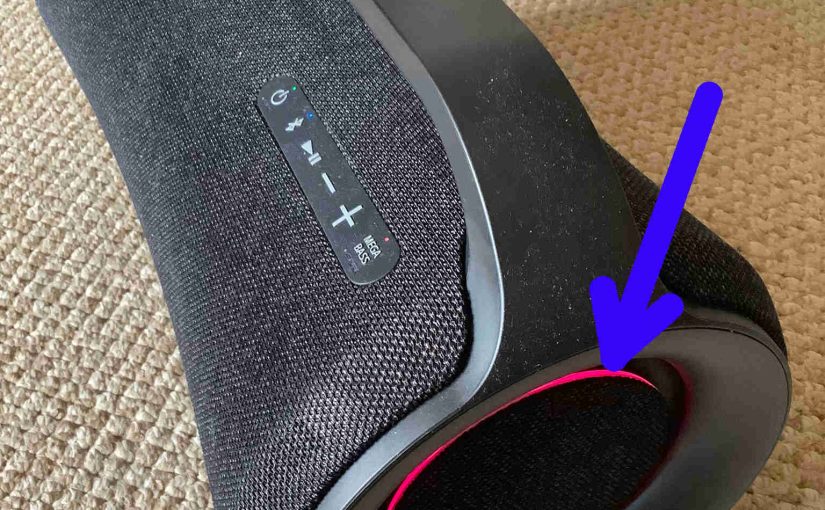This speaker comes equipped with a set of party LED lamps on its ends that, by default, blink, change color, and pulsate to the beat of whatever you play on the speaker. But you might notice that the lights are not working, even though the speaker is running. It’s possible therefore, that someone switched the party lights off on the 300. So here, we show how to turn ON the lights on a Sony speaker, for when you want to add a bit of visual ambiance to your party or private listening sessions.
To turn ON the party lights, you first find the LIGHT button. We find this control on the back of the speaker, in the ports compartment, as we see in the next picture.

There are two buttons inside this compartment on the 300, and the LIGHT button is the last button on the right.

The lights start glowing immediately upon pressing the LIGHT button as we’ll see below.
How to Turn ON Lights on Sony Speaker Using Buttons on the Unit, Step by Step
These lamps, which light the left and right sides on some models and the front on others, are set to display their party patterns by default.
They work either when fresh out of the box, or after a hard reset. But if they’re dark, you can turn them ON as follows…
-
- Press and release the LIGHT or LIGHT-BAT button depending on the speaker model you have. Now running these lamps may drain battery power a little faster. So you may have switched them off at some point to preserve battery life. But once you press this button, the lights immediately resume their flashing, scanning, and fading patterns.
Then when you want to turn them off again, simply repeat what you did above. I.e. Press and release the LIGHT button. Then the party lamps will go dark once more.
How to Turn ON Lights on a Sony Speaker Using the Music Center App, Step by Step
1. Pair the Speaker with the Mobile Device that Has the Sony Music Center App
Power up the Sony speaker and pair it with your mobile device.
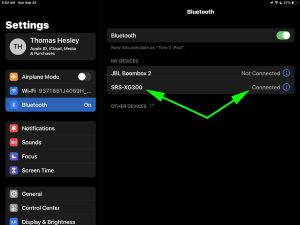
2. Open the Sony Music Center App
The Home page for your particular speaker comes up. In this demo, we’re testing with an XG300 boombox mode.
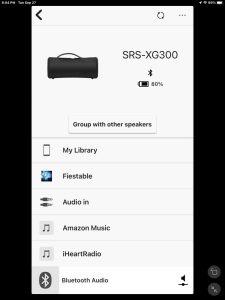
3. Scroll Down to the Settings Option
Next, swipe up until you see the Settings item at the bottom of the screen.
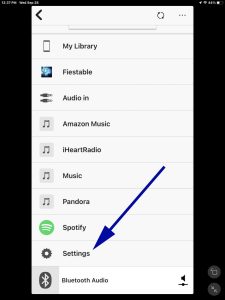
4. Tap the Settings Option
Then touch that item. This brings up the Settings page for the 300.
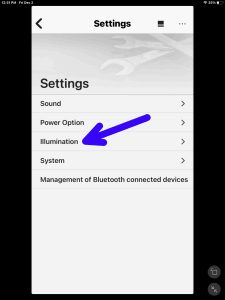
Next, find the Illumination option as we see in the last picture.
5. Tap the Illumination Item
Doing so brings up the Illumination page for our test speaker.
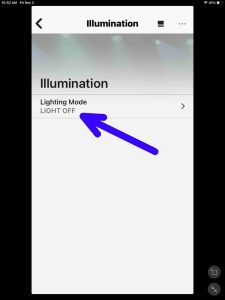
Note that the Lighting Mode option is set to LIGHT OFF, which is likely why the party lights are not working even though the speaker itself is running. So to fix that, read on.
6. Tap the Lighting Mode Item
Tapping that link brings up the Lighting Mode screen, as we see next.
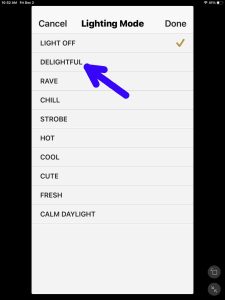
Next, find the DELIGHTFUL option, near the top of the list of lighting patterns. Note that the various models of Sony speaker have different choices for light patterns here. Nonetheless though, you can at this point, select any of the lighting modes from the list, because any one of them will power up the lights. These include Delightful, Rave, Chill, Strobe, Hot, Cool, Cute, Fresh, and Calm Daylight in our scenario here. But here, we decided to run with DELIGHTFUL.
7. Tap the DELIGHTFUL Option
Doing this moves the brown check mark from the LIGHT OFF option to the DELIGHTFUL option, as we see in the next shot.
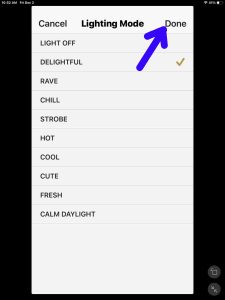
8. Tap the Done Link
Find the Done item near the top right corner of the screen.
Doing this sends the command to turn the party lights ON to the Sony speaker, and the lights should immediately start lighting up.
Then the app takes you back to the Illumination page.
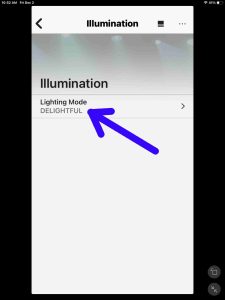
Note now that the Lighting Mode option value is now set to DELIGHTFUL.
9. Done with How to Turn ON Lights on Sony Speaker Using the Music Center App
You now know how to turn ON the party lights on this speaker using either the Light button on the speaker itself, or via the Sony Music Center app.
Related Posts
Other Posts About the Sony Speaker
References for How to Turn On Lights on Sony Speaker
Revision History
-
- 2023-03-02: First published.