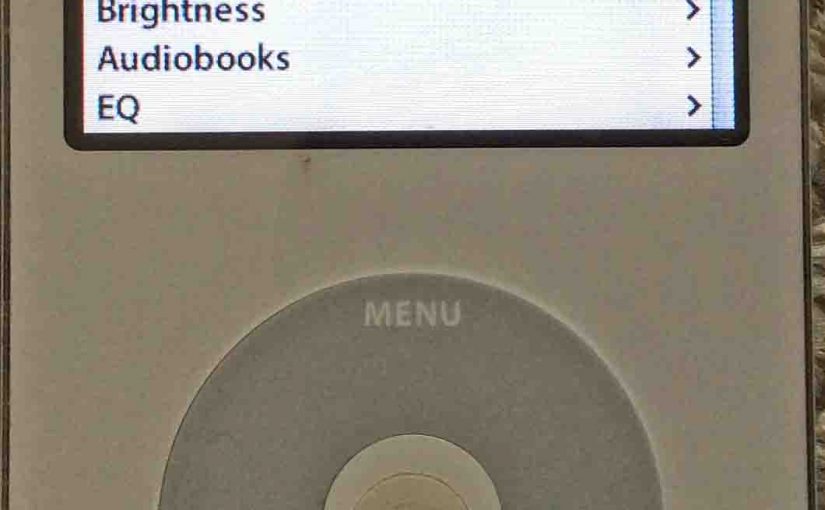Gives reset iPod Video instructions for this Apple 5th gen player. Restoring most audio, video, and system settings to factory default values, you can do without a computer.
Note though that a reset without a computer, does not erase any music right away. But it does set up for a file purge when you next plug the iPod into a box running iTunes.
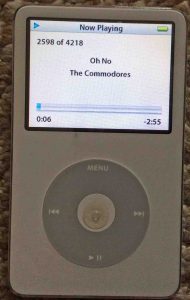
How to Reset iPod Video Player
1 Press and Release Touch Ring Top
First, press the top of the touch ring, the Menu area until you see the main menu. Note that you may have to press the ring a few times to get back to the outer menu.
The main menu is shown next.

2. Move to the Settings Item
Next, move your finger clockwise around the touch wheel until you highlight the Settings menu item with the blue bar.
Then, press and release the Enter button at the center of the touch ring. The Settings menu then displays, as shown next.
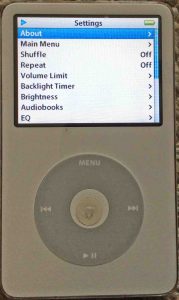
3. Move to the Reset All Settings Item to Continue with How to Reset iPod Video Portable Player
Then, move your finger clockwise around the ring until you highlight the Reset All Settings menu item with the blue bar, as shown next.
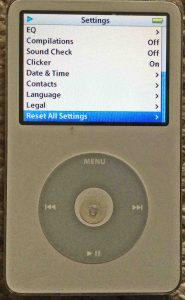
4. Press the Enter Button
Then, press and release the Enter button again. Find this at the center of the touch ring.
The Reset All screen the pops up, as shown next.
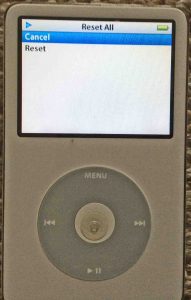
5. Confirm your Choice to Reset
Once again, move your finger clockwise around the ring until the blue bar highlights the Reset item.
Then, press and release the Enter button.
This starts the factory default reset process, which can take a few seconds to finish.
Once done, the Language Selection screen comes up, as shown next.
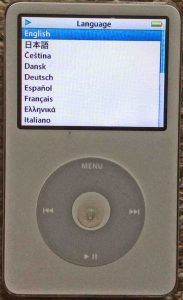
6. Choose your Language to Continue with How to Reset iPod Video Apple Player
Then, move your finger clockwise around the touch wheel until the blue bar highlights your language of choice.
Then, press the Enter button. This puts into effect your chosen language such that all menus appear in that language. We chose English on our player.
Then the main menu once again appears.
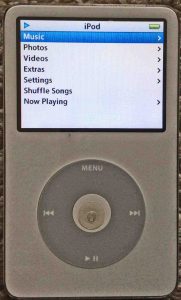
7. Done with How to Reset iPod Video Player !
You have now reset all the settings in your iPod Video player to default values. And you did this without deleting its music files. At least, not yet. Resetting restores the eq to flat, shuffle, repeat, main menu item display, and so on. Again, the music files will not go away until you next connect this iPod to iTunes. They will vanish then. So do not connect this iPod to iTunes unless you really want to remove its music files.
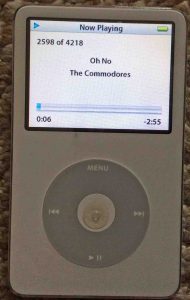
Other Posts About Apple iPod Players
- Factory Default Reset of Apple iPod Touch Media Player
- Restore Factory Default Settings to Apple iPod Nano 3rd Gen Player
Related Posts to Reset iPod Video Player Instructions
- JBL Flip 2 Reset Instructions to Solve Speaker Problems
- JBL Charge 4 Speaker Reset Instructions
- Echo Dot 3rd Generation Reset Instructions
- JBL Charge 3 Reset Instructions to Fix Speaker Problems
- iPod Nano 3 Reset Instructions
References for How to Reset iPod Video Portable Media Player
Revision History
- 2019-05-13: Added targeting for ‘Reset iPod Video’, removed ad scripts, and added tags.
- 2016-02-28: Originally published.