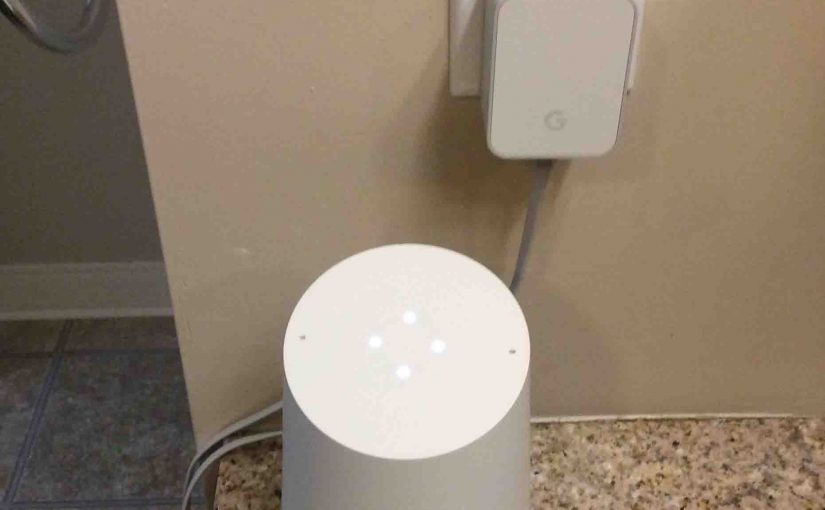Here, we show you how to factory reset the Google Home assistant speaker, the original model. Factory readies your Google Home for sale or gifting to another person by unlink it from your Google account. So to preserve your privacy and Google account, this is something you definitely want to do if someone else will use the speaker from now on.
How to Factory Reset Google Home
1. Connect the Google Home to AC Power
Once you plug the unit into AC power, wait for it to boot. After that, then move on to the next step.
2. Press and Hold the Mic Mute Button
Once the light ring finishes spinning and flashing in its multi-colored way, and goes completely dark after booting, press and hold the Microphone Mute button. Find this control on the back near the top of the Google Home, for around five seconds.
Moreover, while holding in the mute button, notice that the ring of lights on the top begin glowing orange. In varying brightness intensities and patterns, these give a visual indication of a countdown to reset that is in progress, as we see next.

3. Confirm Reboot by Continuing to Hold the Mic Mute Button In
Then, after about five seconds, the speaker says, “You’re about to completely reset Google Home. To cancel, release the button.” Now is the time to release the Microphone Mute button, if you decide not to erase all speaker settings.
4. Keep the Mic Mute Button Depressed to Continue with How to Factory Reset Google Home
So this continues with the factory default reset. Then after a little while, the orange ring goes out. Next, the top turns white in a spinning pattern. At this time, the speaker restores factory defaults, as shown next.

5. Reboot Begins
Additionally, after about ten seconds, the speaker top goes dark. Then a system reboot begins, with a multi-colored pattern lighting up, as shown next.

6. Reboot Finishes
Then, you hear the startup complete music and then the speaker speaks, “Welcome to Google Home. To start then, download the Google Home app on a phone or tablet.”
7. Speaker Enters Setup Mode
Then, the unit goes into setup mode, which means that the unit is now ready to accept setup directives from the Google Home App. The speaker tells us this by lighting the four white blips in the light ring in a dimming and brightening pattern, as we see in the next picture.
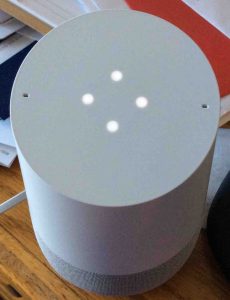
8. Factory Reset of Google Home is Complete !
Feel free now, to give your Google Home to another without fear that they’ll have access to the settings or other personal information on your Google account. Or, you can then set it up again on your Google account, perhaps with a new WiFi network or device name.
Then, the light ring turns white with the four dots glowing, meaning setup mode. The unit then stays in setup until you run the setup routine. Note that the speaker will not work until set up and linked to a Google account.
Other Posts About Google Home
Related Posts to How to Factory Reset Google Home
References for How to Factory Reset Google Home
Revision History
-
- 2020-08-05: First time released.