This post shows how to pair to the typical Sony Bluetooth speaker (the XG300) in this demo. But practically every other Sony speaker works in similar fashion.
Now allows joining it with common wireless devices. E.g. Including the iPhone, iPod Touch, and the iPad line of Apple phones, media players, and tablets along with Android devices as well.
How to Pair a Sony Bluetooth Speaker, Step by Step
With your speaker switched OFF (all top panel lams are dark), run through these directions to pair it to your source device. E.g. We use an iPad Air 3 tablet for this demo.
1. Go to the Home Screen on your Source Device
Firstly, press the Home button to reveal the smart device’s Home screen.
2. Find the Settings App
We found ours on the second page of the Home screen, as shown next.

3. Bring up the Settings App
Thirdly, touch the Settings app icon.
The smart device then shows the first page of its settings, as shown in the next step.
4. Go to the Bluetooth Settings Page to Continue with How to Pair a Sony Bluetooth Speaker
Our Bluetooth Settings screen displays as follows. Note that our Bluetooth is ON here. But since our 300 is currently turned OFF (and so, is not in BT pairing mode), it does not show up in the Other Devices list. Also, we don’t see it in the My Devices list since we’ve never paired this speaker with our mobile device before.

5. Turn On your Speaker
Turn on the the unit by fast pressing its Power button. See this, pointed at by the pink arrow, in the next picture. Find the Power button on most any Sony Bluetooth speaker, commonly found on the top or front of the unit.

The speaker then boots, and its status lamp glows, as we see in the next picture. Note that other Sony speaker models feature white or blue power lamps.
Anyway, since our iPad does not know about this speaker, the unit will not pair with this smart device automatically.

6. Put the Speaker into Pairing Mode
Then, to see this BT speaker on your device, place it into pairing mode. To do that, press the Pairing button, and release after a quarter second.
Find this button as we see in the next picture, pointed at by the pink arrow. Again, the location of this control on your particular Sony speaker may be different. Furthermore, some speaker models combine the Power and Pairing functions into one button. So check for this on your speaker.

Then the speaker announces, “Bluetooth pairing.” Or it might play a tone sequence. Also, on most speakers, the Pairing lamp begins flashing.

7. Find the Speaker on your Mobile Device to Continue with How to Pair a Sony Bluetooth Speaker
See the screen shot next. We found our Sony speaker, as we point at with the green arrow.

8. Pair with your Speaker
Tap the listed speaker in the discovered devices list.
Your mobile device then Bluetooths with the Sony speaker.
E.g. The the mobile device’s Bluetooth Settings screen might then change to look something like the following. Note the now-synced entry, as pointed at by the green arrows in the next screenshot.
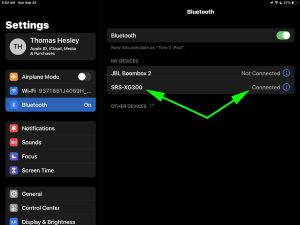
9. Done with How to Pair a Sony Bluetooth Speaker !
At last, we have now successfully paired the speaker with a common mobile tablet device. Thus, you can start enjoying your music on this speaker, which sounds much better than that in just about every smart phone or tablet.
Related Posts to How to Pair a Sony Bluetooth Speaker
References for How to Pair a Sony Bluetooth Speaker
Revision History
-
- 2022-09-28: First published.
