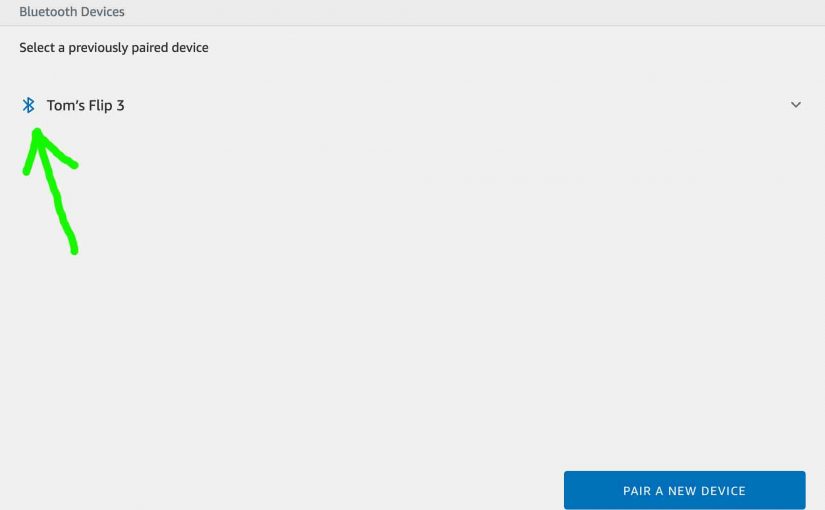Not only can you use your Amazon Echo speaker as a Bluetooth speaker, but you can also connect it to another speaker, and hear Alexa audio through that unit wirelessly. So we demonstrate here how to pair Echo Dot with Bluetooth speakers. For this demo, we use the JBL Flip 3 speaker.
Note that you must connect your Alexa speaker to the internet and link it to your Amazon account to pair it with a Bluetooth speaker. Our demo here assumes that all those logistics have been taken care of.
How to Pair Echo Dot with Bluetooth Speakers: Step by Step
1. Find the Alexa App on your Mobile Device
We’re running this demo on an iOS based iPad Air as shown in the next screenshot. In our case, the Alexa app is located on the third home screen page of apps, as pointed at by the blue arrow.

2. Run the Alexa App
The app displays its home screen as shown in the next screenshot
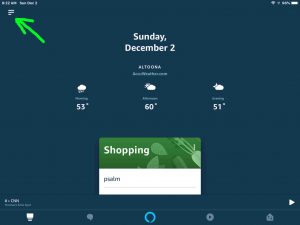
3. Tap the Hamburger Control
Find the hamburger item in the top left corner of the screen, as pointed at by the green arrow in the last screenshot. This brings up the Alexa app’s main menu, as displayed in the next screenshot.
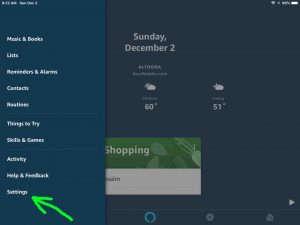
4. Tap the Settings Option on the Main Menu
The Settings item is pointed at by the green arrow in the previous screenshot.
This brings up the Settings screen, as shown in the next screenshot.
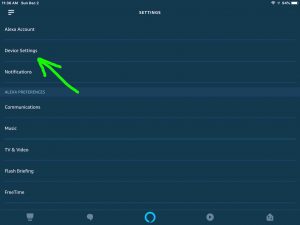
5. Tap the Device Settings Item
Find the Device Settings option on the Settings screen, as pointed at by the green arrow in the last picture. Tapping this menu item brings up the Device Settings screen, as shown next.
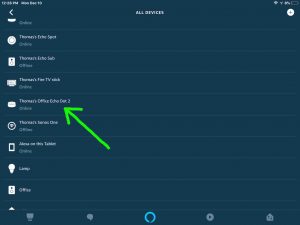
From this screen, you can select which Echo device currently set up on your Amazon account, you wish to pair with your Bluetooth speaker.
5. Tap the Echo Dot Device you wish to Pair to your Bluetooth Speaker
Here, we tap the Thomas’s Office Echo Dot 2 entry.
This takes you to the device-specific settings screen for the Echo Dot speaker you chose. As shown next for our scenario here, we get the Device Settings screen for the Thomas’s Office Echo Dot 2 speaker.
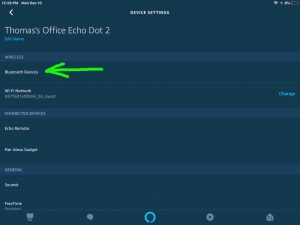
6. Tap the Bluetooth Devices Item
Find the Bluetooth Devices option pointed at by the green arrow in the previous screenshot.
This brings up the Bluetooth Devices screen, as shown next. At this point, you’re now ready to initiate a scan by the Echo Dot speaker you’ve selected in the previous step for available Bluetooth devices.
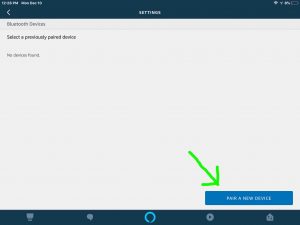
However, don’t press the Pair a New Device button just yet. We must first power up your external Bluetooth speaker and put it into pairing mode.
7. Power up your External Bluetooth Speaker
In this demo, we’re pairing with a JBL Flip 3 Bluetooth speaker, as pictured next. To turn this speaker on, press and release the Power button on the Flip 3.

This speaker may automatically enter pairing mode when it’s first powered on. It will, that is, if it’s never been paired with a device since its last hard reset. You’ll know it’s in pairing mode when the blue pilot lamp blinks rapidly. Find the pilot light on the front, to the right of the Bluetooth on-off switch.
In the next picture, we’ve turned on the Flip 3, and the pilot lamp is blinking blue.

If the pilot lamp blinks a slow white, then you’ll need to manually place the Flip 3 into Bluetooth pairing mode. For pairing mode, press its Bluetooth button, as shown next.

Pressing the Bluetooth button should start the pilot lamp flashing blue. When it does, proceed to the next step.
8. Next, Tap the Pair a New Device Button
Once your Bluetooth speaker is powered up and in pairing mode, go back to the Alexa app on your mobile device, and tap the blue Pair a New Device button, discussed in Step 6 above.
This then starts a scan by your Echo Dot speaker for any in-range Bluetooth devices.
After a short pause, Alexa then lists any Bluetooth devices that the Dot speaker found on the next screen.
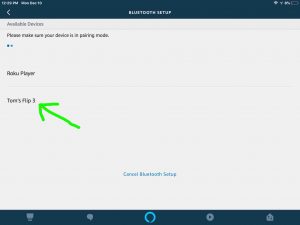
In our case, our Dot 2 speaker found two devices during its scan; our Roku player and our Tom’s Flip 3 (JBL Flip 3) Bluetooth speaker. That speaker is pointed at by the blue arrow in the last screen shot.
9. Tap the Found Bluetooth Speaker to Pair with your Echo Dot Speaker
We’re pairing ours with the Tom’s Flip 3 entry (the JBL Flip 3 Bluetooth speaker).
Doing this adds the speaker to the previously paired devices list for the currently selected Echo smart speaker. The app then displays this list as shown in the next screenshot. And then it tries to connect to the Bluetooth speaker.
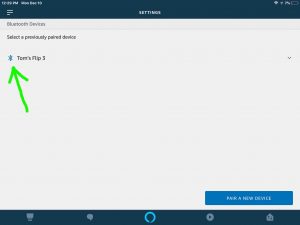
You should now hear any audio that would normally come from the Echo Dot just paired, from the Bluetooth speaker. Alexa tells you that you’ve successfully paired with your Bluetooth speaker for the first time. She also says that you can now unpair by saying, “Disconnect my speaker”. You may also unpair by powering off the Bluetooth speaker itself.
Once your Bluetooth speaker is in the previously paired devices list, your Echo Dot connects to it any time it detects it. Detail: It detects it when that speaker is turned on and in Bluetooth range. With our JBL speaker, we just turn the speaker on. Then it reconnects to our Office Echo Dot 2 by itself. We don’t have to do anything else in the Alexa app.