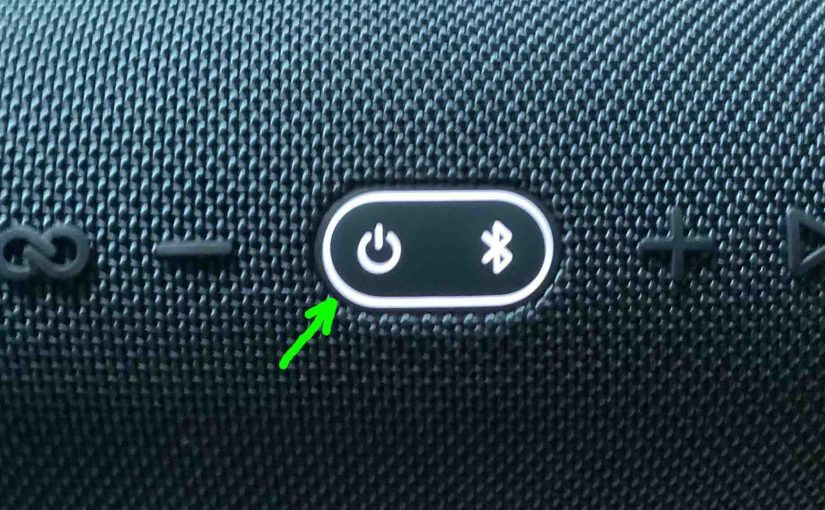Here we provide some of the common JBL Bluetooth speaker button combinations and “secret” codes. These give access to some of the speaker’s hidden functions.
JBL Bluetooth Speaker Button Combinations: The Common Ones
All Lights On Test Mode
Entering the All Lights ON mode briefly lights all lamps on the control panel. Then the unit powers down after a few seconds. Note though that here, the JBL Bluetooth speaker makes no falling guitar sound when it shuts off. Also during this test, all the lights on the panel light up. These include the battery gauge, as well as the Volume Down and Play-Pause buttons.

Note that all battery gauge lamps also come on during this test, as shown next on our example speaker.

How to Turn All Lights On
To enter this mode, press the Volume Down and Play-Pause buttons. Hold for around ten seconds. Finally release when the lights all come on.

Once you enter All Lights ON, the lights remain ON for a short period before they all shut off. Then, the JBL Bluetooth speaker returns to normal working order once the lamps go back to their pretest state.
Firmware Version Button Combination Code
Press the Volume DOWN and Connect+ buttons together. Then hold for at least two seconds make the Bluetooth speaker say its current firmware version. It says two or more numbers that comprise this version.

Low Frequency Mode Button Code Combination
You can change how loud the bass is on most later models of the JBL Bluetooth speaker. Do this by turning on and off its low frequency mode. When you switch this mode ON, it makes the passive bass radiators vibrate much more. Plus, it adds a low rumble quality to the playing program.
How to Turn Off Low Frequency Mode
By default, the JBL Bluetooth speaker has this extra bass mode turned ON. This adds some treble and lots of deep bass to the audio output.

You can turn low frequency mode OFF by depressing the Volume Down (-) and Bluetooth buttons. Then keep holding them for about ten seconds. Finally, release them when the Power and Connect lamps light.
How to Turn On Low Frequency Mode
To turn low frequency mode back on, again, press the Volume Down (-) and Bluetooth buttons. Hold them in until the Power and Connect lamps light. Then release the buttons. Finally, when the buttons light up, the low frequency mode resumes once more.
Warning
The speakers inside most JBL Bluetooth speakers really thump when you switch on the low frequency mode. So use caution in how loudly you play this speaker, to avoid damaging the drivers. If the bass is crackling, tapping, or otherwise distorting, turn it down !
JBL Bluetooth Speaker Reset Buttons Code Combination
You can reset the speaker to factory default settings. Do this by pressing the Volume UP and Play / Pause buttons at the same time. Then hold them in until all lights come on.

Reset a JBL Bluetooth speaker to correct any weird behaviors. These include failing to pair, sound distortion, failure to power off, and so on. Note that resetting invalidates any saved connection info for this speaker your source devices. So forget those connections on them. Then re pair the speaker after reset to play your audio content from them through it once more.
JBL Bluetooth Speaker Service Mode Buttons Combination
When in this (often called ‘weird’) mode, the speaker does not power ON unless you connect the external power source. Thus, it will not run on the internal battery while in Service mode. And then, it powers up without you pressing the Power button. I.e. It comes on as soon as you apply outside power. Further, you cannot turn it off in Service mode unless you disconnect the external power source. And then, it powers off without pressing the Power button.
Also, none of the buttons seem to work in Service mode. E.g. The JBL Bluetooth speaker won’t pair with any devices. Plus, the Power button does not switch it off either.
How to Turn On Service Mode
To turn on this Service mode on the speaker, power it up first. Then press the Connect and Volume UP buttons at the same time. Hold these in until the speaker powers OFF, which usually takes ten seconds or so. Find these buttons pointed out in the next picture. Note that you can enter this mode as long as the speaker is ON. It doesn’t matter whether you connect it to external power or not.

How to Turn Off Service Mode
But once you switch into this Service mode, then to switch it back off, you must connect external power again. Why? Because the speaker won’t come on without outside power. So you can’t change modes without powering UP the unit first.
So, with the speaker Power button glowing, press the Connect and Volume UP button combination. Then hold it in for ten seconds or so. Finally, release when the unit powers off. After that, normal speaker operation returns.