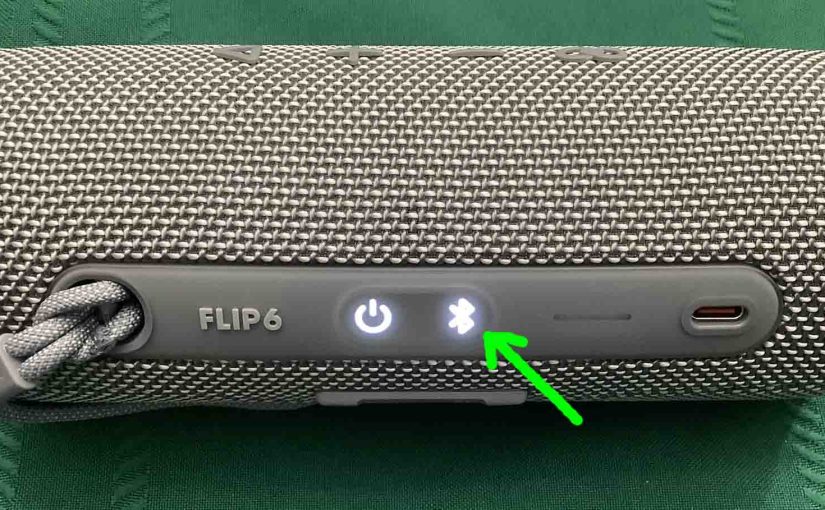The JBL Flip 6 features several controls and lamps across its top and side panels. The Power control lights solid when the speaker is ON. And the Bluetooth control glows or flashes to denote pairing status. Plus, an oval ring around these controls lights up during reset or changes in speaker mode. So here, we explain the JBL Flip 6 controls meanings. We further show where to find them, give some controlcodes and combinations, and discuss when to press them.
JBL Flip 6 Controls: Each One Described
The Power Control
There are two rows of controls on the JBL Flip 6. In the first row of two controls, each one is a round depression. The first one is the Power control.

Press this control to turn the speaker ON and OFF.
The Bluetooth Control
Next in this row of controls, we have the Bluetooth control. Note its squiggly shape.
With this JBL Flip 6 running, press this control to place it into discovery mode. When this mode is active, this control rapidly flashes white. Also the speaker transmits its name and other connection information. Why? So that other nearby devices may discover and connect to it.

JBL Flip 6 Controls: Volume Down and Up Controls
The JBL Flip 6 volume controls are near the center of the speaker, in the second row of controls. They resemble minus and plus symbols. They lower and raise the output volume by reducing or increasing that setting on the paired source device.
With the JBL Flip 6 paired and playing, press the minus (-) control to decrease the volume. Or press the plus (+) control to increase volume.
Note that the volume controls have no effect without pairing the speaker.
Also, the volume setting may change from paired device to paired device. That is, each paired device remembers its own volume setting. So you may have to readjust the volume when you pair the Flip 6 to new device.

The Play-Pause Control
The Play / Pause control looks like a left-pointing arrow. We find it closest the left side of the speaker.
Use Play / Pause to Stop and Resume Music Playback
Press this to pause audio play. Press again to resume audio play. Note that this is not a mute button. That is, pausing playback in this way suspends sound playback on the source Bluetooth device. So, you won’t miss any content when you pause the speaker. Why? Because the source device remembers where the content left off. So it resumes playback at that spot when you press Play / Pause again.
When paired with an Apple device, press and hold the Play / Pause control to get Siri’s attention. Note that you must enable Siri on the source device (phone, tablet) for this feature to work.

Move Back and Fourth in a Playlist with the Play / Pause Control
Finally, skip forward to the next song, or back to the previous song in a playlist with the Play-Pause control. As the song plays, do the following…
-
- To advance to the next song, quickly press and release the Play-Pause control twice. Upon doing that, your source device advances to the next song in the current playlist.
- To play the previous song again from the beginning, quickly press and release the Play-Pause control three times. When you do that, the source device jumps back one song in the current playlist. It then plays that song from the beginning.
The Party Boost (Infinity) Control
Use the Party Boost control to connect two or more JBL Party Boost compatible speakers together, in “party mode”. When paired in this way, that they all play the same audio. Like speakers in Amazon’s multi room groups, all speakers in PartyBoost play the same audio at the same time.
Press this control on each speaker you wish to add to the group. The PartyBoost control looks like an infinity symbol.

JBL Flip 6 Controls: Combinations and Codes
All Lights On Mode
Entering the All Lights ON mode powers down the speaker. It also clears the Bluetooth source devices from memory. This means that you’ll have to re-pair the speaker to the device(s) you want after you clear this mode.
When this mode is ON, the Power and Bluetooth controls light up. So does the oval ring around those controls the next time you boot the speaker. And, these lights stay on until you turn off the Flip 6.

To Turn On All Lights ON Mode
To enter this mode, press and hold the Play-Pause and Volume DOWN controls. Hold in for around ten seconds. Then release when the Flip 6 powers down. All lights go dark at that point.

To Turn Off All Lights ON Mode
To get out of this All Lights ON mode, you have two options.
-
- You can press the Party Connect controls twice with about a second between each press. This enters the speaker into PartyBoost mode. It then takes it back out of that mode again while turning off this All Lights On mode.
- Or reset the Flip 6 by pressing the Play-Pause and Volume UP controls. Then hold them in until the unit powers down. At this point, reset has happened. So the next time you boot the speaker, the lamps return to normal. Thus All Lights ON mode will be inactive.
Reset Control Combination, Combo
Reset the JBL Flip 6 to factory default settings by pressing the Volume UP and Play / Pause controls together. Then hold them in until reset occurs.

Service Only Mode Control Combination, Combo
When in this (sometimes called ‘weird’) mode, the JBL Flip 6 does not power on unless you connect a charger. And then, it powers up without pressing the Power control. Further, you cannot turn it off in this mode unless you disconnect the charger. It then powers off without pressing the Power control.
Also, the controls don’t work when the speaker is in this state. E.g. You can’t activate discovery mode. So the Flip 6 won’t pair with any devices.
To Activate Service Only Mode
To turn ON this mode, press the Bluetooth and Play-Pause controls at the same time. Then hold them in until the speaker powers OFF. This takes ten seconds or so. Note that you can enter this mode as long as the speaker is ON. It doesn’t matter whether you connect the unit to external power or not.

To Deactivate Service Only Mode
But once you activate Service Only, then to turn off this mode, you must connect USB power. Why? Because the speaker won’t come on without external power. And, you can’t change modes without powering it up first.
So, with the speaker on external power and the Power control glowing, press the Bluetooth and Play-Pause control combination. Then hold that in for ten seconds or so. Release when the unit powers OFF. The normal speaker operation returns thereafter.
Firmware Version Voice Announcement
Press and the Volume DOWN and Party Connect controls.

Hold them in until you hear a female voice announce the firmware version in a sequence of four digits. For instance, when we did this, our speaker said, “0 5 2 0”.
Force Abort
Sometimes the speaker may enter a “hosed” state where none of the controls respond. When that happens you can make it abort whatever it’s doing, and shut down right away.

To force abort the speaker, press and hold the Power and Play-Pause controls until the speaker shuts off. They try powering on the speaker once more, and the locked-up symptoms will likely disappear.