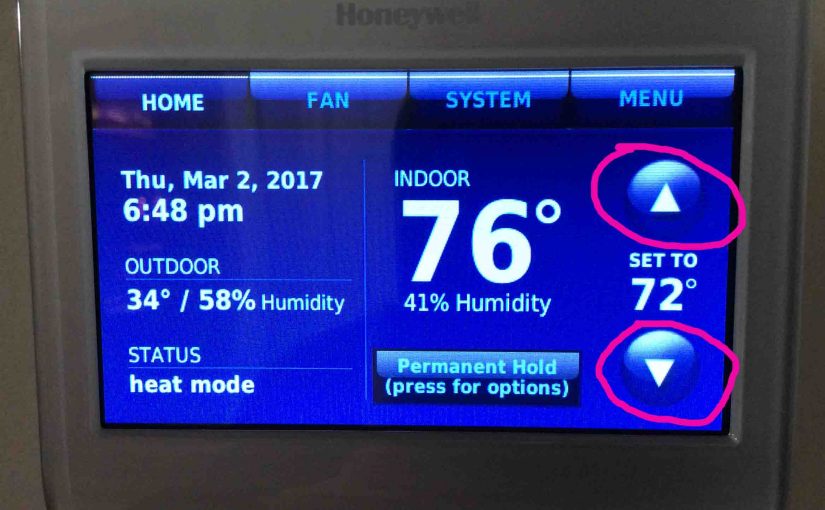In this post, we cover how to change temperature setting on Honeywell thermostat, model RTH9580WF. Now most Honeywell digital t-stats nowadays allow you to change their current temperatures right from the Home screen. They display the Home screen by default. So unless the t-stat is in lock mode, you can adjust the current temp. Simply press the on screen or button temperature controls. If your t-stat screen goes blank due to inactivity, just tap the screen area. Then the Home screen will display, similar to our RTH9580WF WiFi t-stat shown next.
How to Change Honeywell Thermostat Temperature: Locally
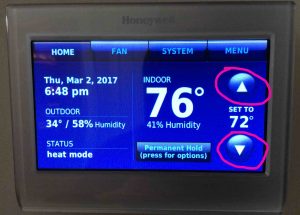
Press the UP arrow on the right side of the Home screen to increase the temperature. Press the DOWN arrow to reduce it. Each press changes the current temperature by one degree.
How to Handle a Locked Thermostat Screen
Now you might not be able to change the current temperature setting if your thermostat in screen lock. You might see the following screen in that case.

If your thermostat is in lock mode, then do either of the following to change temperature.
-
- Unlock it.
- Access it via the Honeywell Total Connect Comfort web site or app.
See our How to Lock and Unlock Honeywell Thermostat RTH9580WF post for how to unlock your smart Honeywell thermostat.
Changing Thermostat Temperature Temporarily or Permanently
Now your t-stat likely follows a program schedule. So when you touch the temp arrows, it prompts to switch to either permanent or temporary hold. Se this in the next picture. While ours was following a schedule, we locally changed its temperature to 69 degrees. Then we got the following Hold Switch screen.

Here we could either press the Switch to Permanent Hold button, which places the t-stat into permanent hold. Or we could just press the green Done button. This puts the t-stat into temporary hold, until 10:00 PM in this case, as shown in the HOLD UNTIL field.
Temporary Hold
Now you can opt for temporary hold. If you do, then you can set the time you’d like the programmable thermostat to resume following its schedule. For that, press the UP and DOWN arrows in the HOLD UNTIL field area. Press them to zero in on the desired ending time for the temporary hold. By default, the RTH9580WF switches back to schedule following at the next scheduled temp change time. In our program, that is 10:00 PM. E.g. The temp of 69 degrees we just changed to, stays in effect thus, until ten PM. Then, the system applies the temperature in the programmed schedule at that time. Then, the t-stat loses our temporary hold setting.
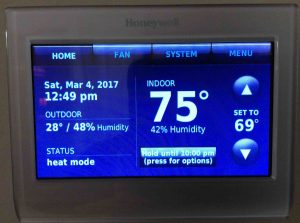
Permanent Hold
You could also opt to keep your changed temperature setting in effect in perpetuity, by switching to permanent hold. To do that, press the Switch to Permanent Hold button for this.

From either the permanent hold or temporary hold versions of this screen, you could cancel the hold altogether. To do that, press the Cancel Hold button. Doing so would return your thermostat to Following Schedule mode. Thus, this undoes the temperature setting you just changed. The scheduled temperature for the current time would then take effect again. You must choose some kind of hold to keep your temperature change in effect.
To opt for permanent hold, press the green Done button. This takes you back to the Home screen, showing the new temperature setting.
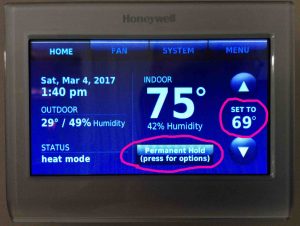
How to Change Honeywell Thermostat Temperature: Remotely
If you have set up an account on the Honeywell Total Connect Comfort web site, then register your thermostat there. After that, you can change its current temperature setting remotely, on that web site.
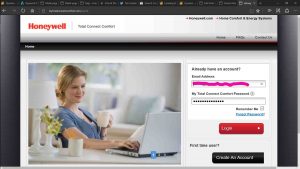
Visit the TCC web site, and log in with your previously set up TCC account. You’ll see the TCC home screen then. Now you may have more than one t-stat on your account. If so, then choose the one whose temperature setting you want to change.
Ours looks like this. We’re going to change the temp on our unit called THERMOSTAT, in our apartment group.
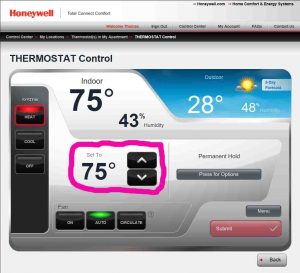
Press the UP arrow in the center of the thermostat control screen. This increases the temperature. Or press the DOWN arrow to lower it. Furthermore, each press changes the remote t-stat’s temperature setting by one degree.
Then once the setting you wish appears, press the red Submit button. This sends the change to your t-stat and brings it into effect. Keep in mind thought that this change may not happen right away. E.g. They apply the new setting within a minute or two. Doesn’t matter whether you lock the thermostat. Indeed you can still change the temperature from the web site or app, without unlocking.
Note that the whole talk about permanent and temporary hold above, also applies when you change the temp remotely. But we’re not going to include the screen shots from the TCC website here, unless readers ask for them.
You’ve now successfully changed your Honeywell thermostat temperature setting.