This post shows how to connect a JBL Flip 3 wireless speaker with the iPhone.
How to Connect JBL Flip 3 to iPhone: Step by Step
With your Flip 3 powered OFF (power button is dark), run through this routine to connect it with your iPhone.

1. Visit the Home Screen on the iPhone
Firstly, at the lock screen, swipe up from the bottom or tap the Home button to bring up the phone’s Home screen. Shown next.
2. Find the Settings App
We found ours on the second page of the Home screen, as we show next.

3. Bring up the Settings App
Tap the Settings app icon.

The iPhone then displays the first page of its settings, as we see.
4. Go to the Bluetooth Page to Continue with How to Connect JBL Flip 3 to iPhone
Tap the Bluetooth item. Our Bluetooth screen then displays, similar to the following.

Note that our Bluetooth is ON here. If yours shows as OFF, then move the switch item rightward to the ON position as ours is in the last picture.
Now since JBL speaker is currently powered OFF, it does not show up in the Bluetooth devices list. Also, we don’t see it since we’ve never paired this speaker with this iPhone before.
5. Turn On your JBL Flip 3
Turn on this unit by quickly pressing its Power button. The speaker then boots and that button starts glowing white, or it may flash blue if this speaker comes up in pairing mode, say, after a factory reset.

The speaker then powers up and makes a rising guitar strum sound.
But since the iPhone does not know about this speaker, the Flip 3 will not pair with it automatically. The status light denotes this not-paired state by either glowing steady white or blinking blue.
6. Put your JBL Flip 3 into Bluetooth Pairing Mode
Now, to see the 3 on your mobile device, place the speaker into pairing mode. To do that, press and release the Pairing button. It’s the leftmost button just under the main buttons panel, and looks like the Bluetooth logo.

The speaker then plays the guitar single note pluck in decreasing volume sequence. And the Power button starts flashing blue.

7. Find the Speaker Listed on your Mobile Device to Continue with How to Connect JBL Flip 3 to iPhone
See the screen shot next. In fact, we found our speaker, as pointed at by the dark blue arrow.
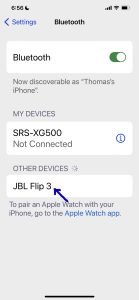
8. Next, Connect with your JBL Flip 3
Tap the listed speaker in the Other Devices section of the Bluetooth devices list.
Your iPhone then connects with the Flip (named “JBL Flip 3” in this scenario). The mobile device’s Bluetooth screen then changes to look something like the following.
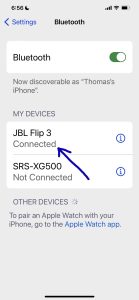
9. Done with How to Connect JBL Flip 3 to iPhone !
We have now successfully linked this BT speaker. Furthermore, similar procedures work with pairing iPod Touch players, iPad Pros, and any iPhones as well so long as they support Bluetooth. Also, pairing with Android devices works like this too.
Other Posts About the JBL Flip 3
Related Posts to How to Connect JBL Flip 3 to iPhone
References
Revision History
-
- 2022-09-14: Added actual iPhone pictures and reworked the tags and the text.
- 2020-08-01: First published.
